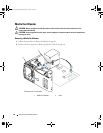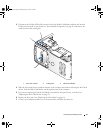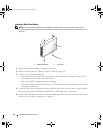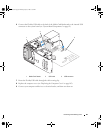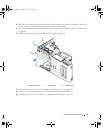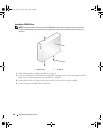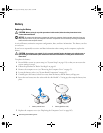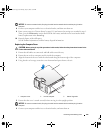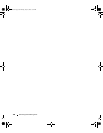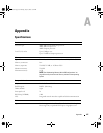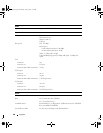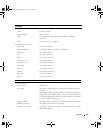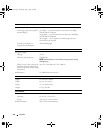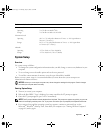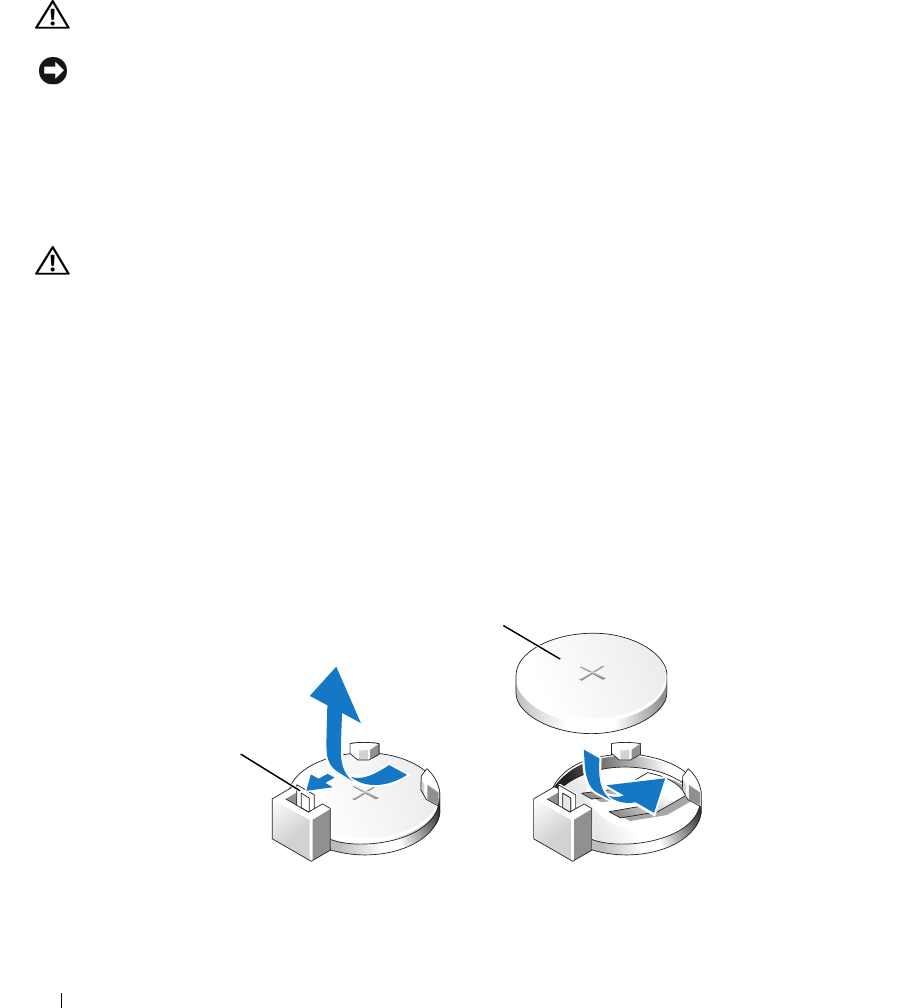
104 Removing and Installing Parts
Battery
Replacing the Battery
CAUTION: Before you begin any of the procedures in this section, follow the safety instructions in the
Product Information Guide.
NOTICE: To prevent static damage to components inside your computer, discharge static electricity from your
body before you touch any of your computer’s electronic components. You can do so by touching an unpainted
metal surface on the computer chassis.
A coin-cell battery maintains computer configuration, date, and time information. The battery can last
several years.
If you have to repeatedly reset time and date information after turning on the computer, replace the
battery.
CAUTION: A new battery can explode if it is incorrectly installed. Replace the battery only with the same or
equivalent type recommended by the manufacturer. Discard used batteries according to the manufacturer’s
instructions.
To replace the battery:
1
Record all the screens in system setup (see "System Setup" on page 111) so that you can restore the
correct settings in step 9.
2
Follow the procedures in "Before You Begin" on page 61.
3
Remove the computer cover (see "Removing the Computer Cover" on page 63).
4
Locate the battery socket (see "System Board Components" on page 65).
5
Carefully press the battery release lever away from the battery and the battery will pop out.
6
Insert the new battery into the socket with the side labeled "+" facing up, then snap the battery into
place.
7
Replace the computer cover (see "Replacing the Computer Cover" on page 105).
1 battery release lever 2 battery (positive side)
2
1
book.book Page 104 Monday, July 23, 2007 3:47 PM