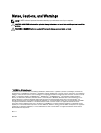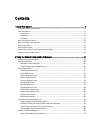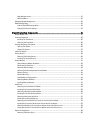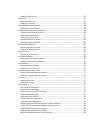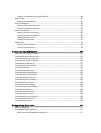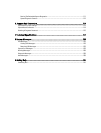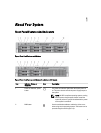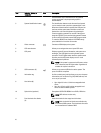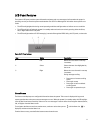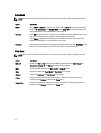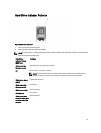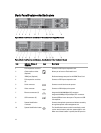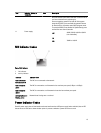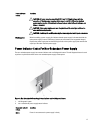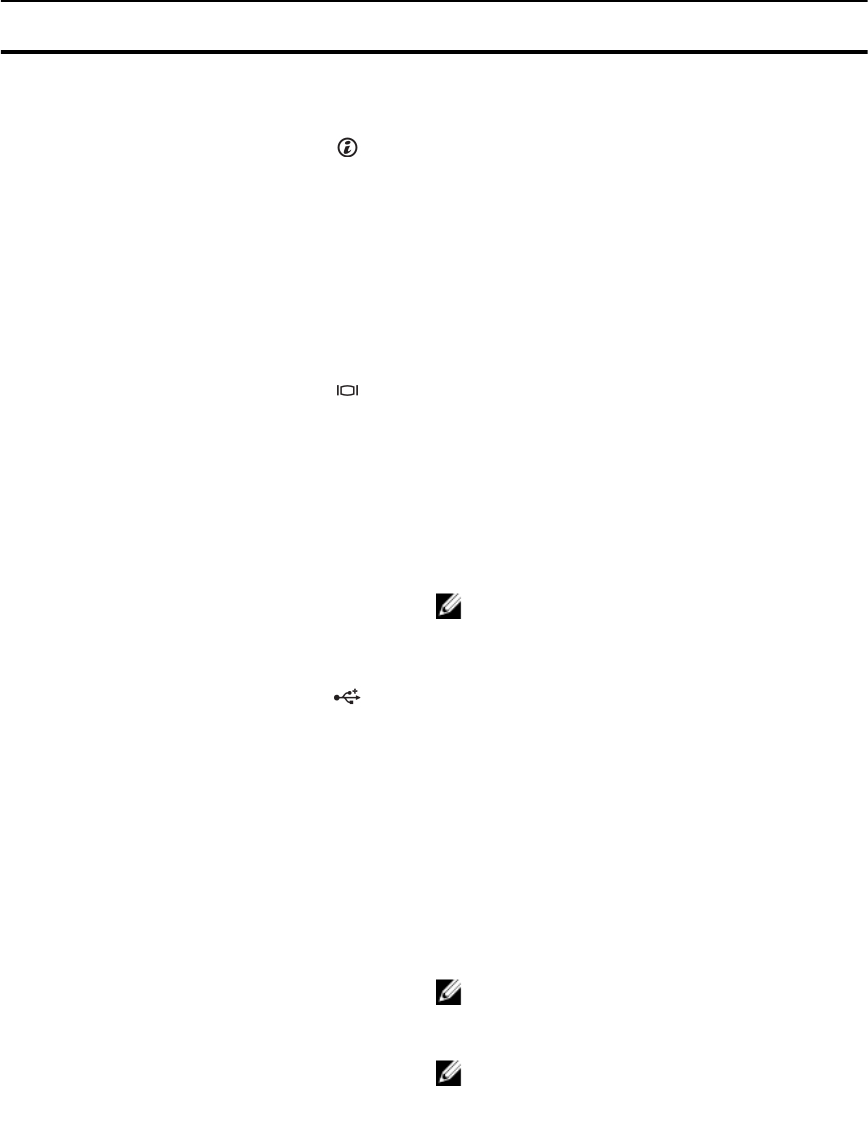
Item Indicator, Button, or
Connector
Icon Description
Use this button only if directed to do so by qualified
support personnel or by the operating system's
documentation.
3 System identification button The identification buttons on the front and back panels
can be used to locate a particular system within a rack.
When one of these buttons is pushed, the LCD panel on
the front and the system status indicator on the back
flashes blue until one of the buttons is pushed again.
Press to toggle the system ID on and off. If the system
hangs during POST, press and hold the system ID button
for more than five seconds to enter BIOS progress mode.
To reset the iDRAC (if not disabled in F2 iDRAC setup)
press and hold for more than 15 seconds.
4 Video connector Connects a VGA display to the system.
5 LCD menu buttons Allows you to navigate the control panel LCD menu.
6 LCD panel Displays system ID, status information, and system error
messages. The LCD lights blue during normal system
operation. The LCD lights amber when the system needs
attention, and the LCD panel displays an error code
followed by descriptive text.
NOTE: If the system is connected to AC power and an
error is detected, the LCD lights amber regardless of
whether the system is turned on.
7 USB connectors (2) Allows you to connect USB devices to the system. The
ports are USB 2.0 compliant.
8 Information tag A slide-out label panel, which allows you to record system
information, such as Service Tag, NIC, MAC address, and
so on as per your need.
9 Hard drives (8)
• Up to eight 2.5 inch or 3.5 inch hot-swappable hard
drives.
• Up to four 2.5 inch or 3.5 inch hot-swappable hard
drives on software RAID systems.
10 Optical drive (optional) One optional SATA DVD-ROM drive or DVD+/-RW drive.
NOTE: DVD devices are data only.
11 Dual slot hard-drive blanks
(2)
Hard-drive blanks for the empty hard-drive slots.
NOTE: Dual slot hard-drive blanks are available only
on software RAID systems. The blank hard-drive slots
are not available for software RAID.
10