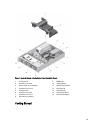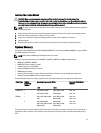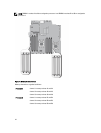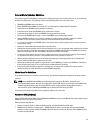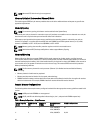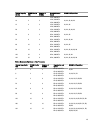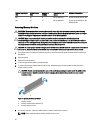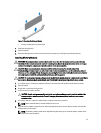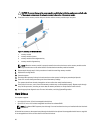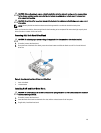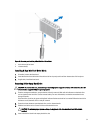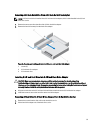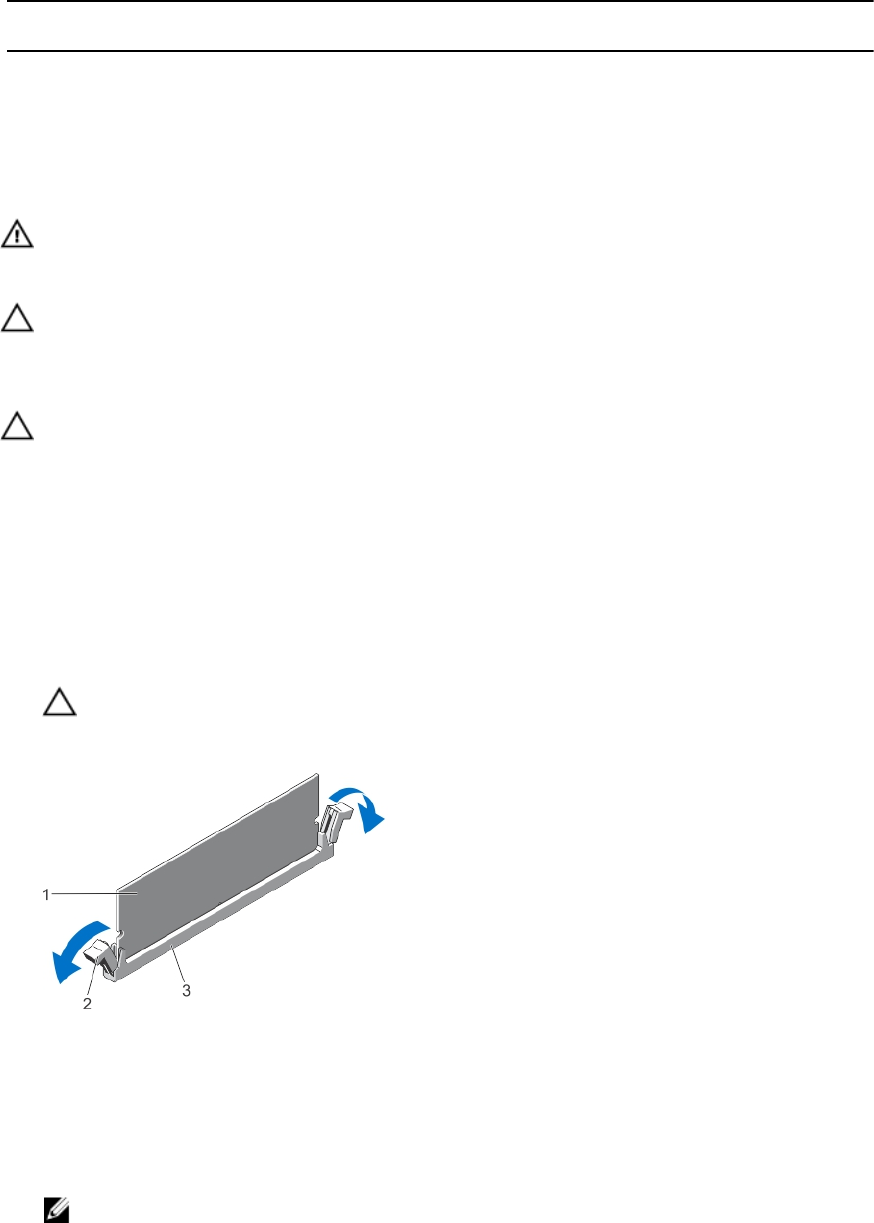
System Capacity (in
GB)
DIMM Size (in
GB)
Number of
DIMMs
Organization and
Speed
DIMM Slot Population
256 32 8
4R x4, 1066 MT/s
A1, A2, A3, A4, B1, B2, B3, B4
384 32 12
4R x4, 1066 MT/s
A1, A2, A3, A4, A5, A6, B1, B2,
B3, B4, B5, B6
Removing Memory Modules
WARNING: The memory modules are hot to the touch for some time after the system has been powered down.
Allow time for the memory modules to cool before handling them. Handle the memory modules by the card edges
and avoid touching the components or metallic contacts on the memory module.
CAUTION: Many repairs may only be done by a certified service technician. You should only perform
troubleshooting and simple repairs as authorized in your product documentation, or as directed by the online or
telephone service and support team. Damage due to servicing that is not authorized by Dell is not covered by your
warranty. Read and follow the safety instructions that came with the product.
CAUTION: To ensure proper system cooling, memory-module blanks must be installed in any memory socket that is
not occupied. Remove memory-module blanks only if you intend to install memory modules in those sockets.
1. Turn off the system, including any attached peripherals, and disconnect the system from the electrical outlet and
peripherals.
2. Open the system.
3. Remove the cooling shroud.
4. Locate the appropriate memory-module socket(s).
5. To release the memory-module blank from the socket, simultaneously press the ejectors on both ends of the
memory module socket.
CAUTION: Handle each memory module only on the card edges, making sure not to touch the middle of the
memory module or metallic contacts. To avoid damaging the memory module, handle only one memory
module at a time.
Figure 17. Ejecting The Memory Module
1. memory module
2. memory-module socket ejectors (2)
3. memory-module socket
6. If a memory module or a memory-module blank is installed in the socket, remove it.
NOTE: Retain removed memory-module blank(s) for future use.
46