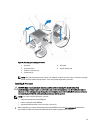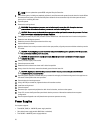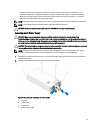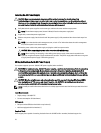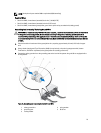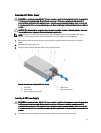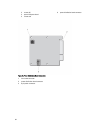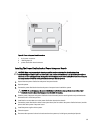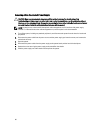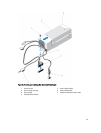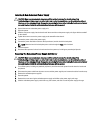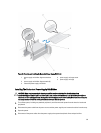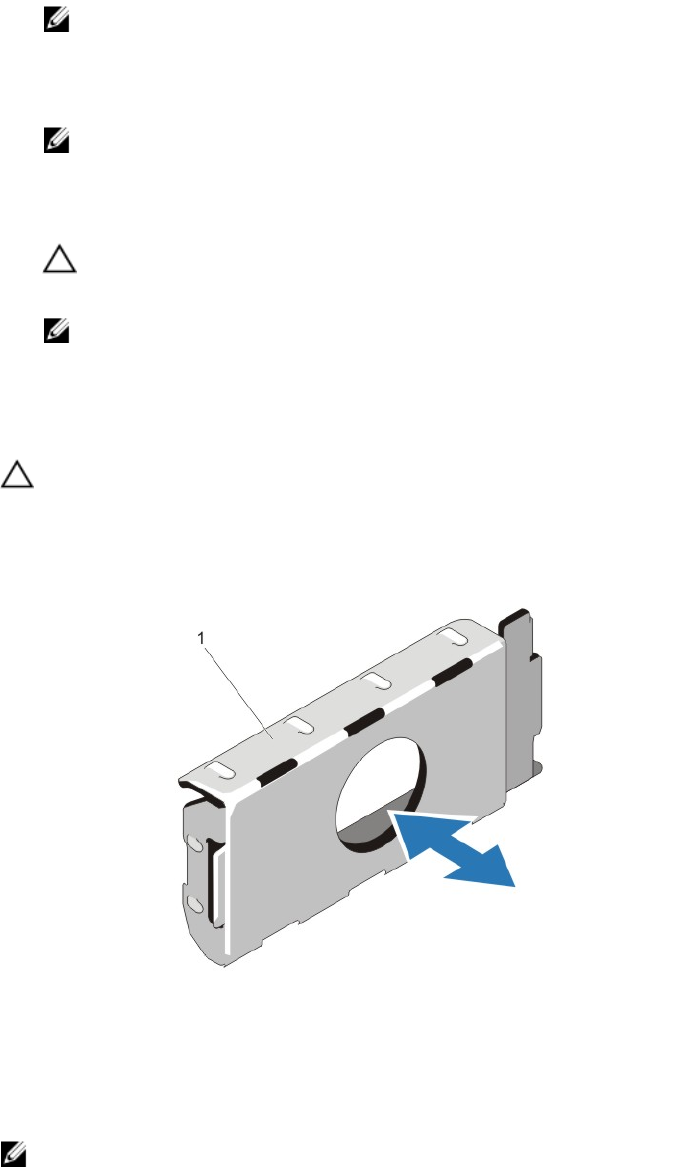
NOTE: The maximum output power (shown in Watts) is listed on the power supply label.
2. If applicable, remove the power supply blank.
3. Slide the new power supply into the chassis until the power supply is fully seated and the release latch snaps into
place.
NOTE: If you unlatched the cable management arm, re-latch it. For information about the cable management
arm, see the system’s rack documentation.
4. Connect the safety ground wire.
5. Install the DC power connector in the power supply.
CAUTION: When connecting the power wires, secure the wires with the strap to the power supply handle.
6. Connect the wires to a DC power source.
NOTE: When installing, hot-swapping, or hot-adding a new power supply, allow several seconds for the
system to recognize the power supply and determine its status. The power-supply status indicator turns green
to signify that the power supply is functioning properly.
Removing The Power Supply Blank
CAUTION: To ensure proper system cooling, the power supply blank must be installed in the second power supply
bay in a non-redundant configuration. Remove the power supply blank only if you are installing a second power
supply.
If you are installing a second power supply, remove the power supply blank in the bay by pulling outward on the
blank.
Figure 44. Removing and Installing the Power Supply Blank
1. power supply blank
Installing The Power Supply Blank
NOTE: Install the power supply blank only in the second power supply bay.
To install the power supply blank, align the blank with the power supply bay and insert it into the chassis until it clicks
into place.
82