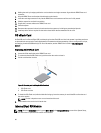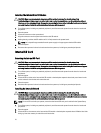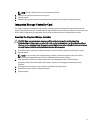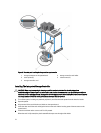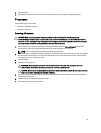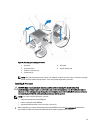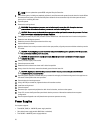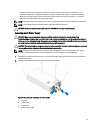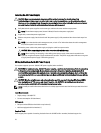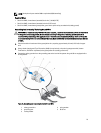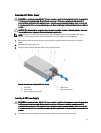NOTE: You can update the system BIOS using the Lifecycle Controller.
2. Turn off the system, including any attached peripherals, and disconnect the system from the electrical outlet. When
disconnected from power, press and hold the power button for three seconds to fully drain the system of stored
power prior to removing the cover.
3. Open the system.
4. Remove the cooling shroud.
WARNING: The heat sink and processor are hot to the touch for some time after the system has been
powered down. Allow the heat sink and processor to cool before handling them.
CAUTION: Never remove the heat sink from a processor unless you intend to remove the processor. The heat
sink is necessary to maintain proper thermal conditions.
5. Position your thumb firmly over the processor socket-release lever and release the lever from the locked position.
6. Rotate the lever 90 degrees upward.
7. Rotate the processor shield upward and out of the way.
8. Unpack the new processor.
9. With the release lever on the processor socket in the open position, align the processor with the socket keys on the
ZIF socket.
CAUTION: Positioning the processor incorrectly can permanently damage the system board or the processor.
Be careful not to bend the pins in the socket.
CAUTION: Do not use force to seat the processor. When the processor is positioned correctly, it engages
easily into the socket.
10. Set the processor lightly in the socket.
11. Close the processor shield.
12. Rotate the socket release lever down until it locks into position.
13. Using a clean lint-free cloth, remove the thermal grease from the heat sink.
CAUTION: Applying too much thermal grease can result in excess grease coming in contact with and
contaminating the processor socket.
14. Open the grease applicator included with your processor kit and apply all of the thermal grease in the applicator to
the center of the topside of the new processor.
15. Place the heat sink on the processor.
16. Using a #2 Phillips screwdriver, tighten the heat-sink retention sockets.
17. Install the cooling shroud.
18. Close the system.
19. Reconnect your system and peripherals to their electrical outlets, and turn on the system.
20. Press <F2> to enter the System Setup and check that the processor information matches the new system
configuration.
21. Run the system diagnostics to verify that the new processor operates correctly.
Power Supplies
Your system supports:
• Two 495 W, 750 W, or 1100 W AC power supply modules
• One cabled power supply module 550 W (non-redundant)
• Two 750 W or 1100 W DC power supply modules
76