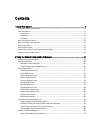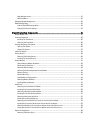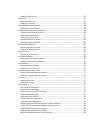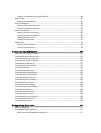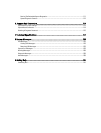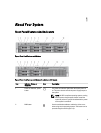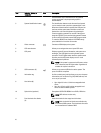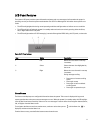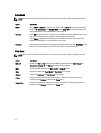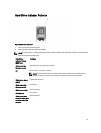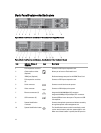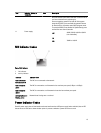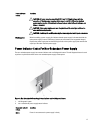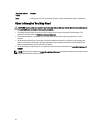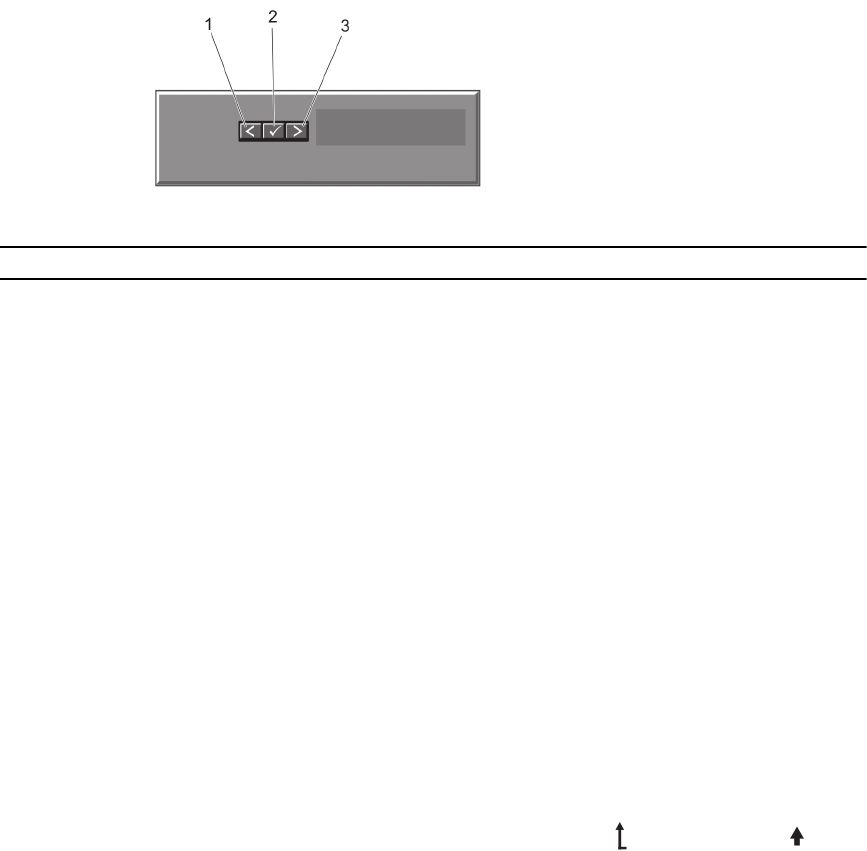
LCD Panel Features
The system's LCD panel provides system information and status and error messages to indicate when the system is
operating correctly or when the system needs attention. See LCD Error Messages for information about specific error
codes.
• The LCD backlight lights blue during normal operating conditions and lights amber to indicate an error condition.
• The LCD backlight is off when the system is in standby mode and can be turned on by pressing either the Select,
Left, or Right button on the LCD panel.
• The LCD backlight remains off if LCD messaging is turned off through the iDRAC utility, the LCD panel, or other tools.
Figure 3. LCD Panel Features
Item Button Description
1 Left Moves the cursor back in one-step
increments.
2 Select Selects the menu item highlighted by
the cursor.
3 Right Moves the cursor forward in one-step
increments.
During message scrolling:
• Press once to increase scrolling
speed
• Press again to stop
• Press again to return to default
scrolling speed
• Press again to repeat the cycle
Home Screen
The Home screen displays user-configurable information about the system. This screen is displayed during normal
system operation when there are no status messages or errors. When the system is in standby mode, the LCD backlight
turns off after five minutes of inactivity if there are no error messages. Press one of the three navigation buttons (Select,
Left, or Right) to view the Home screen.
To navigate to the Home screen from another menu, continue to select the up arrow until the Home icon is
displayed, and then select the Home icon.
From the Home screen, press the Select button to enter the main menu.
11