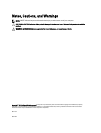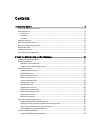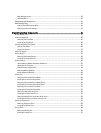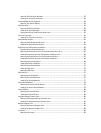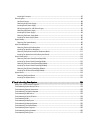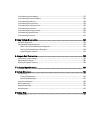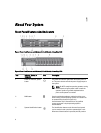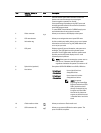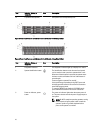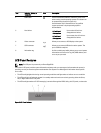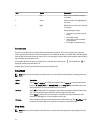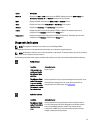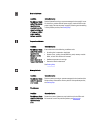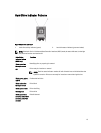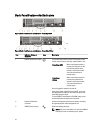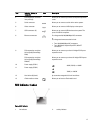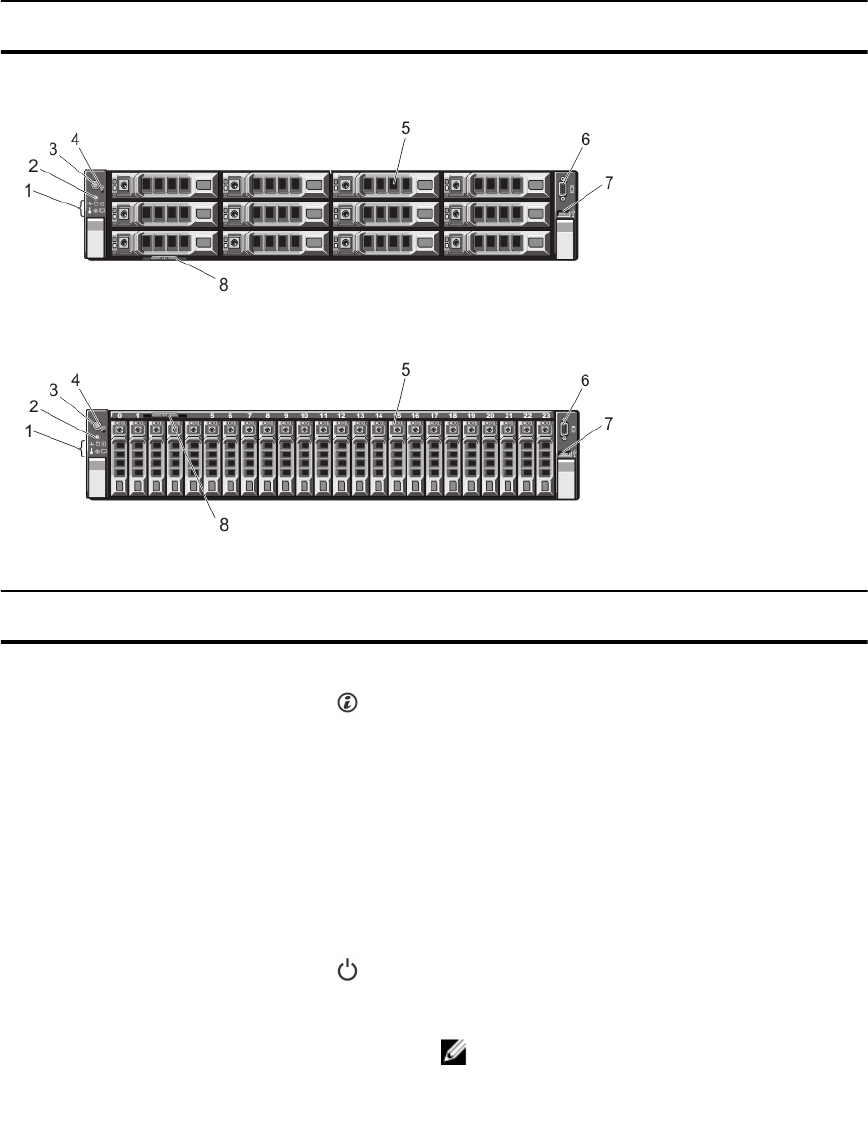
Item Indicator, Button, or
Connector
Icon Description
12 Tape drive slot (optional) One optional 3.5 inch tape backup unit.
Figure 3. Front-Panel Features and Indicators (3.5 Inch Chassis)—PowerEdge R720xd
Figure 4. Front-Panel Features and Indicators (2.5 Inch Chassis)—PowerEdge R720xd
Item Indicator, Button, or
Connector
Icon Description
1 Diagnostic indicators The diagnostic indicators light up to display error status.
2 System identification button The identification buttons on the front and back panels
can be used to locate a particular system within a rack.
When one of these buttons is pressed, the system status
indicator on the back flashes until one of the buttons is
pressed again.
Press to toggle the system ID on and off.
If the system stops responding during POST, press and
hold the system ID button for more than five seconds to
enter BIOS progress mode.
To reset the iDRAC (if not disabled in F2 iDRAC setup)
press and hold the button for more than 15 seconds.
3 Power-on indicator, power
button
The power-on indicator lights when the system power is
on. The power button controls the power supply output to
the system.
NOTE: On ACPI-compliant operating systems, turning
off the system using the power button causes the
system to perform a graceful shutdown before
power to the system is turned off.
10