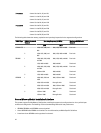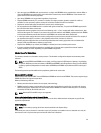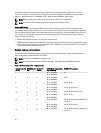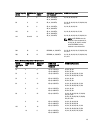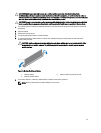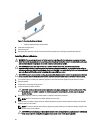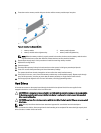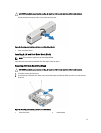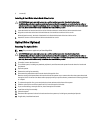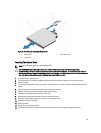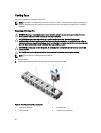7. Press down on the memory module with your thumbs until the memory module snaps into place.
Figure 20. Installing The Memory Module
1. memory module 2. memory-module ejectors
3. memory-module socket alignment key 4. memory-module alignment key
NOTE: When the memory module is properly seated in the socket, the levers on the memory-module socket
align with the levers on the other identical sockets that have memory modules installed.
8. Repeat step 4 through step 7 of this procedure to install the remaining memory modules.
9. Replace the cooling shroud.
10. Close the system.
11. Reconnect the system to its electrical outlet and turn on the system, including any attached peripherals.
12. Press <F2> to enter the System Setup, and check the memory settings.
The system should have already changed the value to reflect the newly installed memory.
13. If the value is incorrect, one or more of the memory modules may not be installed properly. Repeat step 4 through
step 7 of this procedure, checking to ensure that the memory modules are firmly seated in their sockets.
14. Run the appropriate diagnostic test. For more information, see Using System Diagnostics.
Hard Drives
All hard drives connect to the system board through the hard-drive backplane. Hard drives are supplied in hot-
swappable hard-drive carriers that fit in the hard-drive slots.
CAUTION: Before attempting to remove or install a hard drive while the system is running, see the documentation
for the storage controller card to ensure that the host adapter is configured correctly to support hot-swap hard
drive removal and insertion.
CAUTION: Do not turn off or reboot your system while the hard drive is being formatted. Doing so can cause a hard
drive failure.
NOTE: Use only hard drives that have been tested and approved for use with the hard-drive backplane.
When you format a hard drive, allow enough time for the formatting to be completed. Be aware that high-capacity hard
drives can take a number of hours to format.
49