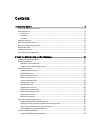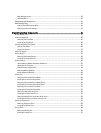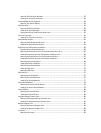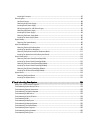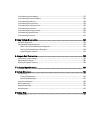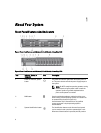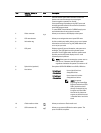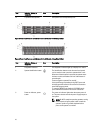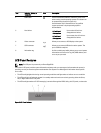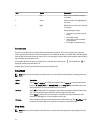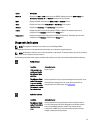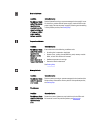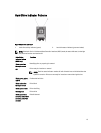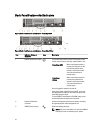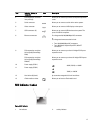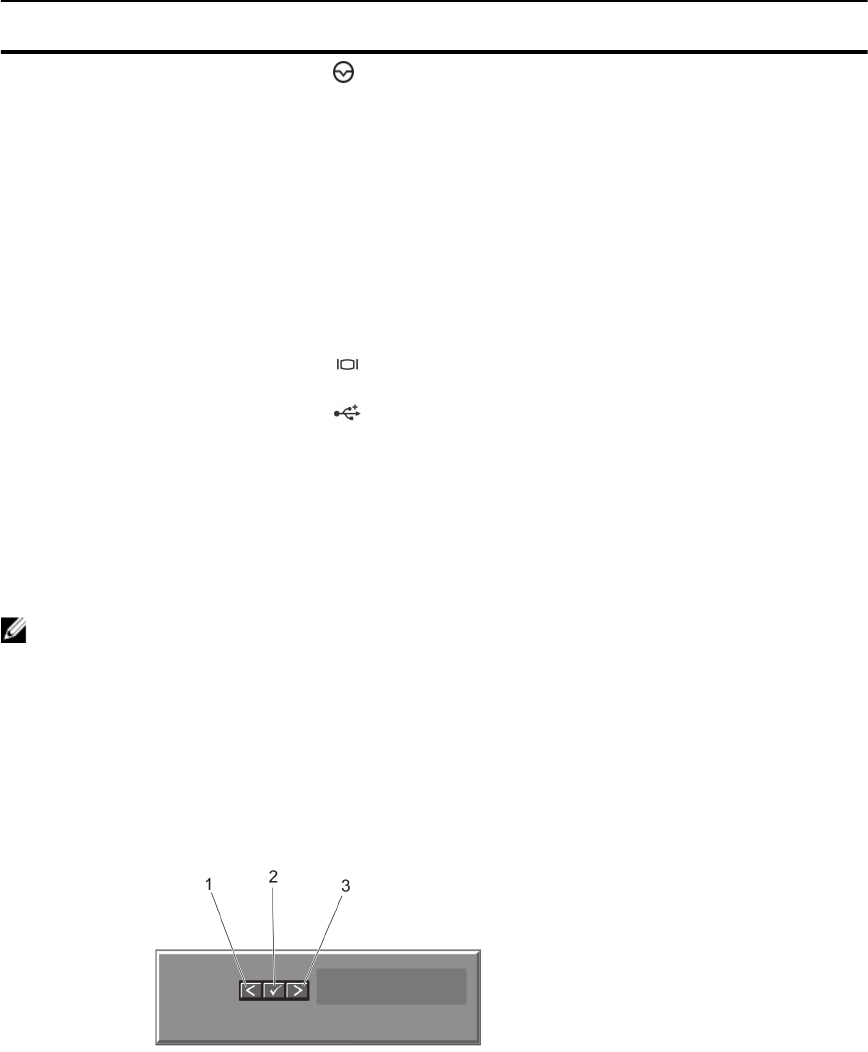
Item Indicator, Button, or
Connector
Icon Description
4 NMI button Used to troubleshoot software and device driver errors
when running certain operating systems. This button can
be pressed using the end of a paper clip.
Use this button only if directed to do so by qualified
support personnel or by the operating system's
documentation.
5 Hard drives
3.5 inch hard
drive systems
Up to twelve 3.5 inch hot-
swappable hard drives.
2.5 inch hard
drive systems
Up to twenty-four 2.5 inch hot-
swappable hard drives.
6 Video connector Allows you to connect a VGA display to the system.
7 USB connector Allows you to connect USB devices to the system. The
port is USB 2.0-compliant.
8 Information tag A slide-out label panel which allows you to record system
information such as Service Tag, NIC, MAC address, and
so on as per your need.
LCD Panel Features
NOTE: The LCD panel is present only on PowerEdge R720.
The system's LCD panel provides system information and status and error messages to indicate when the system is
operating correctly or when the system needs attention. See System Error Messages for information about specific
error codes.
• The LCD backlight lights blue during normal operating conditions and lights amber to indicate an error condition.
• The LCD backlight is off when the system is in standby mode and can be turned on by pressing either the Select,
Left, or Right button on the LCD panel.
• The LCD backlight remains off if LCD messaging is turned off through the iDRAC utility, the LCD panel, or other tools.
Figure 5. LCD Panel Features
11