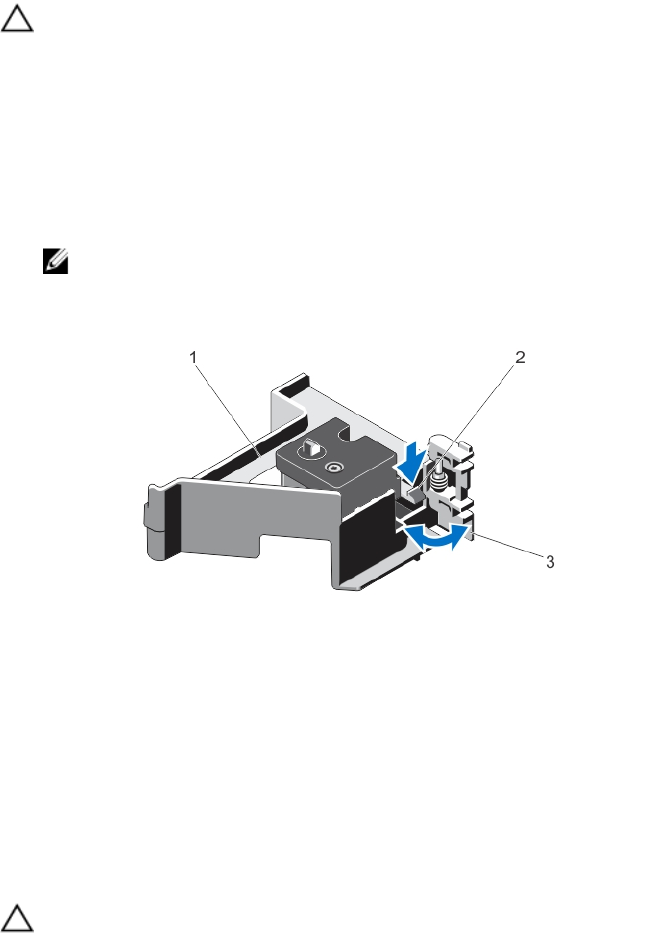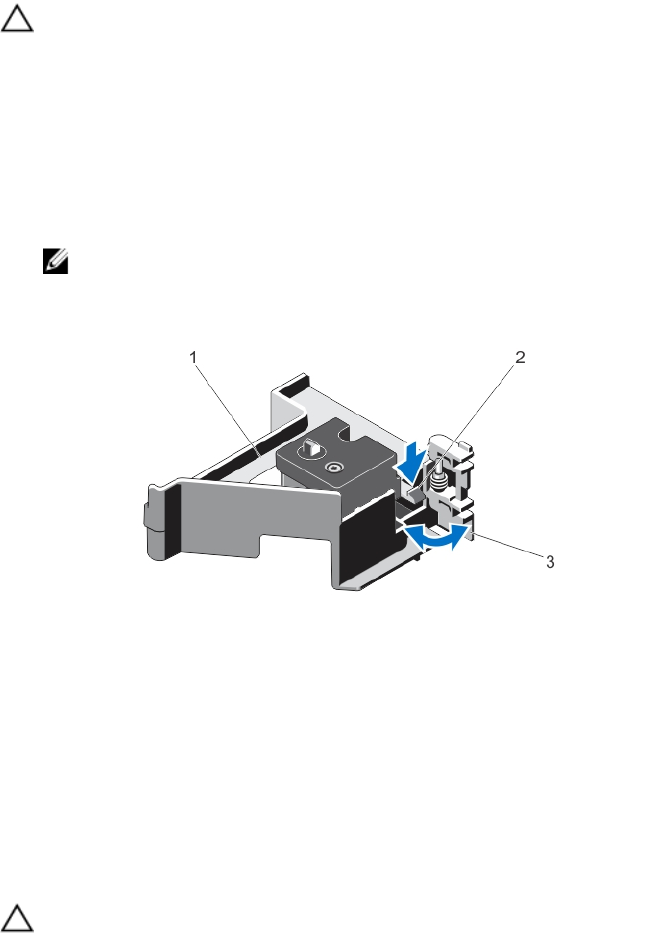
6. Reconnect the system to its electrical outlet and turn the system on, including any attached peripherals.
Opening And Closing The PCIe Card Holder Latch
CAUTION: Many repairs may only be done by a certified service technician. You should only perform
troubleshooting and simple repairs as authorized in your product documentation, or as directed by the online or
telephone service and support team. Damage due to servicing that is not authorized by Dell is not covered by your
warranty. Read and follow the safety instructions that came with the product.
1. Turn off the system, including any attached peripherals, and disconnect the system from the electrical outlet and
peripherals.
2. Open the system.
3. To open the PCIe card holder latch, press the tab.
4. To close the PCIe card holder latch, rotate the latch clockwise until it locks.
NOTE: Before installing a full-length PCIe card, the PCIe card holder latch must be closed. When the full-
length PCIe card is installed, open the PCIe card holder latch. Before removing the full-length PCIe card, you
must close the PCIe card holder latch.
Figure 31. Opening and Closing the PCIe Card Holder Latch
1. PCIe card holder 2. tab
3. PCIe card holder latch
5. Close the system.
6. Reconnect the system to its electrical outlet and turn the system on, including any attached peripherals.
Top Cover Lock Latch
Installing The Top Cover Lock Latch
CAUTION: Many repairs may only be done by a certified service technician. You should only perform
troubleshooting and simple repairs as authorized in your product documentation, or as directed by the online or
telephone service and support team. Damage due to servicing that is not authorized by Dell is not covered by your
warranty. Read and follow the safety instructions that came with the product.
1. Turn off the system, including any attached peripherals, and disconnect the system from its electrical outlet.
2. Open the system.
3. Remove the cover.
4. If applicable, remove the PCIe card holder.
61