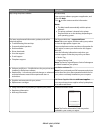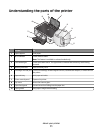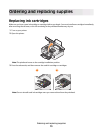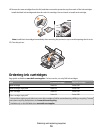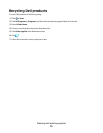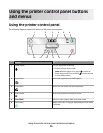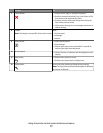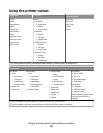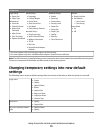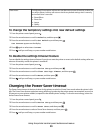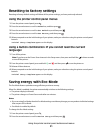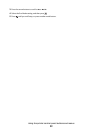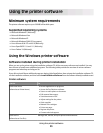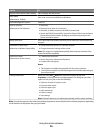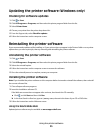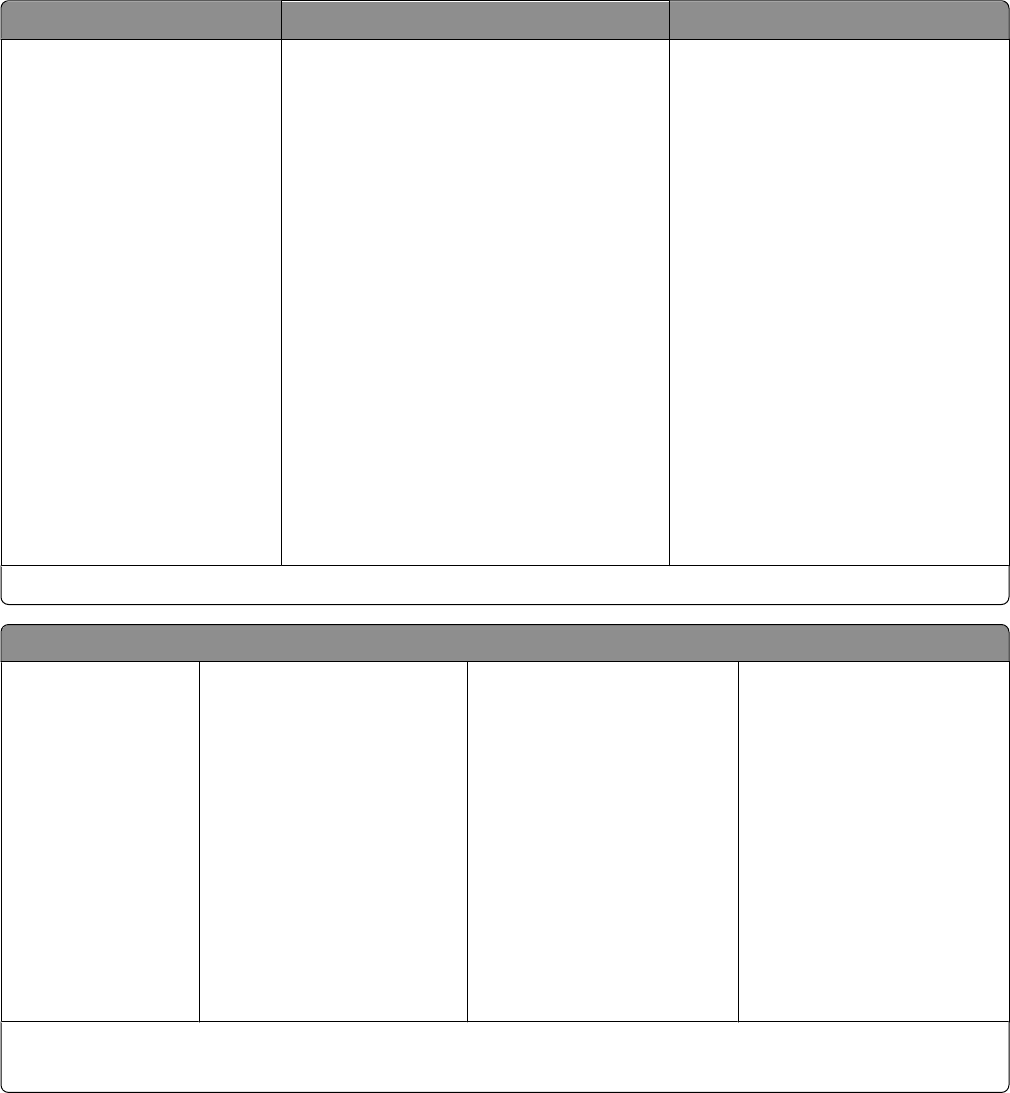
Using the printer menus
Copy menu Scan menu
PictBridge menu
1
Copies
Quality
Lighter/Darker
Resize
Original Size
Photo Reprint
Collate
Pages per Sheet
Copies per Sheet
Content Type
ID Card Copy
Scan to
• Computer
– Application
– Quality
– Original Size
• Network
– Quality
– File Type
– Original Size
• USB Flash Drive
– Quality
– File Type
– Original Size
• Memory Card
– Quality
– File Type
– Original Size
Paper Size
Photo Size
Paper Type
Quality
Layout
1
This menu appears only when a PictBridge-enabled camera is inserted into the PictBridge port.
Photo menu
Easy Photo
• Print
– Last Photo
– All Photos
– Date Range
– Photo Number
• Paper Size
• Photo Size
Print Photos
• Print
– Last Photo
– All Photos
– Date Range
– Photo Number
– Print DPOF
1
• Lighter/Darker
• Photo Effects
– None
– Auto Enhance
– Sepia
– Antique Grey
– Antique Brown
• Paper Size
• Photo Size
• Paper Type
• Layout
• Quality
Proof Sheet
• Print Last 20
• Print All
• Print Date Range
• Scan Sheet
Save Photos
• Computer
• USB Flash Drive
2
• Memory Card
2
Select Computer (appears only
in printers connected to a
network)
1
This menu appears only when there is a valid DPOF file in your memory device.
2
This menu appears only when a memory device is inserted into the card slot or USB port.
Using the printer control panel buttons and menus
18