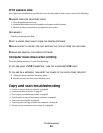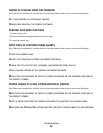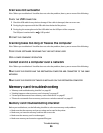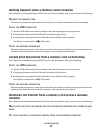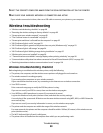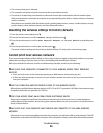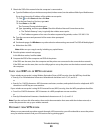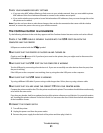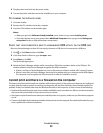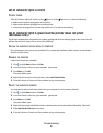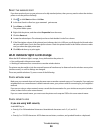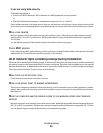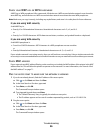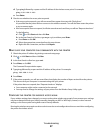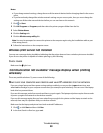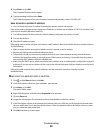4 Plug the power cord back into the power outlet.
5 Turn on the printer, and then resume the installation on your computer.
TRY RUNNING THE INSTALLER AGAIN
1 Close the installer.
2 Remove the CD, and then restart the computer.
3 Insert the CD and then run the installer again.
Notes:
• When you get to the Software Already Installed screen, make sure you select Install a printer.
• If you have already set up your printer, select Additional Computer when you get to the Setting up a
new printer? screen to skip the hardware setup wizard.
CHECK THAT YOUR COMPUTER IS ABLE TO ACKNOWLEDGE USB ACTIVITY ON THE USB PORT
Open the Device Manager to check if it has activity whenever a USB device is connected to a USB port:
1 Click , or click Start and then click Run.
2 In the Start Search or Run box, type devmgmt.msc.
3 Press Enter, or click OK.
The Device Manager opens.
4 Watch the Device Manager window while connecting a USB cable or another device to the USB port. The
window refreshes when Device Manager recognizes the USB connection.
• If there is activity on Device Manager but none of the previous solutions worked, call Customer Support.
• If there is no activity on Device Manager, there may be a problem with your computer and its USB support.
The computer must recognize the USB connection in order for installation to work.
Cannot print and there is a firewall on the computer
Third-party (non-Microsoft) firewalls can interfere with wireless printing. If the printer and computer are configured
correctly, and the wireless network is working, but the printer will not print wirelessly, then a firewall could be the
problem. If there is a firewall (other than the Windows firewall) on the computer, try one or more of the following:
• Update the firewall using the most recent update available from the manufacturer. Refer to the documentation
that came with your firewall for instructions on how to do this.
• If programs request firewall access when you install the printer or try to print, make sure you allow those programs
to run.
• Temporarily disable the firewall and install the wireless printer on the computer. Re-enable the firewall when you
have completed the wireless installation.
Troubleshooting
92