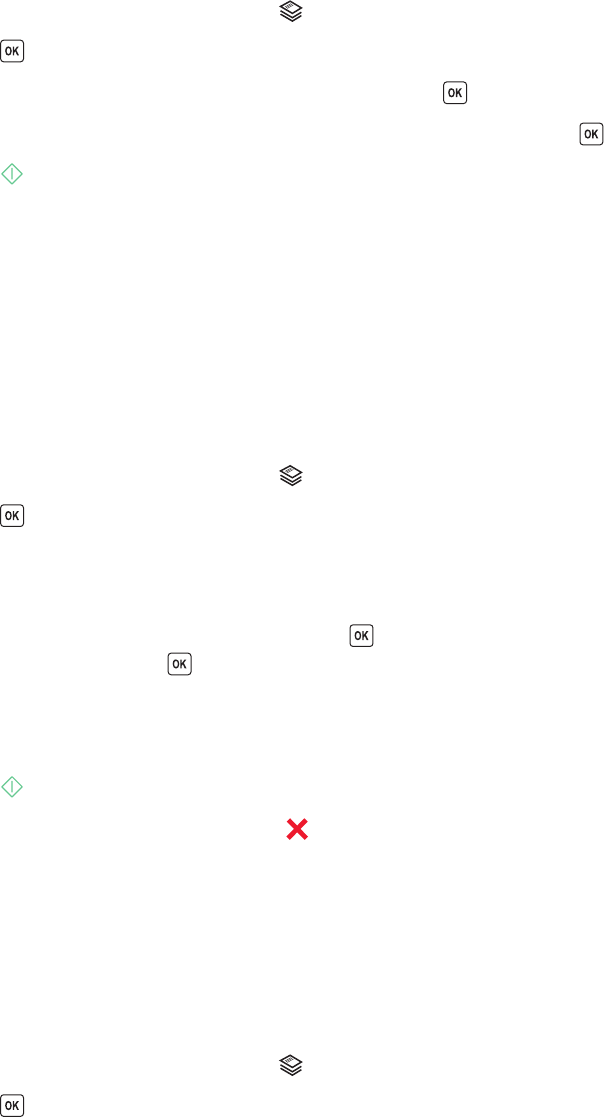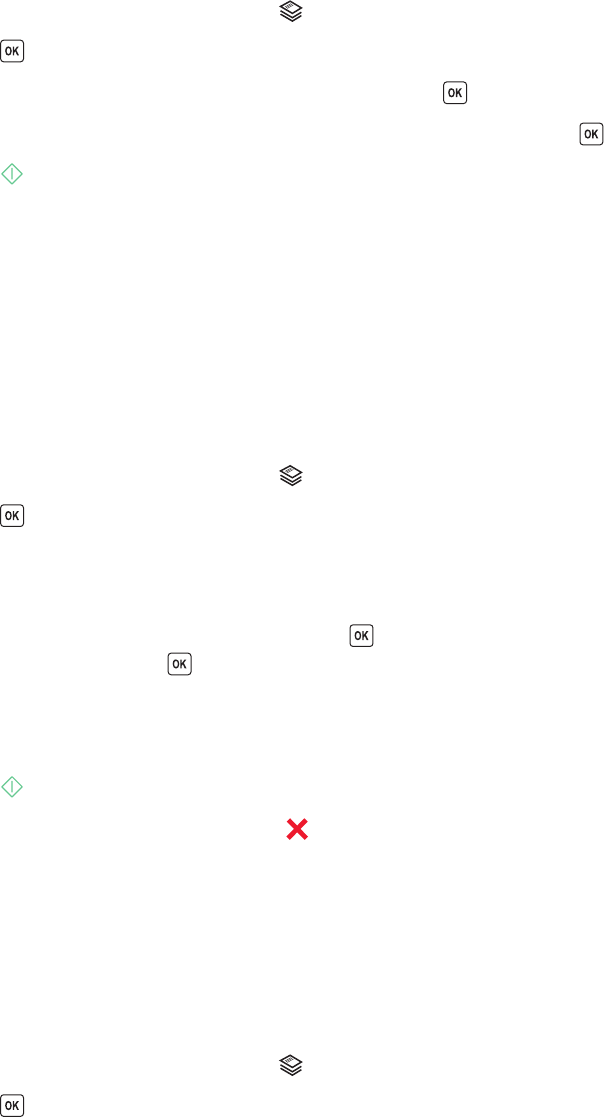
Copying photos
1 Load photo paper with the glossy or printable side faceup. (If you are not sure which side is the printable side,
then see the instructions that came with the paper.)
2 Place a photo facedown on the scanner glass.
3 From the printer control panel, press .
4 Press until Photo Reprint appears.
5 Press the arrow buttons to scroll to Yes, and then press .
6 Press the arrow buttons to select the desired paper size, and then press .
7 Press .
Note: To prevent smudging or scratching, avoid touching the printed surface with your fingers or sharp objects. For
best results, remove each printed sheet individually from the paper exit tray, and allow the prints to dry at least 24
hours before stacking, displaying, or storing.
Enlarging or reducing images
1 Load paper.
2 Load an original document facedown on the scanner glass.
3 From the printer control panel, press .
4 Press until Resize appears.
5 Press the arrow buttons until the setting that you want appears.
Notes:
• If you select Custom % Resize, then press , and then press the arrow buttons to select the desired custom
percent value. Press
to save the setting.
• If you select Borderless, then the printer will reduce or enlarge the document or photo as necessary to print
a borderless copy on the paper size that you selected. For best results with this resize setting, use photo
paper and set the paper type to Photo, or let the printer automatically detect the paper type.
6 Press .
Note: After the copy job is finished, press
to reset the settings to the default. The resize setting also switches to
100% after two minutes of printer inactivity.
Adjusting copy quality
1 Load paper.
2 Load an original document faceup into the ADF or facedown on the scanner glass.
3 From the printer control panel, press .
4 Press until Quality appears.
Copying
46