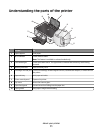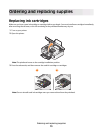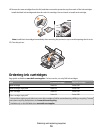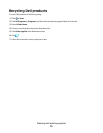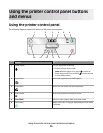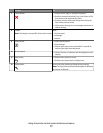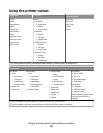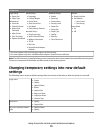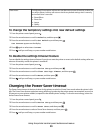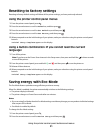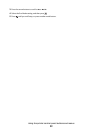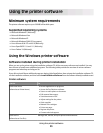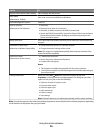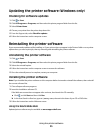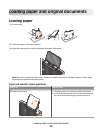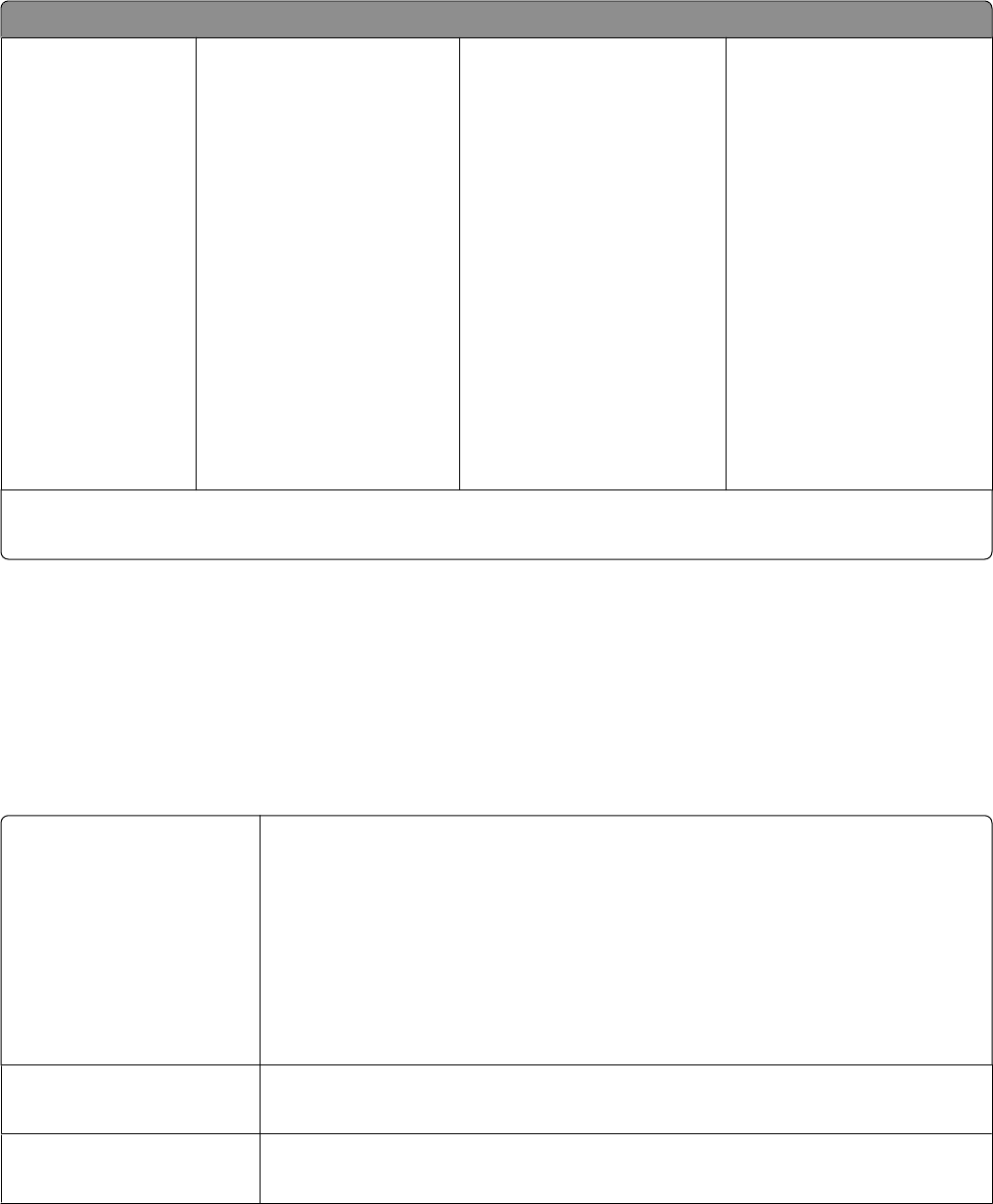
Setup menu
Paper Setup
• Paper Size
• Paper Type
Maintenance
• Ink Levels
• Clean Printhead
• Deep Clean
Printhead
• Align Printer
• Print Test Page
• Replace Printhead
Device Setup
• Language
• Country/Region
• Power Saver
• Auto Screen Dim
• Eco-Mode
• Clear Settings Timeout
Network Setup
1
• Print Setup Page
• Wi-Fi Protected Setup
• Wireless Information
• TCP/IP
• File Print
• Reset Network Adapter
Defaults
Bluetooth Setup
2
• Enable
• Discovery
• Printer Name
• Security Level
• Paper Size
• Photo Size
• Paper Type
• Quality
• Pass Key
• Clear Device List
Defaults
• Photo Print Size
• Set Defaults
– Use Current
– Use Factory
Demo Mode
• On
• Off
1
This menu appears only in printers that support wireless printing.
2
This menu appears only when a USB Bluetooth adapter is inserted into the USB port.
Note: The File Print menu is enabled when you insert a memory device that contains document files into the printer.
The menu is composed of the folders and files stored on the memory device.
Changing temporary settings into new default
settings
The following menus revert to default settings after two minutes of inactivity or after the printer is turned off:
Copy menu
• Copies
• Quality
• Lighter/Darker
• Resize
• Original Size
• Pages per Sheet
• Copies per Sheet
• Content Type
Scan menu
• Quality
• Original Size
Fax menu (selected models
only)
• Lighter/Darker
• Quality
Using the printer control panel buttons and menus
19