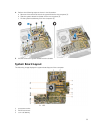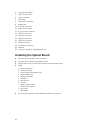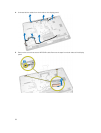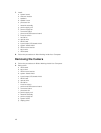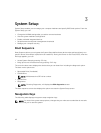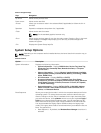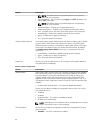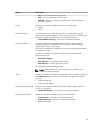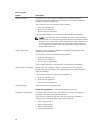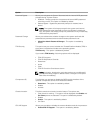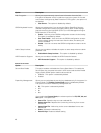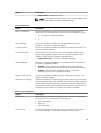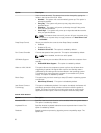Table 1. Navigation Keys
Keys Navigation
Up arrow Moves to the previous field.
Down arrow Moves to the next field.
<Enter> Allows you to select a value in the selected field (if applicable) or follow the link in
the field.
Spacebar Expands or collapses a drop‐down list, if applicable.
<Tab> Moves to the next focus area.
NOTE: For the standard graphics browser only.
<Esc> Moves to the previous page till you view the main screen. Pressing <Esc> in the main
screen displays a message that prompts you to save any unsaved changes and
restarts the system.
<F1> Displays the System Setup help file.
System Setup Options
NOTE: Depending on the computer and its installed devices, the items listed in this section may or
may not appear
Table 2. General
Option Description
System Information Displays the following information:
• System Information - Displays BIOS Version, Service Tag, Asset Tag,
Ownership Tag, Ownership Date, Manufacture Date, and Express
Service Code.
• Memory Information - Displays Memory Installed, Memory Available,
Memory Speed, Memory Channel Mode, Memory Technology, DIMM
A Size, DIMM B Size.
• PCI Information - Displays SLOT1 and SLOT2.
• Processor Information - Displays Processor Type, Core Count,
Processor ID, Current Clock Speed, Minimum Clock Speed, Maximum
Clock Speed, Processor L2 Cache, Processor L3 Cache, HT Capable,
and 64-Bit Technology.
• Device Information - Displays SATA-0, SATA-1, LOM MAC Address,
Video Controller, dGPU Video Controller, Audio Controller, Wi-Fi
Device, and Bluetooth Device.
Boot Sequence
Allows you to specify the order in which the computer attempts to find an
operating system. To change the boot order, select the device that you
want to change in the list, which is available on the right-hand side. After
you select the device, click up/down arrows or use your keyboard PgUp /
PgDn
keys to change the boot options order. You can also select or de-
select from the list using the check-boxes available on the left hand side.
You should enable the Legacy Option ROMs to setup the Legacy boot
mode. This Legacy boot mode is not allowed when you enable the Secure
Boot. The options are:
• Boot Sequence - By default, the Windows Boot Manager check box is
selected.
43