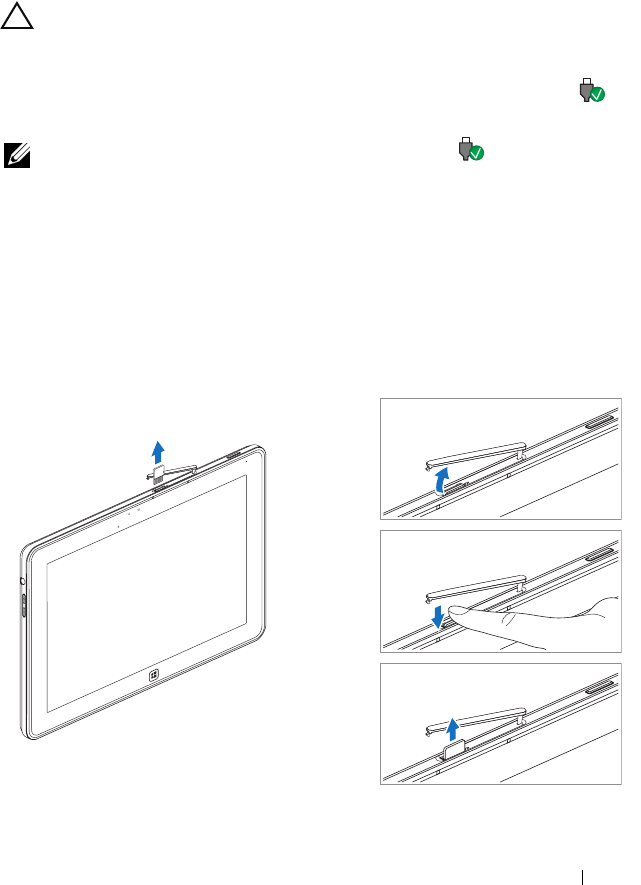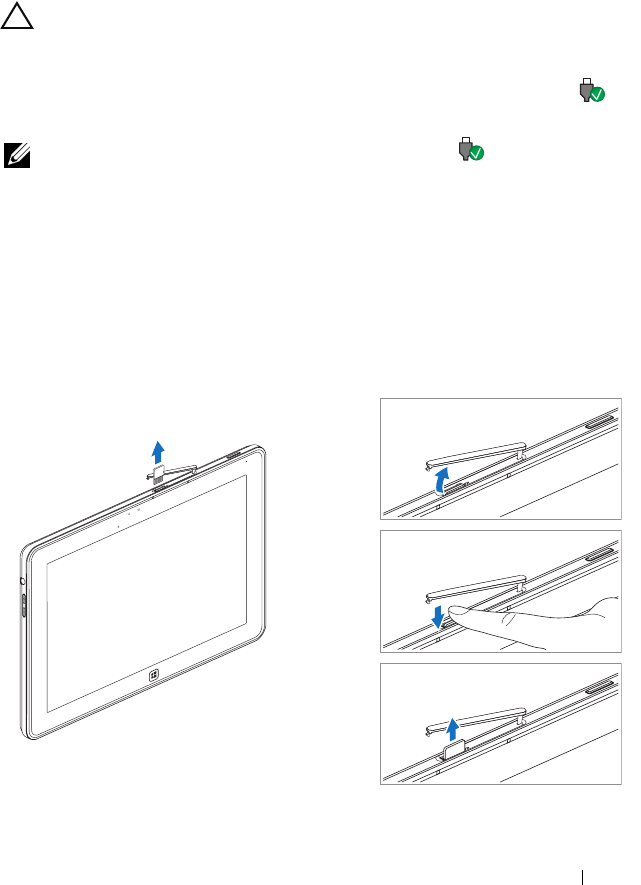
Using Your XPS 10 Tablet 23
Managing Your Tablet Settings
Remove the Micro-SD card
CAUTION: Removing the Micro-SD card when transferring data may
cause data loss or result in application errors. Make sure your tablet has
finished all save operations to the Micro-SD card.
1 Enter the Desktop mode. Touch Safely Remove Hardware in
the notification area at the bottom-right corner of the screen.
NOTE: If you don't see Safely Remove Hardware , touch
Show Hidden Icons to display all icons in the notification area.
2 Touch Eject SD Memory Card. A message appears confirming that
the Micro-SD card can be safely removed. If a warning message
appears stating the Micro-SD card cannot be removed, ensure all
data transfers involving the Micro-SD card are complete.
3 Open the slot cover.
4 Press on the inserted Micro-SD card to release the card.
5 Slide the card out after it pops out from the Micro-SD card slot.
2
3
4