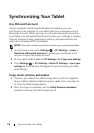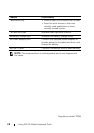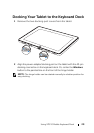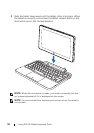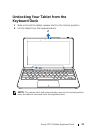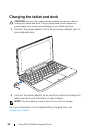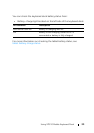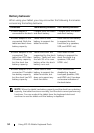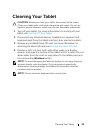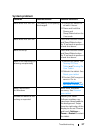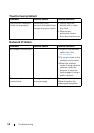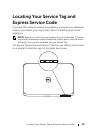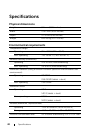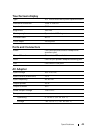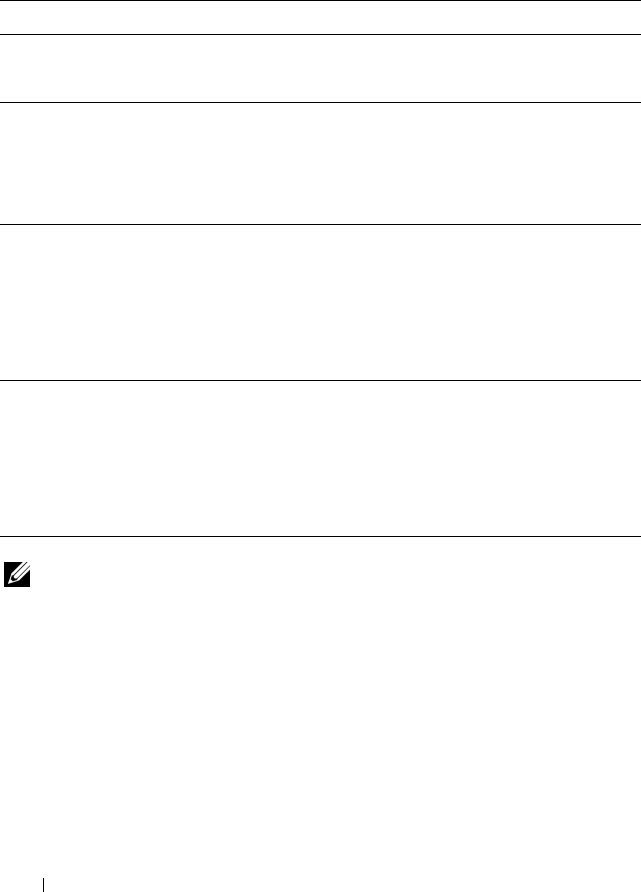
34 Using XPS 10 Mobile Keyboard Dock
Battery behavior
When using your tablet, you may encounter the following 4 scenarios
concerning the battery behavior.
NOTE: When the tablet has battery capacity and the dock has no battery
capacity, the tablet functions normally, but the dock cannot perform any
functions. You can undock the tablet from the keyboard dock and
continue to use the tablet until the battery is depleted.
Conditions Tablet battery behavior Dock battery behavior
1 Power adapter is
connected to the dock.
Charges both the tablet
and dock battery.
Charges both the tablet
and dock battery.
2 Power adapter is not
connected. Both the
tablet and dock have
battery capacity.
Tablet uses its own
battery to support the
tablet functions.
Dock uses its own battery
to support the dock
functions (e.g. speakers,
USB, and HDMI…etc).
3 Power adapter is not
connected. The
tablet has LESS than
5% battery capacity
but the dock has
battery capacity.
Tablet functions are
supported by the dock
battery. Tablet will use
the last 5% of its own
battery after the dock
battery runs out.
Dock uses its own
battery to support the
dock functions (e.g.
speakers, USB, and
HDMI…etc).
4 Power adapter is not
connected. The tablet
has battery capacity
but the dock has NO
battery capacity.
Tablet uses its own
battery to support the
tablet functions, but
does not support any
dock functions.
Dock functions are
disabled (e.g. keypad,
touchpad, speakers, USB,
and HDMI…etc). User does
not receive indication of
the dock status.