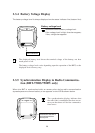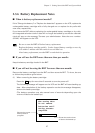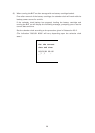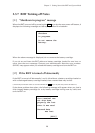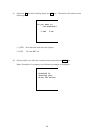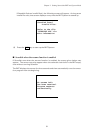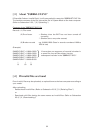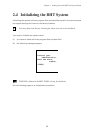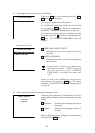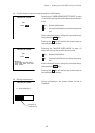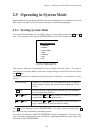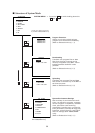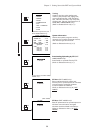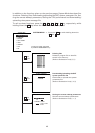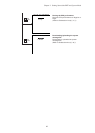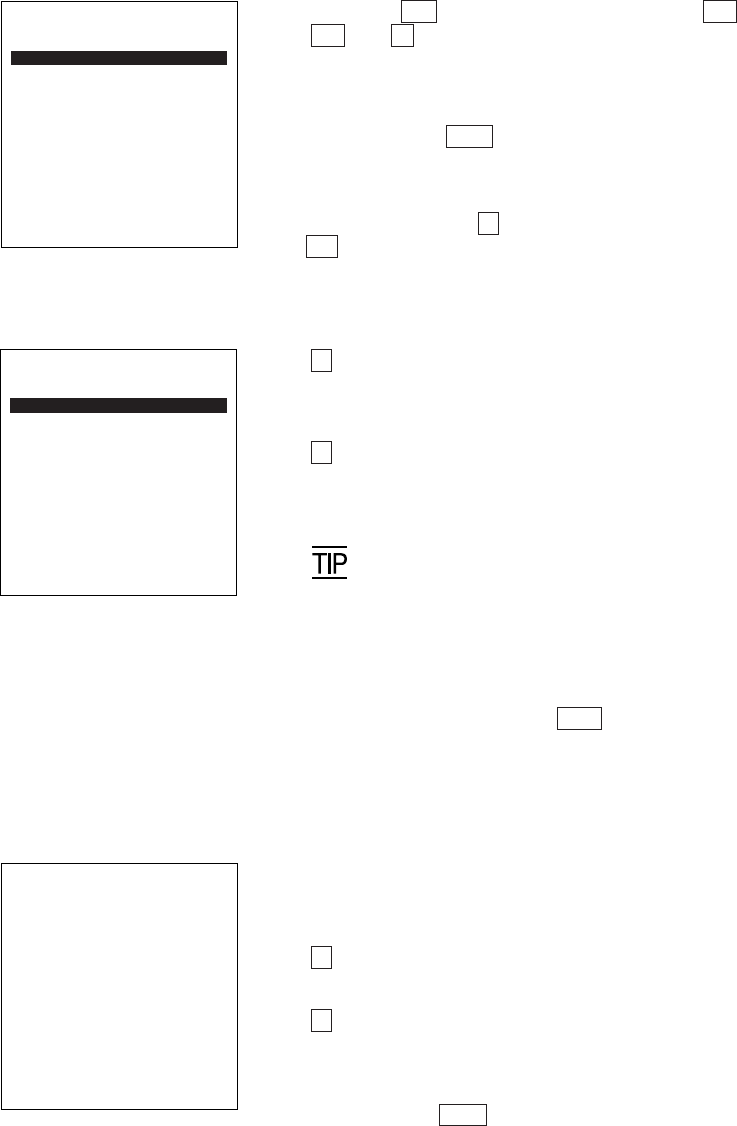
34
(1) Selecting the memory area to be initialized
Press the PW key while holding down the SF ,
M1 and 0 keys together.
The screen shown at left will appear.
To initialize the user area except for the font file
area, press the ENT key. The screen switches to
the SELECT MESSAGE display given in step (2).
To initialize the whole user area including the font
file area, press the 2 key while holding down the
SF key. The "2:WHOLE USER AREA" item will
appear.
(Area selection screen)
(2) Selecting the English or Japanese message version
Preceding the execution of initialization, the mes-
sage version selection screen will appear as shown
at left.
1 Japanese : Switches the message version to
Japanese.
2 English : Switches the message version to
English.
Select a desired item by using the numerical keys,
then press the ENT key.
1 USER AREA EXCEPT FONTS:
Initializes the user area except for the font
file area.
2 WHOLE USER AREA:
Initializes the whole user area including the
font file area.
If the message "Contact your administrator.
Note the error number. (2XXX)" appears on
the LCD, you need to select "2: WHOLE
USER AREA" to initialize the whole user
area.
Select an area to be initialized by using the nu-
merical keys, then press the ENT key. The screen
switches to the SELECT MESSAGE display given
in step (2).
INITIALIZE SYSTEM
1:USER AREA EXCEPT FONTS
INITIALIZE SYSTEM
1:USER AREA EXCEPT FONTS
2:WHOLE USER AREA
SELECT MESSAGE
1:Japanese
2:English