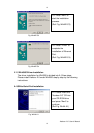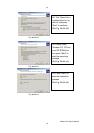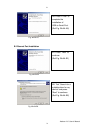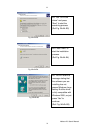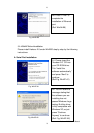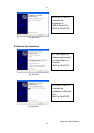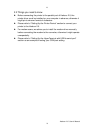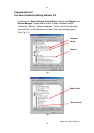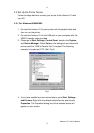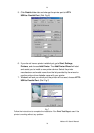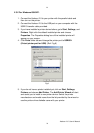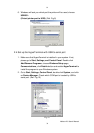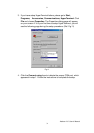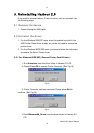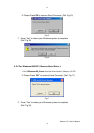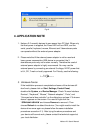27
2.3 Set Up the Printer Device
Follow the steps below to connect your printer to the Harbour 2.0 with
your PC:
2.3.1 For Windows 98/98SE/ME:
1. Connect the Harbour 2.0 to your printer with the parallel cable and
then turn on the printer.
2. Connect the Harbour 2.0 to the USB port on your computer with the
USB2.0 transfer cable provided.
3. Please go to Start, Settings, Control Panel, double click System,
and Device Manager. Check Ports on the dialog box and see which
printer ports the “USB-to-Parallel Port” is located. The following
example is located as LPT2. (Ref. Fig.5)
Fig.5
4. If you have installed a printer device before, go to Start, Settings,
and Printers. Right-click the default-installed printer and choose
Properties. The Properties dialog box of the installed printer will
appear on your screen.
Harbour 2.0 User’s Manual
27