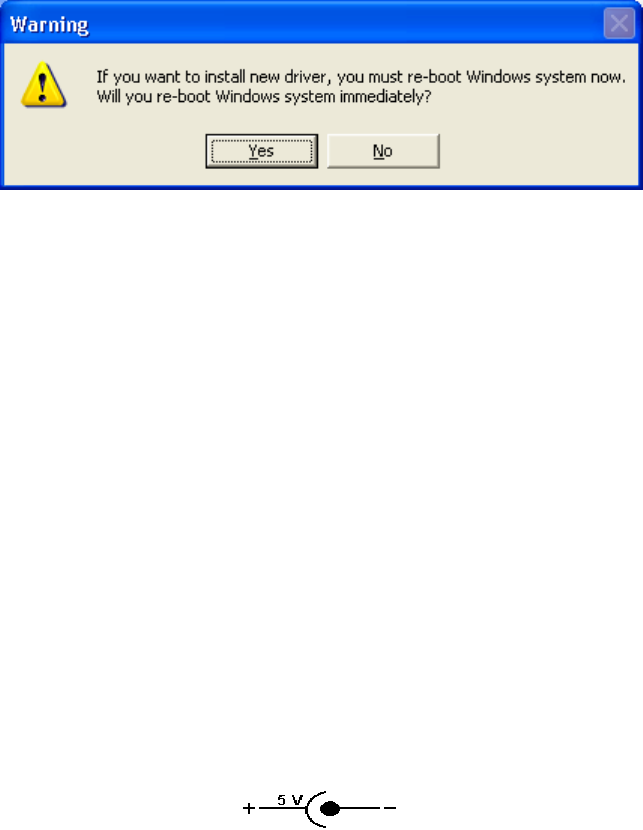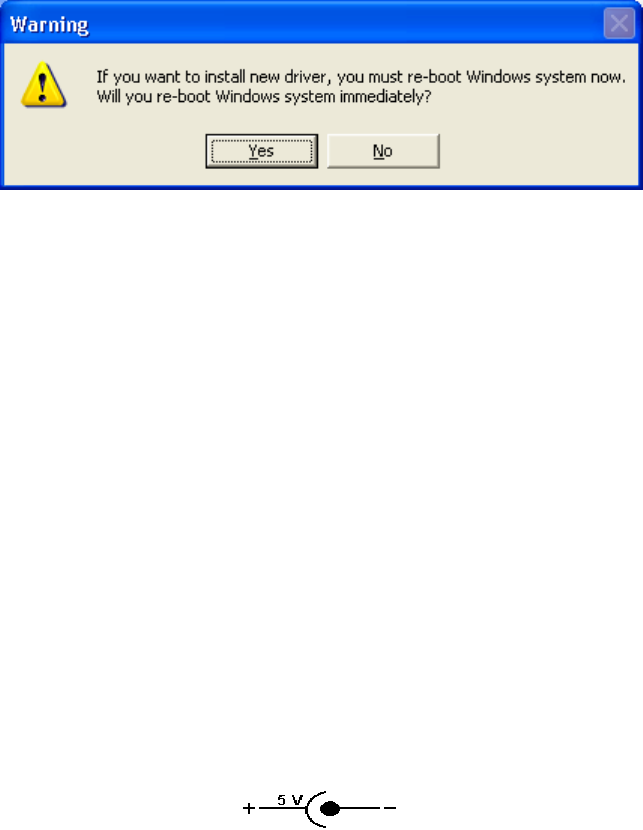
34
Fig.18
4. APPLICATION NOTE
1. Harbour 2.0 normally derives its own power from PC Host. When only
the Host power is supplied, the Power LED will turn RED, and the
serial, parallel, keyboard, mouse, Ethernet and 3 downstream ports
can operate without the external power adapter.
2. Please note that if the external power adaptor is not be used and
heavy power consumption USB device is connected, the 3
downstream ports may not function normally. Therefore the used of
external power adaptor is highly recommend. You may use the
external power by connecting an external 5 voltage, 2A DC power that
is UL, CE, T-mark or locally approved. For Polarity, see the following:
Harbour 2.0 User’s Manual
3. Unknown Device:
If the installation process is completed and some of the devices still
don't work, please click on Start, Settings, Control Panel,
double-click System, and Device Manager. Check “Human Interface
Devices”, “Keyboard”, “Mouse”, “Network adapters”, “Ports”, and
“Universal serial bus controller” on the dialog box and see if “Unknown
device” appears on the screen. You need to right-click the
“
Unknown device” and choose Remove to remove it. Then
choose Refresh to re-detect the device. (You might need to install the
device driver once again so please follow the same installation
procedures as section 2.1). After trying the above procedures and
your device still cannot work, please contact the technical support at
your local distributor.
34