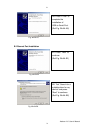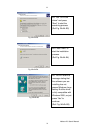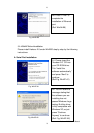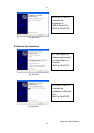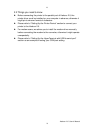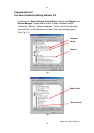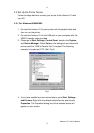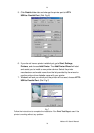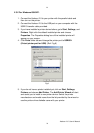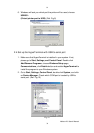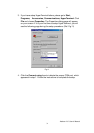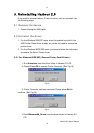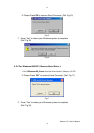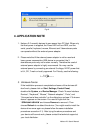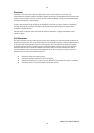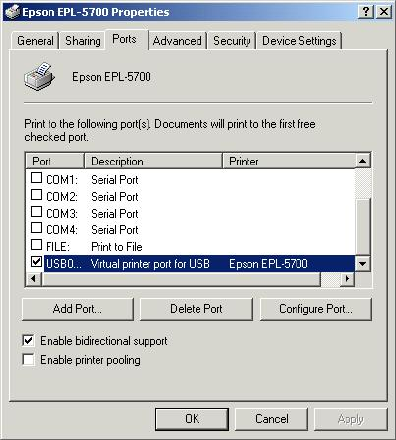
29
2.3.2 For Windows 2000/XP:
1. Connect the Harbour 2.0 to your printer with the parallel cable and
then turn on the printer.
2. Connect the Harbour 2.0 to the USB port on your computer with the
USB2.0 transfer cable provided.
3. If you have installed a printer device before, go to Start, Settings, and
Printers. Right-click the default-installed printer and choose
Properties. The Properties dialog box of the installed printer will
appear on your screen.
4. Click Ports folder tab and change the printer port to USB001:
(Virtual printer port for USB). (Ref. Fig.8)
Fig.8
5. If you do not have a printer installed yet, click on Start, Settings,
Printers and choose Add Printer. The Add Printer Wizard will start
and assist you to install a new printer device. Select the printer
manufacturer and model name from the list provided by the wizard or
use the printer driver diskette came with your printer.
Harbour 2.0 User’s Manual
29