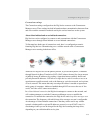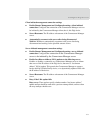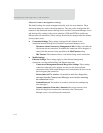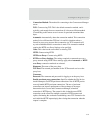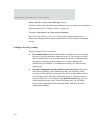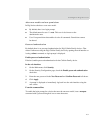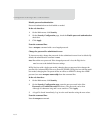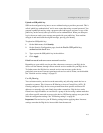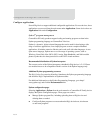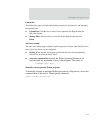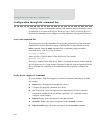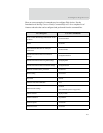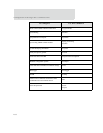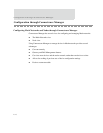163
Configure Digi devices
Upload an SSH public key
SSH can be configured to log into to servers without having to provide a password. This is
called “public key authentication” and is more secure than using a normal password. You
generate a public/private key using a program called ssh-keygen, and store a copy of the
public key on the server(s) that you wish to use for authentication. When you attempt to
log in, the server sends you a message encrypted with your public key. Your machine
decrypts it and sends back the original message, proving your identity.
To upload an SSH public key:
1 On the Main menu, click Security.
2 On the Security Configuration page, check the Enable SSH public key
authentication check box.
3 Type or paste the SSH public key in the edit box.
4 Click Apply.
Disable unused and non-secure network services
Depending on your mobile service provider, other users can access your Digi device
device over the Internet, through various network services enabled on your Digi device.
To further secure the Digi device, network services not necessary to the device,
particularly non-secure or un-encrypted network services such as Telnet, can be disabled.
See "Network services settings" on page 82.
Use IP filtering
You can better restrict your device on the network by only allowing certain devices or
networks to connect. This is known as IP filtering or Access Control Lists (ACL). IP
filtering configures a Digi device to accept connections from specific and known IP
addresses or networks only, and silently drop other connections. Digi devices can be
filtered on a single IP address or restricted as a group of devices using a subnet mask that
only allows specific networks to access to the device. IP Filtering settings are a part of the
Network configuration settings. See "IP filtering settings" on page 90.
Important: Plan and review your IP filtering settings before applying them. Incorrect
settings can make the Digi device inaccessible from the network.