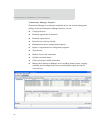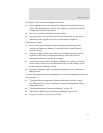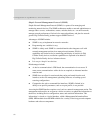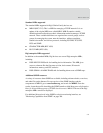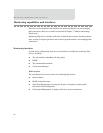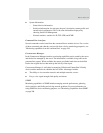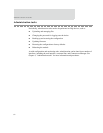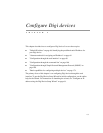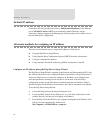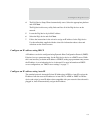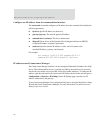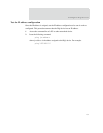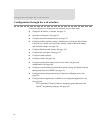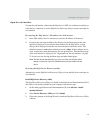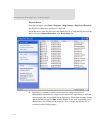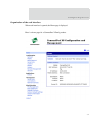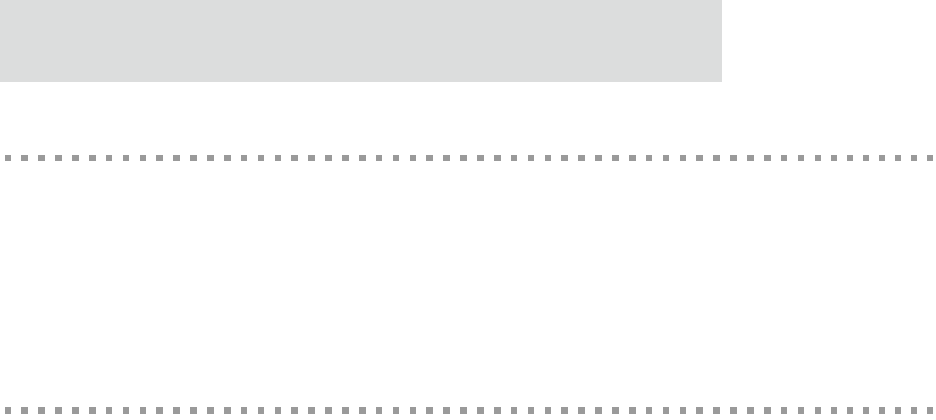
Default IP address
64
Default IP address
ConnectPort X Family products ship with a a default static IP address for the Ethernet
port of 192.168.1.1 and a a DHCP server enabled by default. Therefore, simply
connecting a laptop computer to the Ethernet port of these products allows direct access to
the web interface for configuration.
Alternate methods for assigning an IP address
There are several alternate ways to assign an IP address to a Digi device:
Using the Digi Device Setup Wizard.
Using Dynamic Host Configuration Protocol (DHCP) from the web interface.
Using the command-line interface.
Using Automatic Private IP Addressing (APIPA), also known as Auto-IP.
Configure an IP address using the Digi Device Setup Wizard
The Digi Device Setup Wizard is supplied on the Software and Documentation CD. Using
this wizard is the easiest way to assign an IP address and initially configure Digi devices.
It discovers Digi devices on a network, configures an IP address, and configures basic
serial port parameters according to how the device will be used. After this initial
configuration, features can be fine-tuned as needed through the web interface. Setup is
specially designed for the Windows environments, and is quick, automated, and complete.
To use the Digi Device Setup Wizard:
1 Connect the Digi deviceto the network and power it on.
2 Locate the MAC address for the Digi device; it is on a label on the bottom of the
product. Record it for later use in assigning an IP address.
3 Insert the Digi CD in the CD drive of a computer running Microsoft Window. If the
CD does not start automatically, double-click
My Computer > CD ROM Drive > setup.exe.