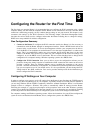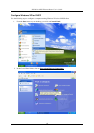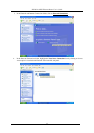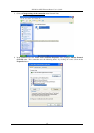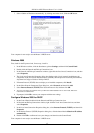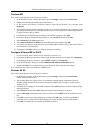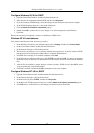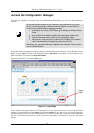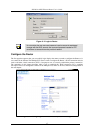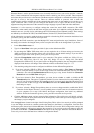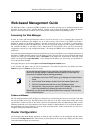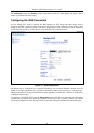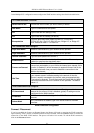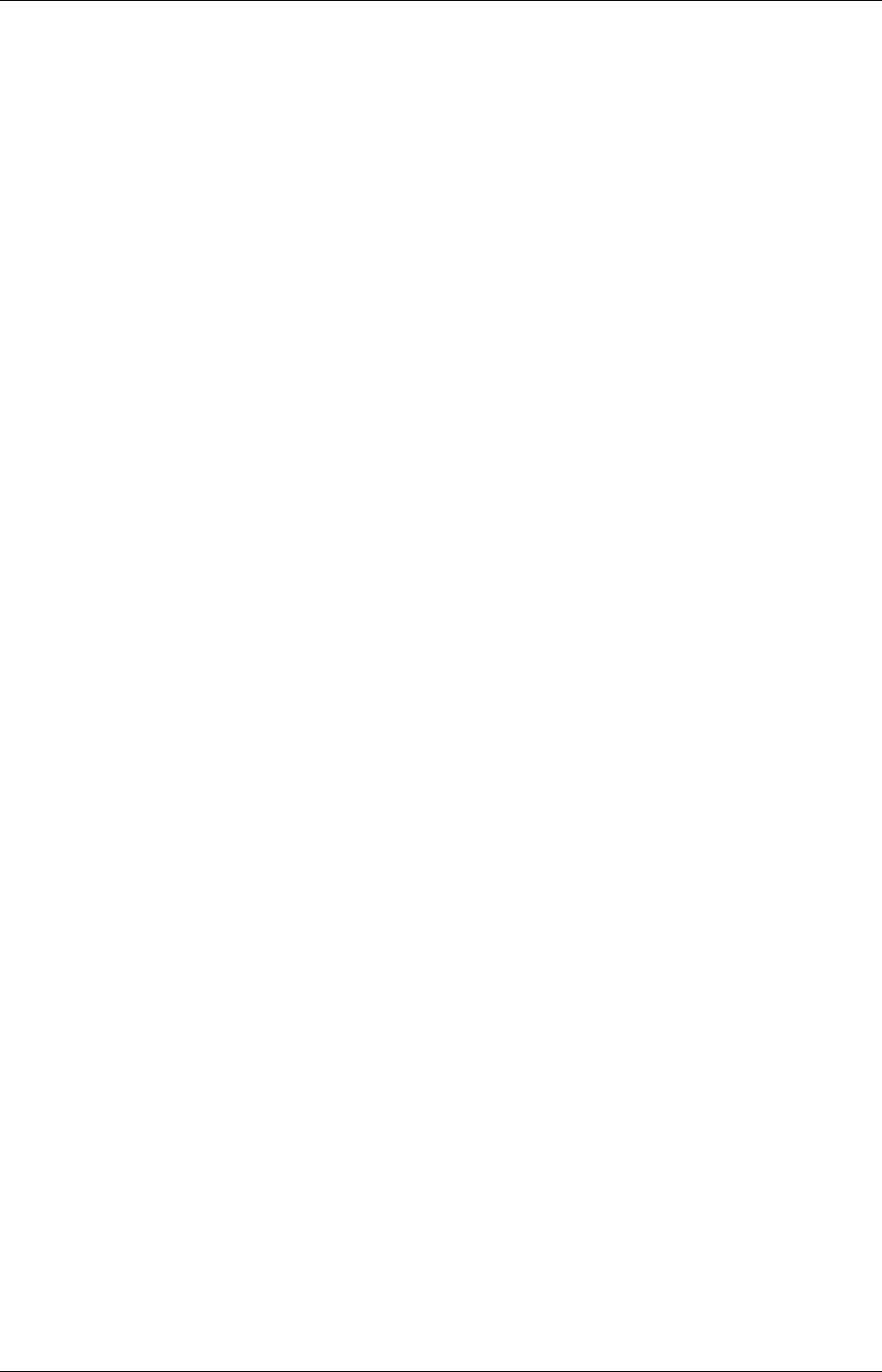
DSL-604+ ADSL Ethernet Router User’s Guide
14
Windows ME
First, check for the IP protocol and, if necessary, install it:
1. In the Windows task bar, click the Start button, point to Settings, and then click Control Panel.
2. Double-click the Network and Dial-up Connections icon.
3. In the Network and Dial-up Connections window, right-click the Network icon, and then select
Properties.
4. The Network Properties dialog box displays with a list of currently installed network components. If the
list includes Internet Protocol (TCP/IP), then the protocol has already been enabled. Skip ahead to
Configure Windows ME for DHCP.
5. If Internet Protocol (TCP/IP) does not display as an installed component, click Add.
6. In the Select Network Component Type dialog box, select Protocol, and then click Add.
7. Select Microsoft in the Manufacturers box.
8. Select Internet Protocol (TCP/IP) in the Network Protocols list, and then click OK.
9. You may be prompted to install files from your Windows Me installation CD or other media. Follow
the instructions to install the files.
10. If prompted, click OK to restart your computer with the new settings.
Configure Windows ME for DHCP
1. In the Control Panel, double-click the Network and Dial-up Connections icon.
2. In Network and Dial-up Connections window, right-click the Network icon, and then select Properties.
3. In the Network Properties dialog box, select TCP/IP, and then click Properties.
4. In the TCP/IP Settings dialog box, click the Obtain and IP address automatically option.
5. Double-click OK twice to confirm and save your changes, and then close the Control Panel.
Your computer is now ready to use the Router’s DHCP server.
Windows 95, 98
First, check for the IP protocol and, if necessary, install it:
1. In the Windows task bar, click the Start button, point to Settings, and then click Control Panel.
Double-click the Network icon.
2. The Network dialog box displays with a list of currently installed network components. If the list
includes TCP/IP, and then the protocol has already been enabled, skip to Configure IP Information
Windows 95, 98.
3. If TCP/IP does not display as an installed component, click Add. The Select Network Component Type
dialog box displays.
4. Select Protocol, and then click Add. The Select Network Protocol dialog box displays.
5. Click on Microsoft in the Manufacturers list box, and then click TCP/IP in the Network Protocols list
box.
6. Click OK to return to the Network dialog box, and then click OK again. You may be prompted to
install files from your Windows 95/98 installation CD. Follow the instructions to install the files.
7. Click OK to restart the PC and complete the TCP/IP installation.