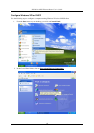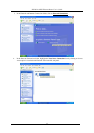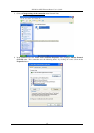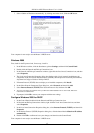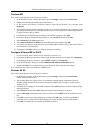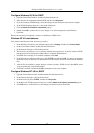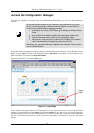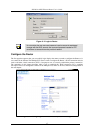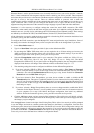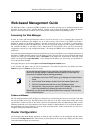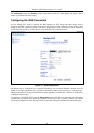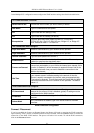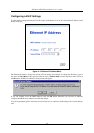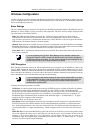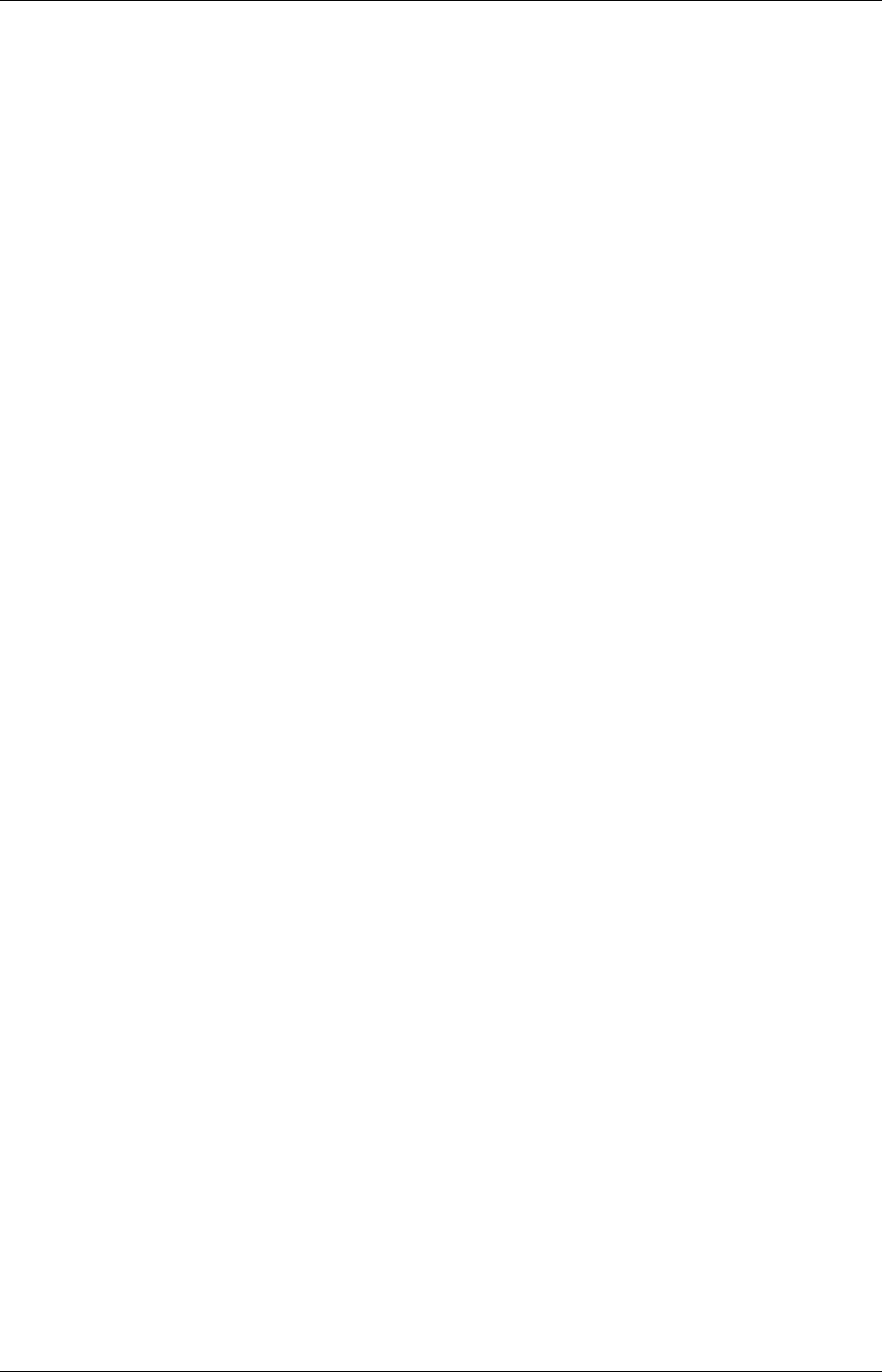
DSL-604+ ADSL Ethernet Router User’s Guide
18
When the Router is used to provide Internet access it actually must first access your service provider’s network,
that is, it must communicate with computers and other routers owned by your service provider. These computers
and routers then provide access to the Internet. The Router must be configured to communicate with the systems
that give it access to the larger network. There are different methods or protocols used to make this
communication possible, and both ends of the communication must agree on what method to use and how to set
up the connection. This is what you will configure the Router to do, to agree with the service provider’s
equipment and negotiate the terms of the connection using a language or protocol that both sides understand.
Sometimes it is also necessary to configure settings that control the actual ADSL connection. The ADSL
connection is what actually carries the data from one point to the other. So in addition to telling the Router what
method it must use, you may also be asked change the PVC (Permanent Virtual Channel) settings. These settings
are defined by two number the VPI (Virtual Path Indicator) and the VCI (Virtual Channel Indicator).
All the information you need to make the changes needed for a functioning WAN connection should have been
provided to you by your ISP or network service provider.
To configure the WAN connection, open the Multiple PVC menu and perform the steps listed below. Some of
the settings do not need to be changed when you first set up the device but can be changed later if you choose.
1 Leave Select Index to set at 1.
2 Type in an Item Name in the space provided. Or just use the default name ISP1.
3 Do not change the VPI or VCI values unless you are required to do so. If these settings are incorrect, the
ADSL connection will not function. Many users will be able to use the default settings. If you are told to
change these, type in the values given to you by your service provider.
4 Select the Encapsulation method used for your connection. The options available are PPPoA VC mux,
PPPoA LLC, PPPoE LLC, IPoA VC mux, IPoA LLC, Bridge VC mux or Bridge LLC. The default
Encapsulation is PPPoA LLC. If you select an IPoA or Bridge Encapsulation, the user changeable variables
displayed in the browser will change. These different variables are described in step 5.1 – 5.3.
5 The remaining settings that must be configured are different for the different Encapsulations.
5.1 If you have selected a PPPoE or PPPoA Encapsulation you must supply a User Name and Password
used to verify the identity of your account. Type in the User Name and Password used for your PPP
connection. Also select the Authentication method used, pap or chap, choose Enabled for Connect On
Demand and leave the Idle Time setting at 0.
5.2 If you have selected a IPoA Encapsulation, you must choose whether to enable or disable the IP
Unnumbered option. The option is enabled by default. If you are instructed to leave this enabled, go to
step 6. If you are told to disable the IP Unnumbered option, you must supply the global IP settings used
for your account. In this case type in the IP Address and select the Subnet Mask from the drop down
menu and go to step 6.
5.3 If you have selected a Bridge Encapsulation, there are no more change needed to establish the WAN
connection for the Router. However, you will probably have to install some sort of connection software
on your computer. Go to step 6 and finalize the Router configuration, then install any additional
software. Follow the instructions given to you by your ISP or network service provider.
6 Click the Add button when you have entered all the information. The web browser will briefly go blank.
After a few seconds the PVC profile listed in the Existing Entry Table at the top of the web page will show
the changes you just configured.
Click the Apply button located to the right of the Existing Entry Table. After a few second you will be prompted
to save the changes and restart or continue to make other changes to the Router’s configuration. Leave the Save
and Restart option selected and click the OK button. The Router will save the WAN configuration settings and
restart. After restarting it will begin to negotiate the connection. You can login to the web manager again and
you should see the Router’s Connection Status at the bottom of the web page. When this indicates the Router is
Connected you can access the Internet or continue to configure the Router.