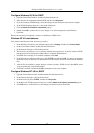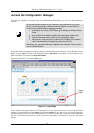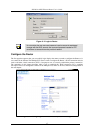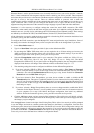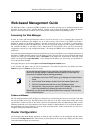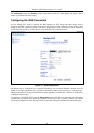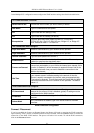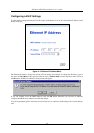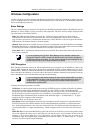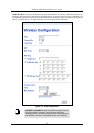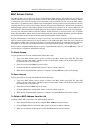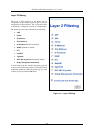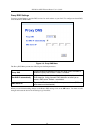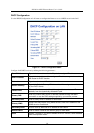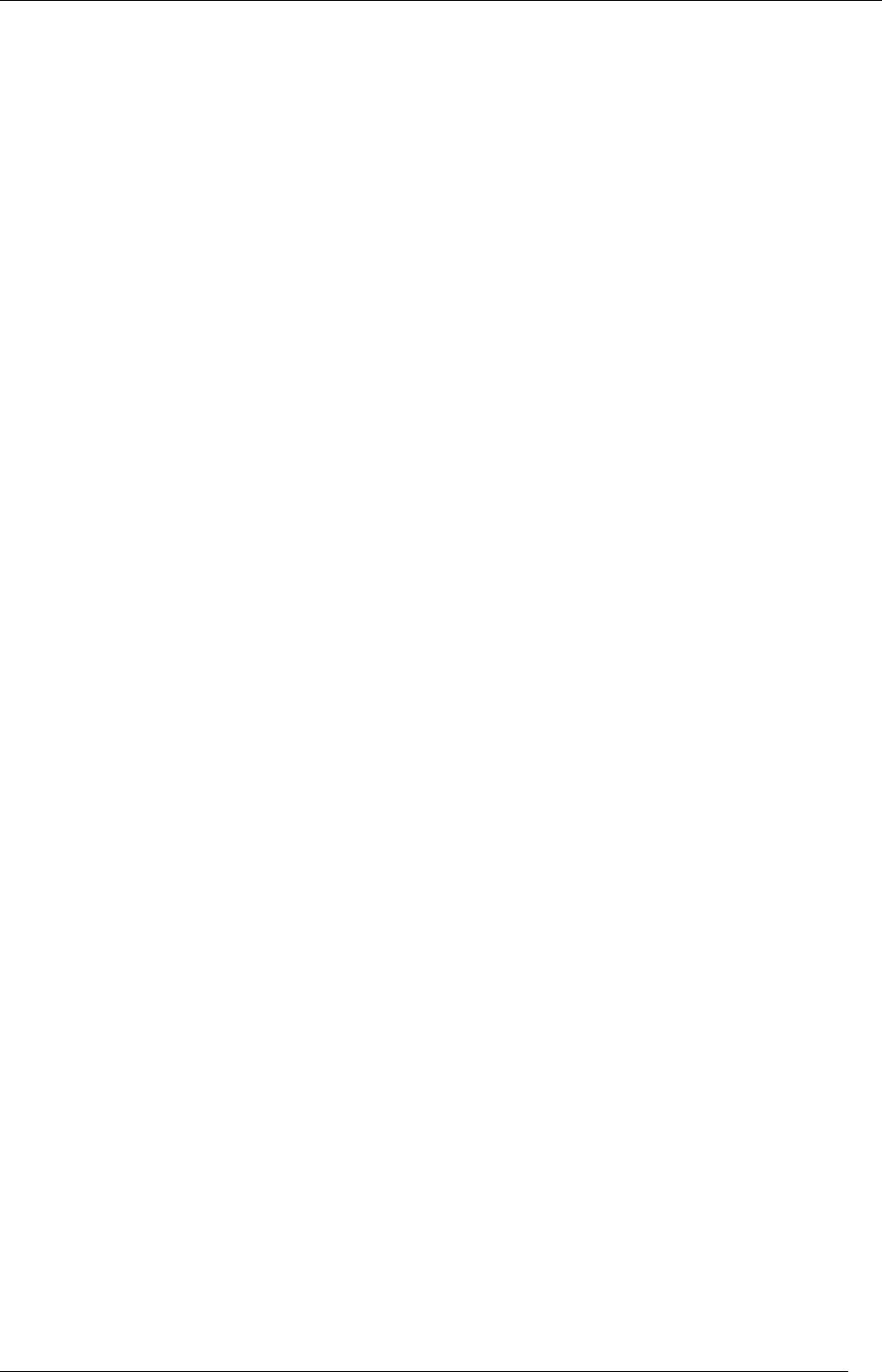
DSL-604+ ADSL Ethernet Router User’s Guide
23
To add a PVC:
1. Type in an Item Name. This name may not be used for any other PVC profiles on the Router.
2. Type in a new VPI and VCI value. This combination may not be used for another PVC profile on the
Router.
3. Select the Encapsulation method used for the new PVC.
4. For PPP connections (PPPoE or PPPoA), you must supply a new User Name and Profile. You may use
the same user name/password combination for more than one PVC unless you are specifically told not
to do this by your service provider. It is recommended however that a different combination be used
whenever it is practical. Also for PPP connections, select the Authentication, Connect On Demand
and Idle Time settings (see WAN Connection Configuration).
5. For IPoA connections, supply account IP settings if IP Unumbered is disabled (see WAN Connection
Configuration)
6. Click the Add button when you have entered all the information. The web browser will briefly go blank.
After a few seconds the new PVC profile appears listed in the Existing Entry Table at the top of the web
page.
7. When all the new PVCs you wish to create have been entered, click the Apply button located to the
right of the Existing Entry Table. After a few second you will be prompted to save the changes and
restart or continue to make other changes to the Router’s configuration.
To modify an existing PVC:
1. Select the index number of the PVC profile you want to change with the Select index to set drop-down
menu.
2. Change the settings as desired making sure not to duplicate an existing Item Name or VPI/VCI setting.
3. Click the Modify button. The modified PVC profile will appear with the new settings in the Existing
Entry Table.
4. Click the Apply button to put the change into effect. After a few second you will be prompted to save
the changes and restart or continue to make other changes to the Router’s configuration.
To delete an exiting PVC:
1. Select the index number of the PVC profile you want to delete with the Select index to set drop-down
menu.
2. Click the Delete button. The PVC profile will disappear from the Existing Entry Table.
3. Click the Apply button to put the change into effect. After a few second you will be prompted to save
the changes and restart or continue to make other changes to the Router’s configuration.