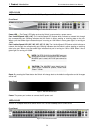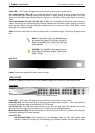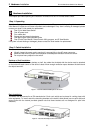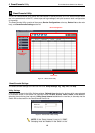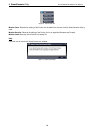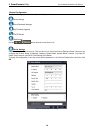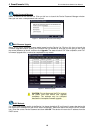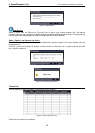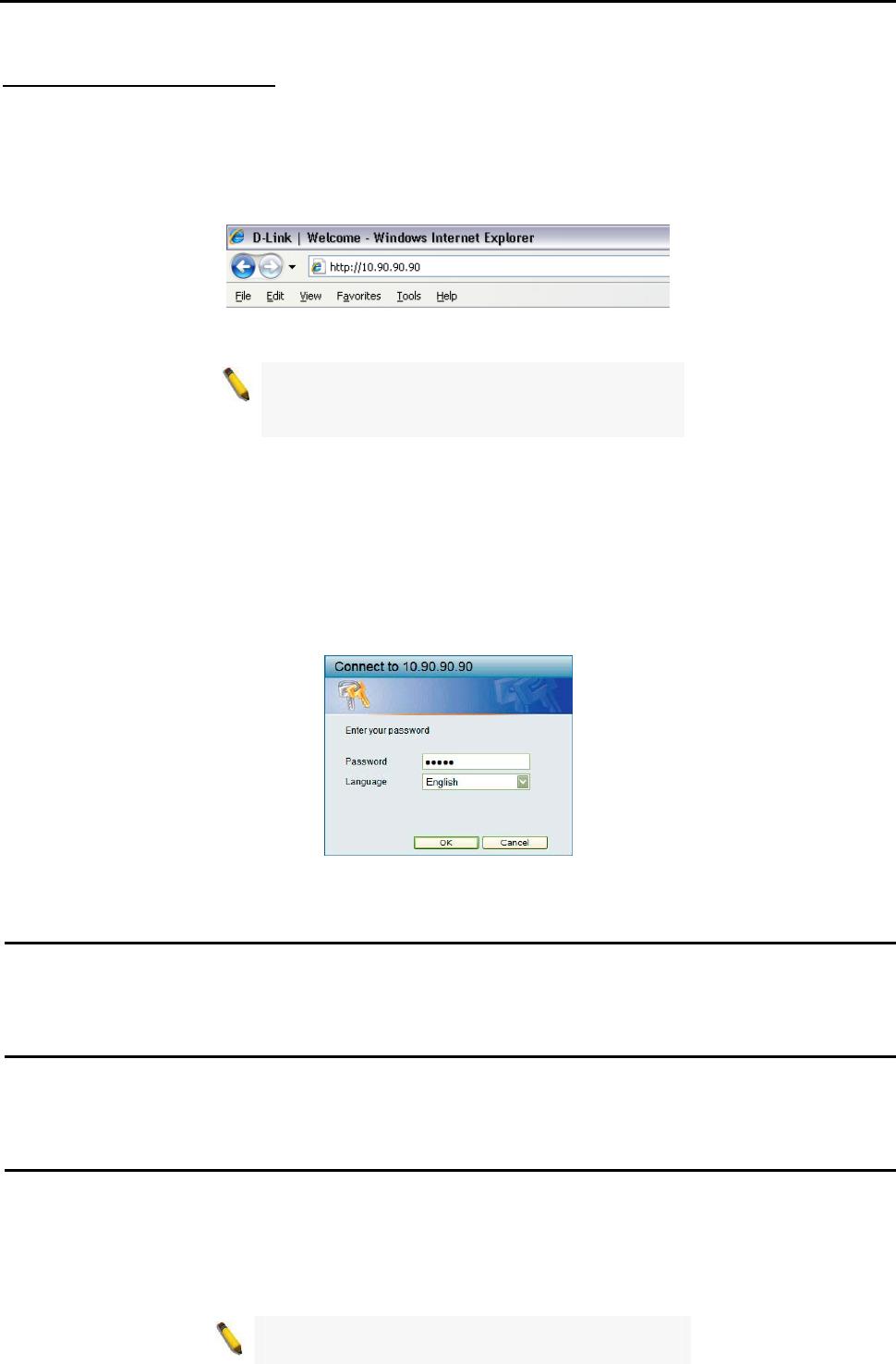
3 Getting Started D-Link Web Smart Switch User Manual
Login Web-based Management
In order to login and configure the switch via an Ethernet connection, the PC must have an IP address in the
same subnet as the switch. For example, if the switch has an IP address of 10.90.90.90, the PC should have
an IP address of 10.x.y.z (where x/y is a number between 0 ~ 254 and z is a number between 1 ~ 254), and
a subnet mask of 255.0.0.0. There are two ways to launch the Web-based Management, you may either click
the Web Access button at the top of the SmartConsole Utility or open the web browser and enter 10.90.90.90
(the factory-default IP address) in the address bar. Then press <Enter>.
Figure 12 –Enter the IP address 10.90.90.90 in the web browser
NOTE: The switch's factory default IP address is
10.90.90.90 with a subnet mask of 255.0.0.0 and
a default gateway of 0.0.0.0.
The web configuration can also be accessed through the SmartConsole Utility. Open the SmartConsole
Utility and double-click the switch as it appears in the Monitor List. This will automatically load the web
configuration in your web browser.
When the following logon dialog box appears, enter the password and choose the language of the Web-
based Management interface then click OK.
The switch support 9 languages including English, Traditional Chinese, Simplified Chinese, German,
Spanish, French, Italian, Japanese and Russian. By default, the password is admin and the language
English.
Figure 13 – Logon Dialog Box
Smart Wizard
After a successful login, the Smart Wizard will guide you through essential settings of the D-Link Web Smart
Switch. Please refer to Smart Wizard Configuration section for details.
Web-based Management
By clicking the Exit button in Smart Wizard, you will enter the Web-based Management interface. Please
refer to Chapter 5 Configuration for detailed instructions.
SmartConsole Utility
The SmartConsole Utility included in the installation CD is a program for discovering D-Link Smart Switches
within the same L2 network segment connected to your PC. This tool is only for computers running Windows
2000, Windows XP, or Windows Vista x64/86 operating systems. There are two options for the installation of
the SmartConsole Utility; one is through the autorun program on the installation CD and the other is manual
installation.
NOTE: Please be sure to uninstall any existing
SmartConsole Utility from your PC before
10