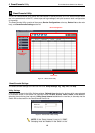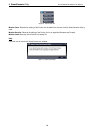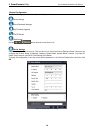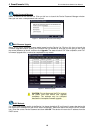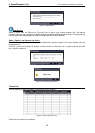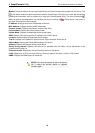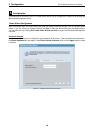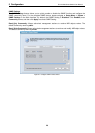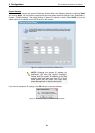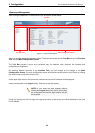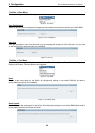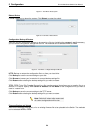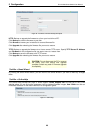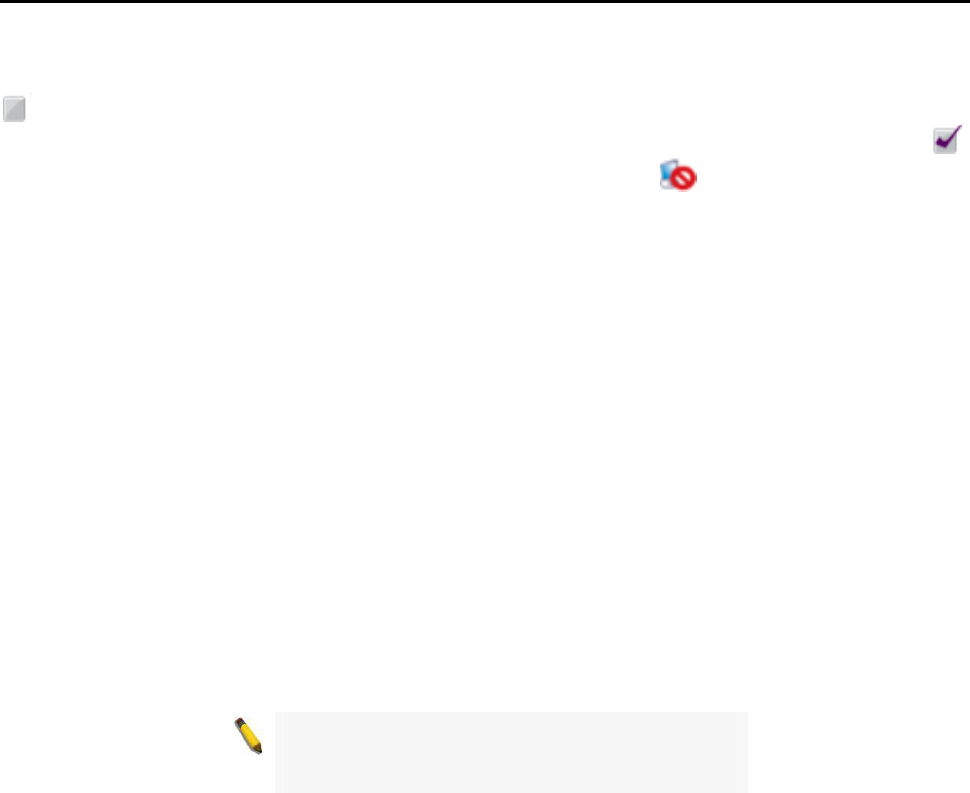
4 SmartConsole Utility D-Link Web Smart Switch User Manual
Monitor: Check the Monitor box and the SmartConsole will collect the trap and log data from the device. The
in the monitor means the device was discovered by SmartConsole. Click the icon to have the device keep
updating the information such as system log or trap to the SmartConsole Utility. The icon will become
.
When the device was detected as not reachable, the icon will change to
. Please check if the power or
the cable of this device is disconnected.
IP Address: Displays the current IP addresses of devices.
MAC Address: Displays the device MAC Addresses.
Protocol version: Displays the software version of the Utility.
Product Name: Displays the device product name.
System Name: Displays the appointed device system name.
DHCP: Specify if the device gets the IP address from a DHCP server.
Location: Displays where the appointed device location.
Trap IP: Displays the IP address of host where the Trap information will be sent to.
Subnet Mask: Displays the Subnet Mask setting of the device.
Gateway: Displays the Gateway setting of the device.
Device Group Interval: Displays the intervals (in seconds) that the Switch will be discovered in the
SmartConsole Device List
Firmware version: Displays the current Firmware version of this device.
LLDP: Displays the LLDP (Link Layer Discovery Protocol) status of the device. (Only for PoE model)
SNMP: Displays the SNMP status of the device.
NOTE: If the devices marked as red in the device
list, it means the devices require to upgrade
firmware again.
18