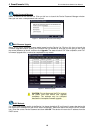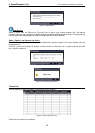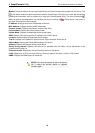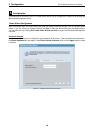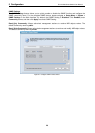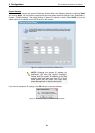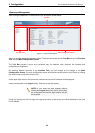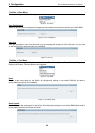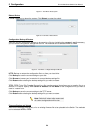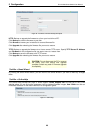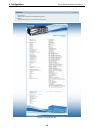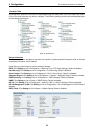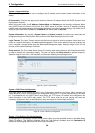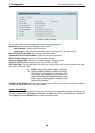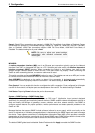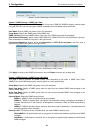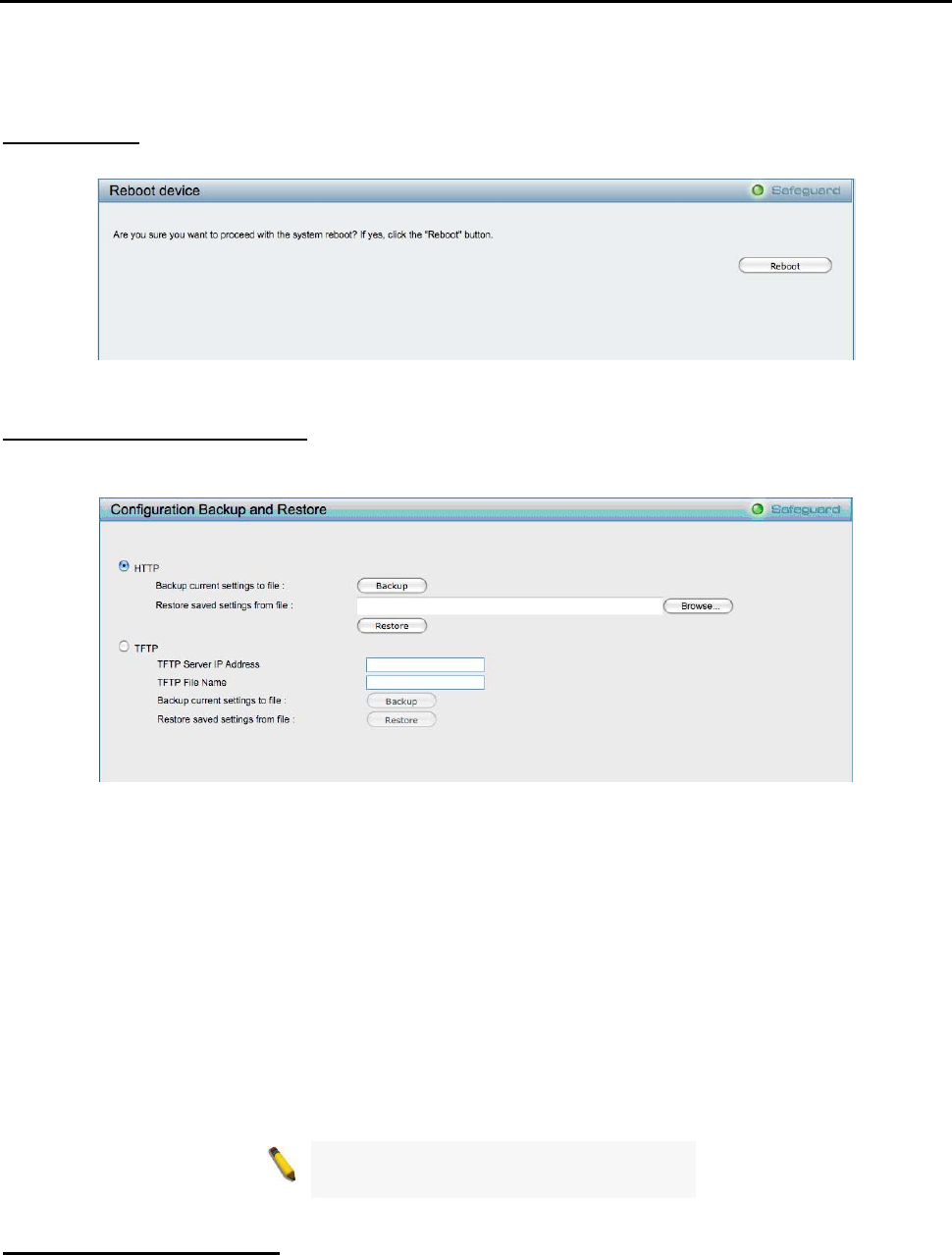
5 Configuration D-Link Web Smart Switch User Manual
Figure 37 – Tool Menu > Reset System
Reboot Device
Provide a safe way to reboot the system. Click Reboot to restart the switch.
Figure 38 – Tool Menu > Reboot Device
Configuration Backup & Restore
Allow the current configuration settings to be saved to a file (not including the password), and if necessary,
you can restore configuration settings from the file. Two methods can be selected: HTTP or TFTP.
Figure 39 – Tool Menu > Configure Backup and Restore
HTTP: Backup or restore the configuration file to or from your local drive.
Click Backup to save the current settings to your disk.
Click Browse to browse your inventories for a saved backup settings file.
Click Restore after selecting the backup settings file you want to restore.
TFTP: TFTP (Trivial File Transfer Protocol) is a file transfer protocol that allows you to transfer files to a
remote TFTP server. Specify TFTP Server IP Address and File Name for the configuration file you want to
save to / restore from.
Click Backup to save the current settings to the TFTP server.
Click Restore after selecting the backup settings file you want to restore.
Note: Switch will reboot after restore and
all current configurations will be lost
Firmware Backup and Upload
Allow for the firmware to be saved, or for an existing firmware file to be uploaded to the Switch. Two methods
can be selected: HTTP or TFTP.
24