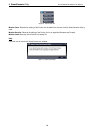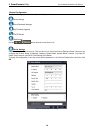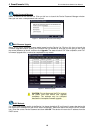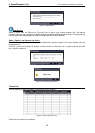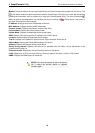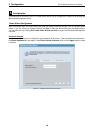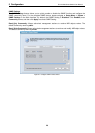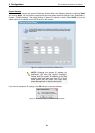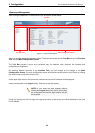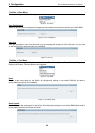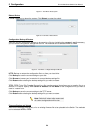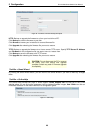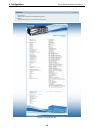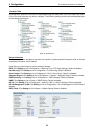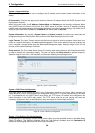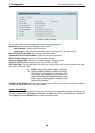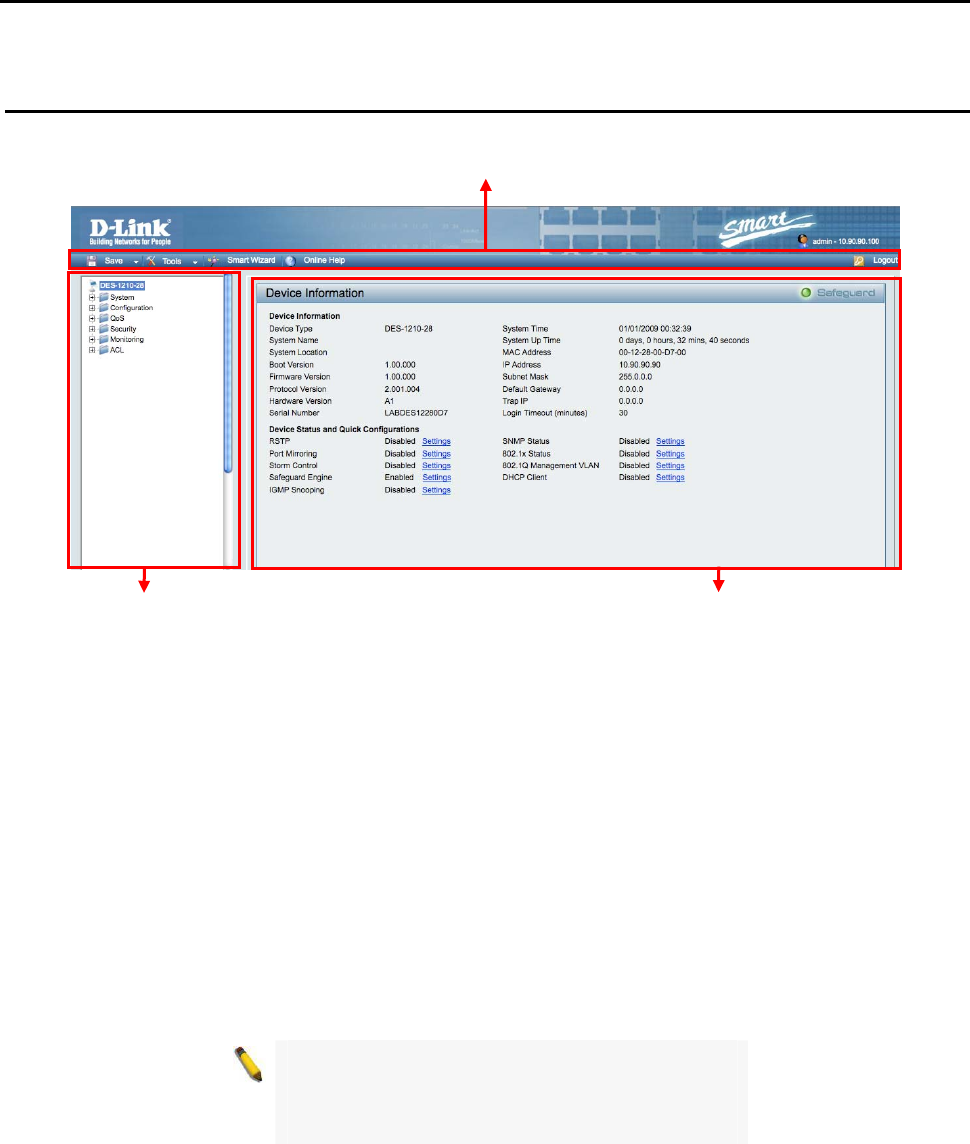
5 Configuration D-Link Web Smart Switch User Manual
Web-based Management
After clicking the Exit button in Smart Wizard you will see the screen below:
Tool Bar
Main Configuration Screen
Function Tree
Figure 31 – Web-based Management
Above is the Web-based Management screen. The three main areas are the Tool Bar on top, the Function
Tree, and the Main Configuration Screen.
The Tool Bar provides a quick and convenient way for essential utility functions like firmware and
configuration management.
By choosing different functions in the Function Tree, you can change all the settings in the Main
Configuration Screen. The main configuration screen will show the current status of your Switch by clicking
the model name on top of the function tree.
At the upper right corner of the screen the username and current IP address will be displayed.
Under the username is the Logout button. Click this to end this session.
NOTE: If you close the web browser without
clicking the Logout button first, then it will be seen
as an abnormal exit and the login session will still
be occupied.
Finally, by clicking on the D-Link logo at the upper-left corner of the screen you will be redirected to the local
D-Link website.
22