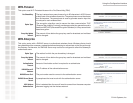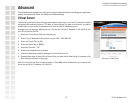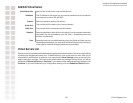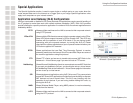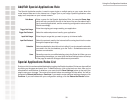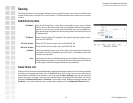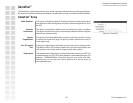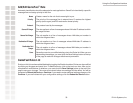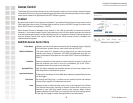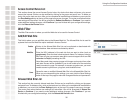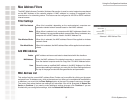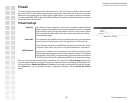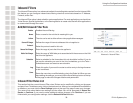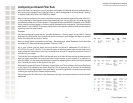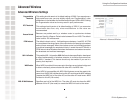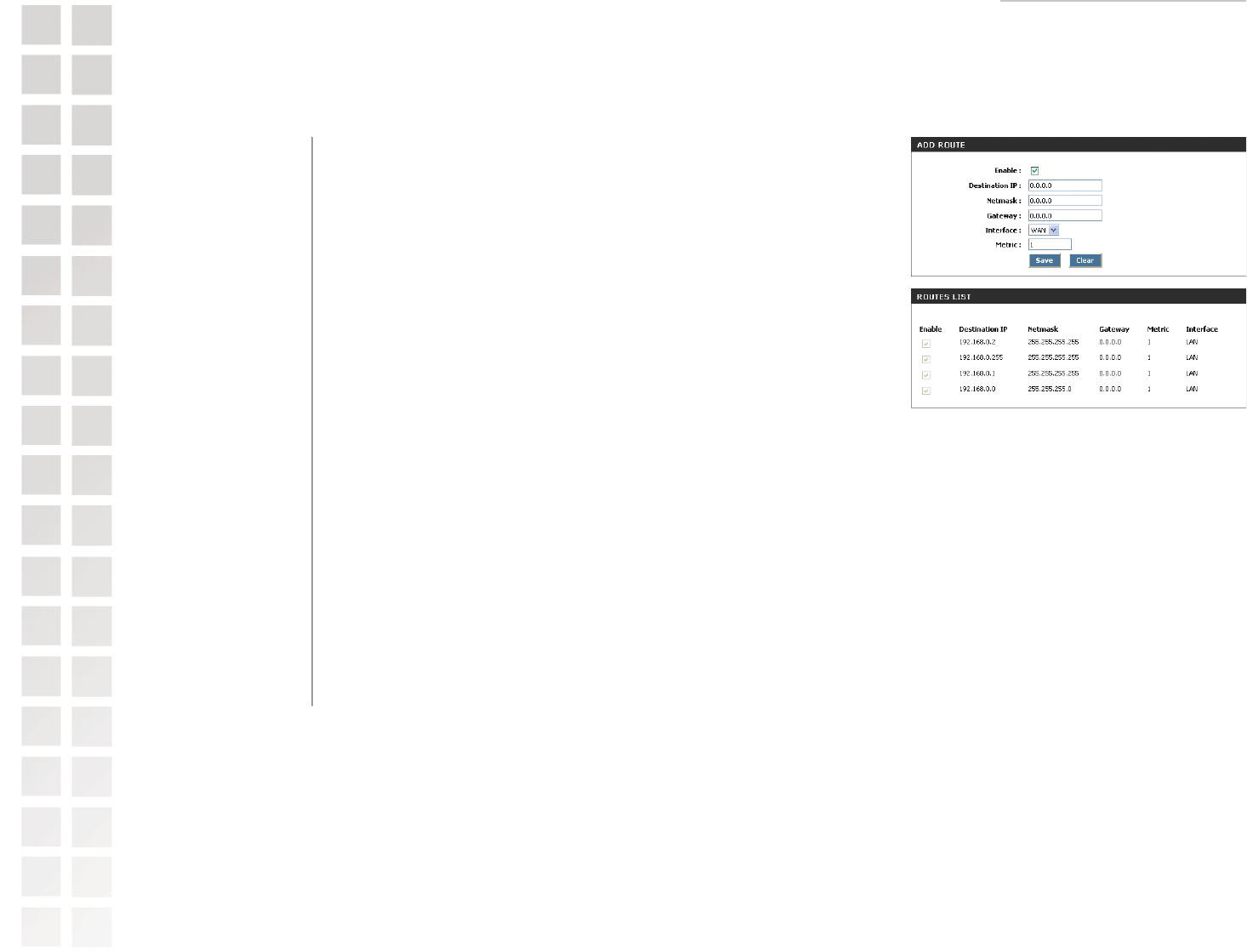
Using the Configuration Interface
34 D-Link Systems, Inc.
Routing
Add/Edit Route
Adds a new route to the IP routing table or edits an existing route.
Specifies whether the entry will be enabled or disabled.
The IP address or network that the packets will be attempting to access
Note: 192.168.1.0 with a Netmask of 255.255.255.0 means traffic will be
routed to the entire 192.168.1.x network.
Used to specify which portion of the Destination IP signifies the network
trying to be accessed and which part signifies the host that the packets will
be routed to
Note: 255.255.255.255 is used to signify only the host that was entered in
the Destination IP field.
Specifies the next hop to be taken if this route is used. A gateway of 0.0.0.0
implies there is no next hop, and the IP address matched is directly connected
to the router on the interface specified: LAN or WAN.
Specifies the interface, LAN or WAN, that the IP packet must use to transit
out of the router when this route is used.
The amount of hops it will take to reach the Destination IP or network. A
hop is considered to be traffic passing through a router from one network to
another. If there is only one router between your network and the Destination
network, then the Metric value would be 1.
Saves the new rule or modified existing rule to the Rules list. When you are
done editing the settings, you must click the Save Settings button at the top
of the page to make the changes effective and permanent.
Route List
This section shows the current routing table entries. Certain required routes are predefined and
cannot be changed. Entries on this list that can modified can be enabled/disabled by toggling the
Enable checkbox. Editable entries can be modified by clicking on the paper and pencil icon. To delete
an editable entry, click on the trash can icon. After you’ve completed all modifications or deletions,
you must click the Save Settings button at the top of the page to save your changes. The router must
reboot before new settings will take effect. You will be prompted to Reboot the Device or Continue.
If you need to make additional settings changes, click Continue. If you are finished with your
configuration settings, click the Reboot the Device button.
Enable:
Destination IP:
Netmask:
Gateway:
Interface:
Metric:
Save:
Advanced > Routing