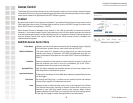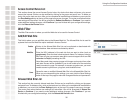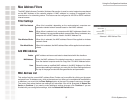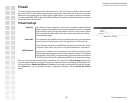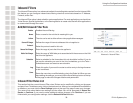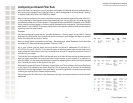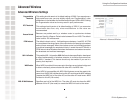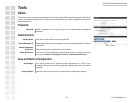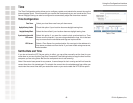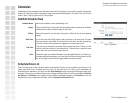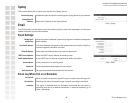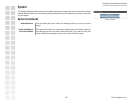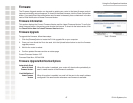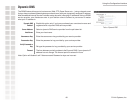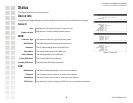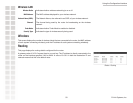Using the Configuration Interface
43 D-Link Systems, Inc.
Time
The Time Configuration option allows you to configure, update, and maintain the correct time on the
internal system clock. From this section you can set the time zone that you are in and set the Time
Server. Daylight Saving can also be configured to automatically adjust the time when needed.
Time Configuration
Select your local time zone from pull down menu.
Check this option if your location observes daylight saving time.
Select the time offset if your location observes daylight saving time.
Select this option if you want the router’s clock synchronized to a Time
Server over the Internet. If you are using schedules or logs, this is the best
way to ensure that the schedules and logs are kept accurate
Select a Time Server for synchronization. You can type in the address of a
time server or select one from the list. If you have trouble using one server,
select another.
Set the Date and Time
If you do not have the NTP Server option in effect, you can either manually set the time for your
router here or you can click the Copy Your Computer’s Time Settings button to copy the time from the
computer you are using (Note: Be sure the computer’s time is set correctly).
Note: If the router loses power for any reason, it cannot keeps its clock running and will not have the
correct time when it is started again. To maintain the correct time for schedules and logs, either you
must enter the correct time after you restart the router or you must enable the NTP Server option.
Time Zone:
Daylight Saving Enable:
Daylight Saving Offset:
Synchronize time with
NTP server:
NTP Server:
Tools > Time