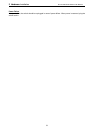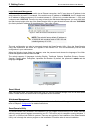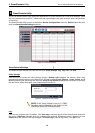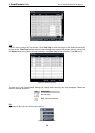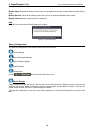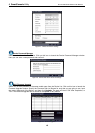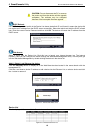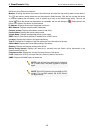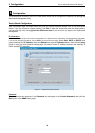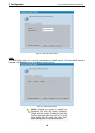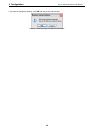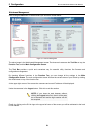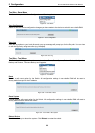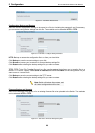4 SmartConsole Utility D-Link Web Smart Switch User Manual
CAUTION: Do not disconnect the PC or remove
the power cord from the device until the upgrade
completes. The software may be corrupted
because of the incomplete firmware upgrade.
DHCP Refresh:
If a DHCP-client enabled switch in the Device List shows the default IP is still used, it means the device did
not receive an IP address from the DHCP server successfully. Select that switch and click the DHCP refresh
icon. Enter the correct Device Password and then click OK. The device will renew the IP address from the
DHCP server.
Figure 4.10 – DHCP Refresh
Web Access
Select a switch from the Device List. Click this icon to launch your Internet browser (eg. The Internet
Explorer). Here you can configure the Switch through the Web-based Management utility. You may also get
into the Web-based Management by double-clicking the device in the device list.
Add(+), Delete(-) and Discover the device
Click the Discovery button to display all of the Web-Smart devices located in the same domain with the
management PC.
Click the + and insert a device IP address to add a device into the Discover List, or select a device and click
the – button to remove it.
Figure 4.11 – SmartConsole Add device
Figure 4.12 – SmartConsole Delete device
Device List
This list displays all discovered Web-Smart devices on the network.
Figure 4.13 – SmartConsole Device List
16