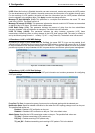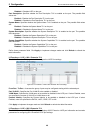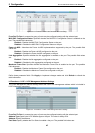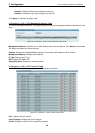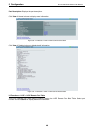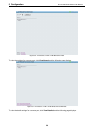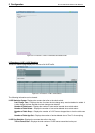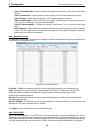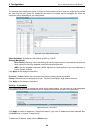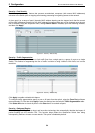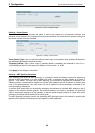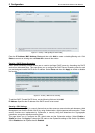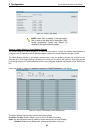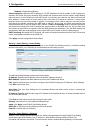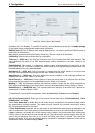5 Configuration D-Link Web Smart Switch User Manual
The followin
g figure displays the status of Quality of Service priority levels of each port, higher priority means
the traffic from this port will be first handled by the switch. For packets that are untagged, the switch will
assign the priority depending on your configuration.
Figure 5.65 – QoS > 802.1p Priority Settings
Select QoS Mode: Specifies the QoS mode to be 802.1p or DSCP.
Queuing Mechanism:
Strict Priority: Denoting a Strict scheduling will set the highest queue to be emptied first while the
other queues will follow the weighted round-robin scheduling scheme
WRR: Use the weighted round-robin (WRR) algorithm to handle packets in an even distribution in
priority classes of service.
Click Apply for the settings to take effect.
From Port / To Port: Defines the port range which the port packet priorities are defined.
Priority: Defines the priority assigned to the port. The priority are Highest, High, Medium and Low.
Click Apply for the settings to take effect.
Security > Trusted Host
Use Trusted Host function to manage the switch from a remote station. You can enter up to ten designated
management stations networks by defining the IP address/Subnet Mask as seen in the figure below.
Figure 5.66 Security > Trusted Host
Click Apply to enable or disable the Trusted Host feature. Type in the IP Address and select Netmask then
click Add button to create a Trusted Host IP.
To delete the IP address, simply click the Delete button.
5
5
3
3