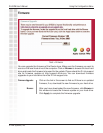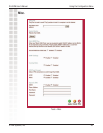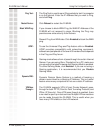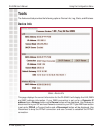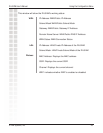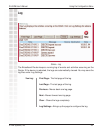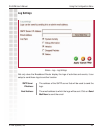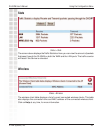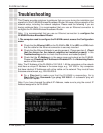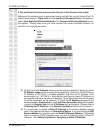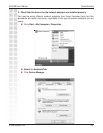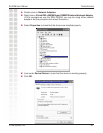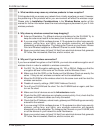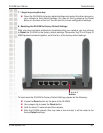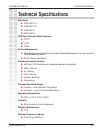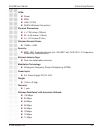47
DI-624M User’s Manual
D-Link Systems, Inc.
Troubleshooting
Troubleshooting
This Chapter provides solutions to problems that can occur during the installation and
operation of the DI-624M Wireless Broadband Router. We cover various aspects of the
network setup, including the network adapters. Please read the following if you are
having problems.Note: It is recommended that you use an Ethernet connection to
configure the DI-624M Wireless Broadband Router.
Note: It is recommended that you use an Ethernet connection to configure the
DI-624M Wireless Broadband Router.
1. The computer used to configure the DI-624M cannot access the Configuration
menu.
Check that the Ethernet LED on the DI-624M is ON. If the LED is not ON, check
that the cable for the Ethernet connection is securely inserted.
Check that the Ethernet Adapter is working properly. Please see item 3 (Check
that the drivers for the network adapters are installed properly) in this
Troubleshooting section to check that the drivers are loaded properly.
Check that the IP Address is in the same range and subnet as the DI-624M.
Please see Checking the IP Address in Windows XP in the Networking Basics
section of this manual.
Note: The IP Address of the DI-624M is 192.168.0.1. All the computers on the network
must have a unique IP Address in the same range, e.g., 192.168.0.x. Any computers
that have identical IP Addresses will not be visible on the network. They must all have
the same subnet mask, e.g., 255.255.255.0.
Do a Ping test to make sure that the DI-624M is responding. Go to
Start>Run>Type Command>Type ping 192.168.0.1. A successful ping will
show four replies.
Note: If you have changed the default IP Address, make sure to ping the correct IP
Address assigned to the DI-624M.