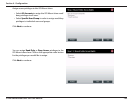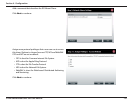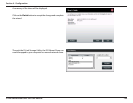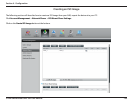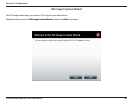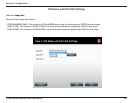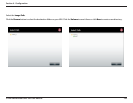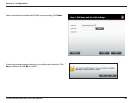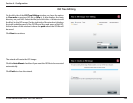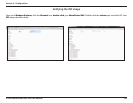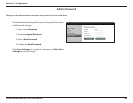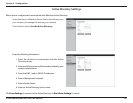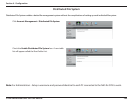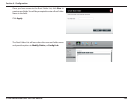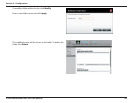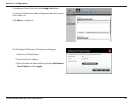164D-Link ShareCenter DNS-345 User Manual
Section 4 - Conguration
ISO Tree Editing
On the left side of the ISO Tree Editing window you have the option
to Overwrite a previous ISO le or Skip it. It also displays the main
directory on your NAS. Select the le(s) and click the --> button to add
the le(s) to the ISO image. On the right side of the window it displays
the total available space of the ISO le and the used space of the ISO.
At the bottom of the window it shows the path where the ISO le will
be saved.
Click Next to continue.
The wizard will create the ISO image.
Click the Auto Mount checkbox if you want the ISO le to be mounted
automatically.
Click Finish to close the wizard.