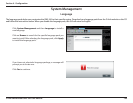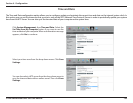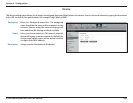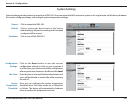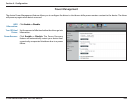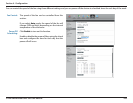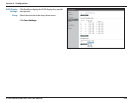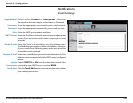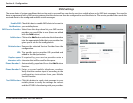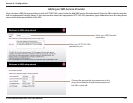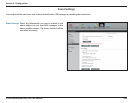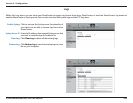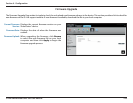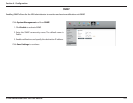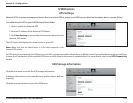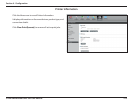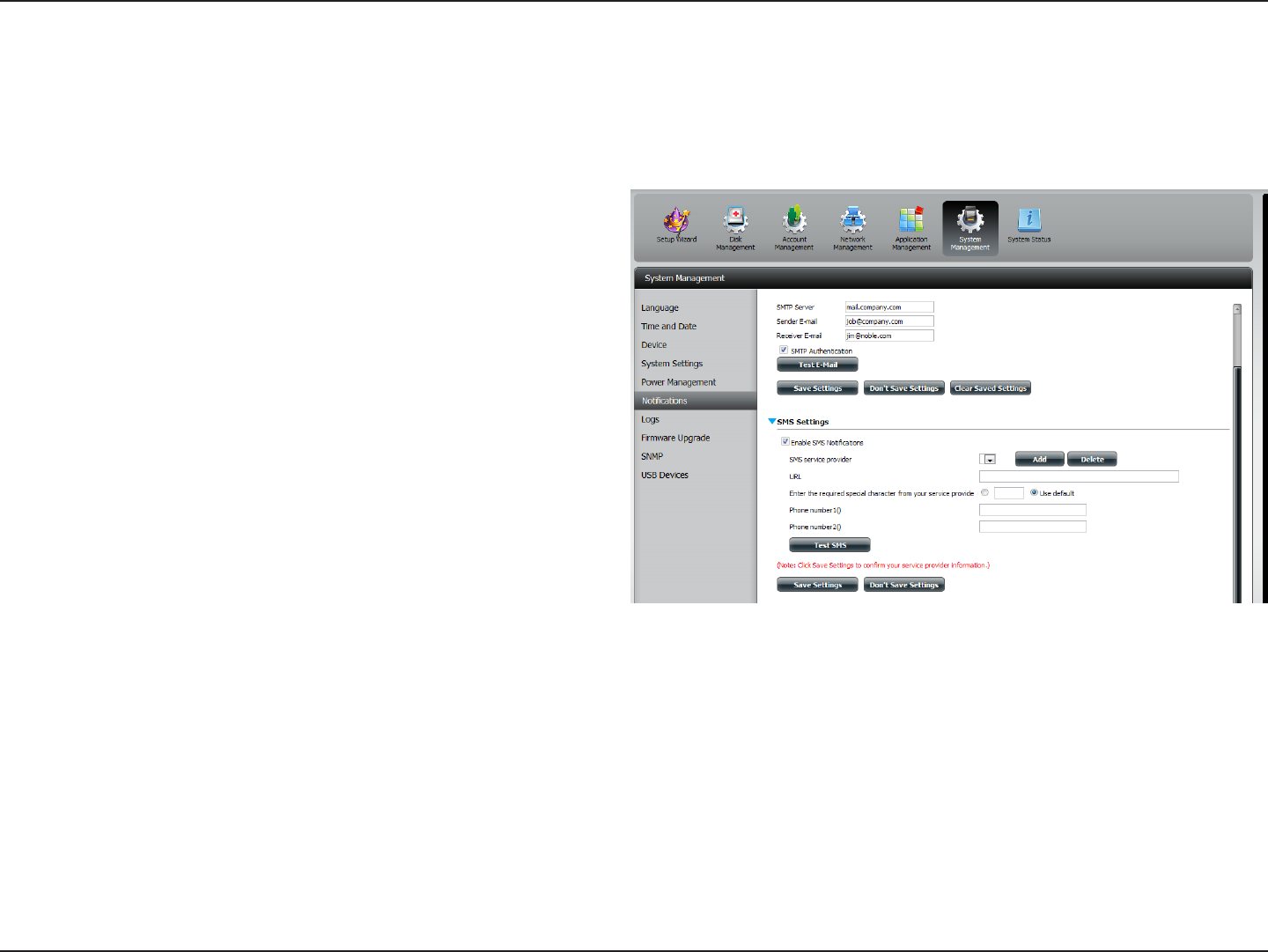
206D-Link ShareCenter DNS-345 User Manual
Section 4 - Conguration
SMS Settings
The same alerts of system conditions that can be sent to an email box can also be sent to a mobile phone or by SMS text messages. You need to
have an agreement with a SMS service gateway that the device can then be congured to send the alerts to. The service provider then sends the
received alerts to the congured mobiles as text messages.
Enable SMS
Notications:
Check this box to enable SMS alerts to be sent to
your mobile phone.
SMS Service Provider: Select from the drop-down list your SMS service
provider you would like to use (these are added
with the Add button)
Add button: Click on the Add button and enter the information
into the appropriate elds that your provider has
given you to use for the conguration.
Delete button: Remove the selected Service Provider from the
conguration.
URL: The specic service provider URL provided and
added in the Add procedure.
Replace space
character with:
If required by your service provider enter a
character that will be used for the space.
Phone Number 1: Automatically populated from the Add button
function.
Phone Number 2: Enter a second mobile telephone number.
Verify that the number input is according to the
configuration instructions from your Mobile
Service Provider.
Test SMS button: Click this button to send a test message to your
mobile phone to verify the settings are correct
and the API URL is functioning with your provider.