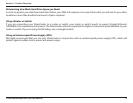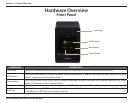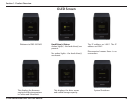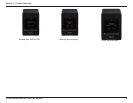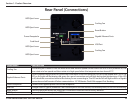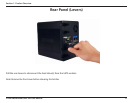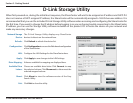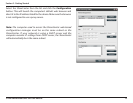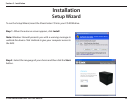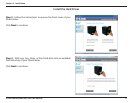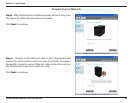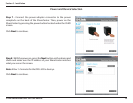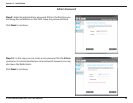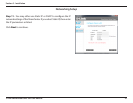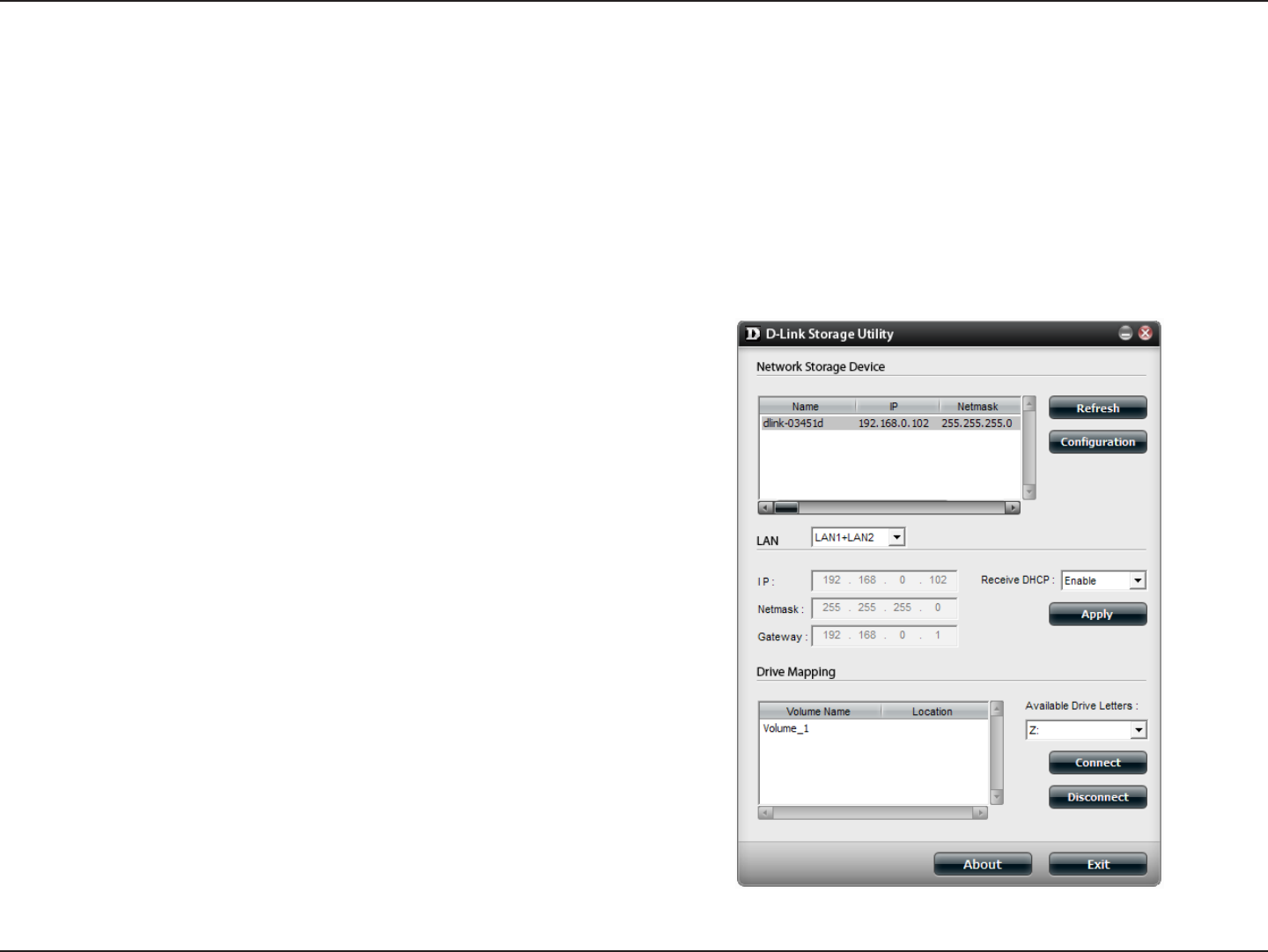
14D-Link ShareCenter DNS-345 User Manual
Section 2 - Getting Started
When rst powered on, during the initial boot sequence, the ShareCenter will wait to be assigned an IP address via DHCP. If it
does not receive a DHCP assigned IP address, the ShareCenter will be automatically assigned a 169.254.xxx.xxx address. It is
recommended that you use the included D-Link Storage Utility software when accessing and conguring the ShareCenter for
the rst time. If you want to change the IP address before logging in or you are having trouble connecting to the ShareCenter
IP address, you can use the Storage Utility software included on the product CD to locate the device on your network and
make any necessary changes.
D-Link Storage Utility
Network Storage
Device:
The D-Link Storage Utility displays any ShareCenter
devices it detects on the network here.
Refresh: Click Refresh to refresh the device list.
Conguration: Click Conguration to access the Web based conguration
of the ShareCenter.
LAN: Congure the LAN Settings for the ShareCenter here.
Apply: Click Apply to save changes to the LAN Settings.
Drive Mapping: Volumes available for mapping are displayed here.
Available Drive
Letters:
Choose an available drive letter. Click Connect to map
the selected volume. Click Disconnect to disconnect the
selected mapped volume.
About: Click About to view the software version of the Easy
Search Utility.
Exit: Click Exit to close the utility.