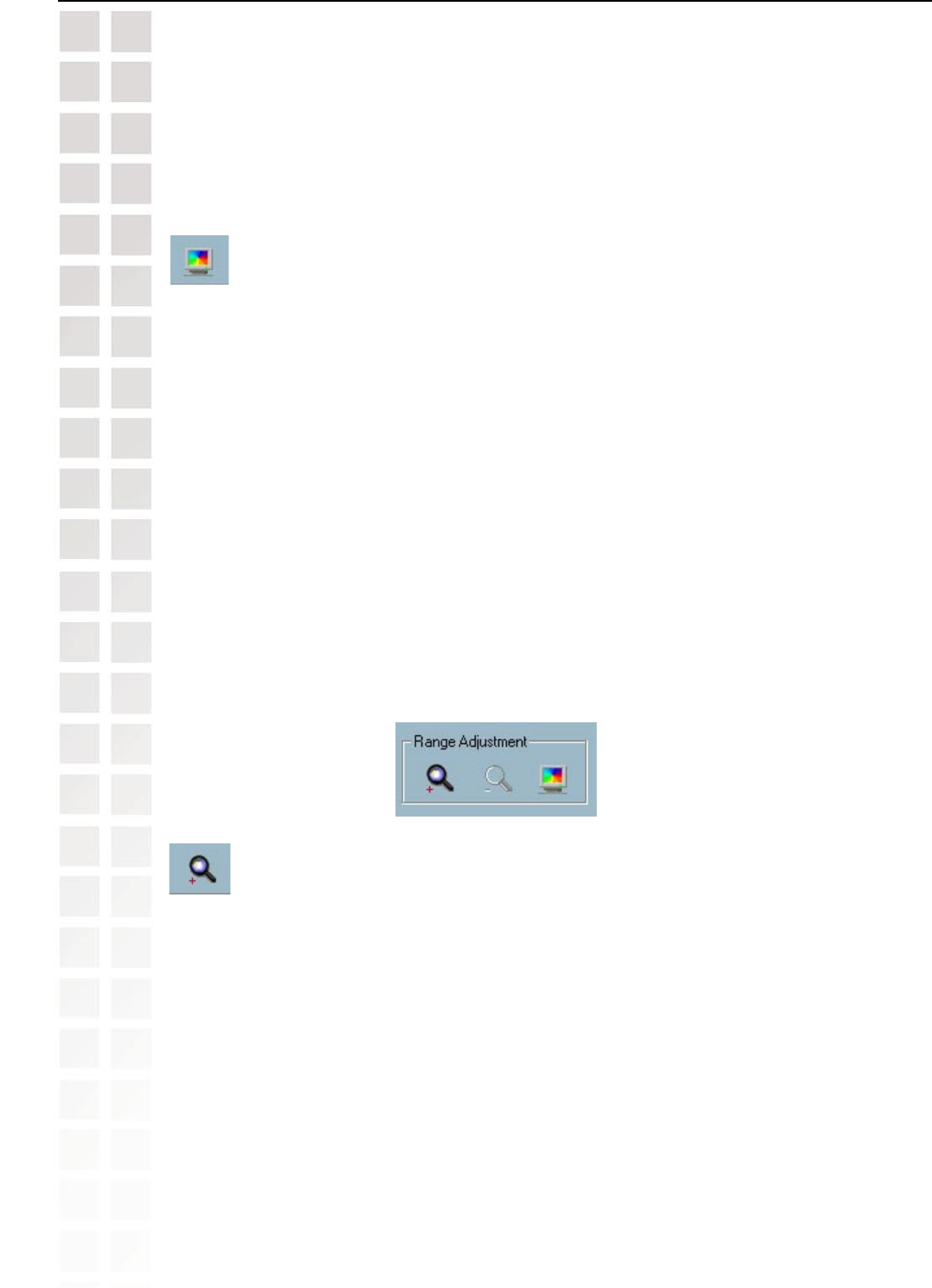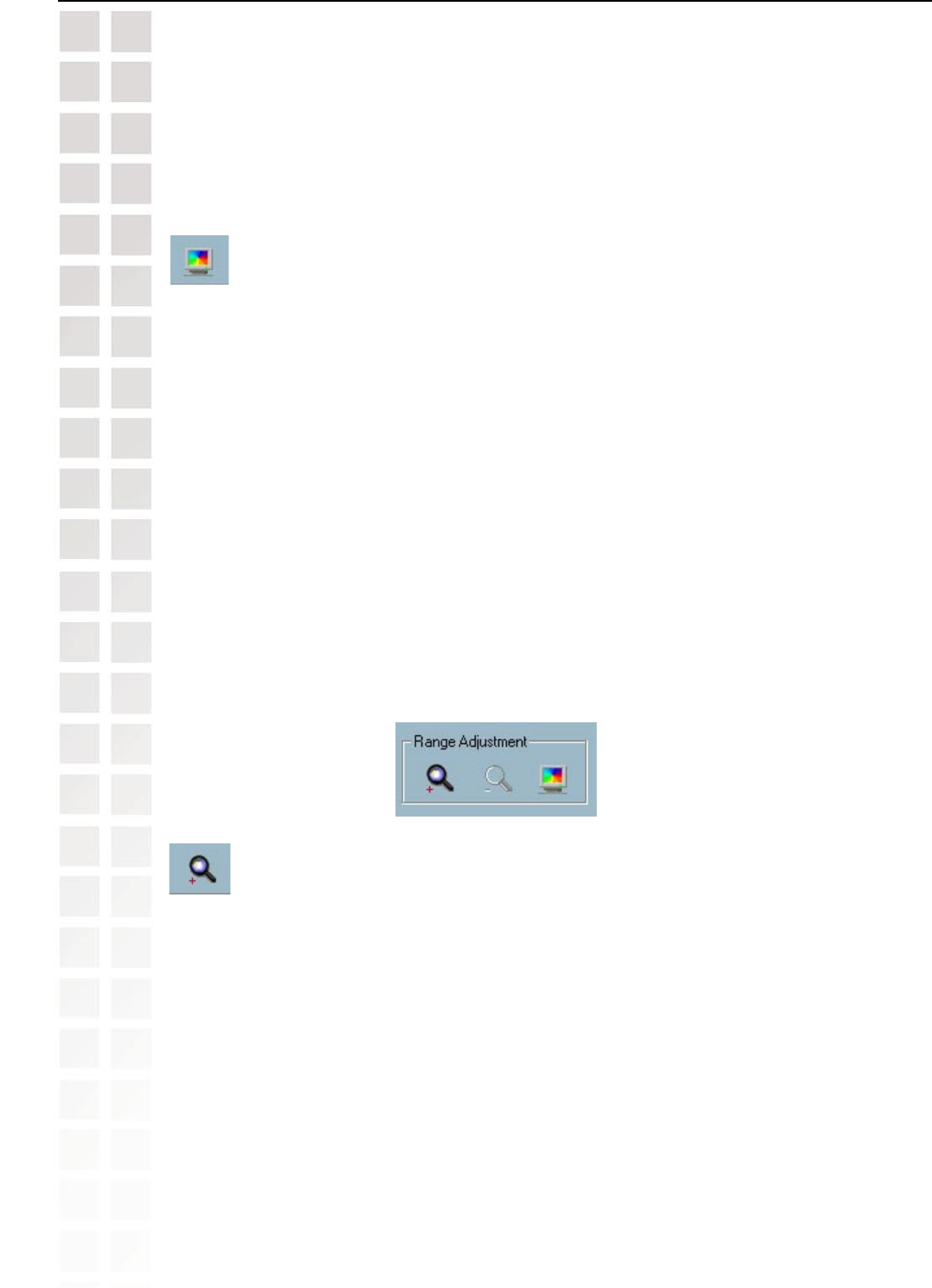
120
DCS-6620 User’s Manual
D-Link Systems, Inc.
Using IP surveillance Software
Playback Program (continued)
Full Screen
When you click on the “Full Screen” button, the video sequence will be enlarged to the whole
screen instantly. You can double click on any place or the “ESC” key to return back to the normal
screen. When you switch to the full screen display, you can press the “Alt” and “Space” keys
together to pop the jog dial to control the displaying video sequence. Press the same keys
again to close the jog dial. You can also press the “Alt” and “Enter” keys together to switch
between the normal display and full screen display at any time when the program is under
the normal display mode.
Searching Range Adjustment Toolbox
When you move the mouse cursor to the alert histogram area, the display adjustment toolbox
will change to a range adjustment toolbox. The range adjustment toolbox provides a faster
way to change the range of the displayed time period. By using this toolbox, you can browse
the database of one location from any 10-second interval of the entire range. The figure below
shows the searching range adjustment toolbox composed of its own three elements, i.e. “Zoom
In”, “Zoom Out”, and “Full Range.”
Zoom In
Each time you click on the “Zoom In” button in the searching range adjustment toolbox, the
displayed time period will be half in the center of the original time period until the period is
equal to 10 seconds. You can see the new interval in more details. The scale of pull bar and
alert histogram window change. The period start and end time change as well. The period
selector will show the new start and end time. The display area will restart and display the
new period from the newly defined start time.