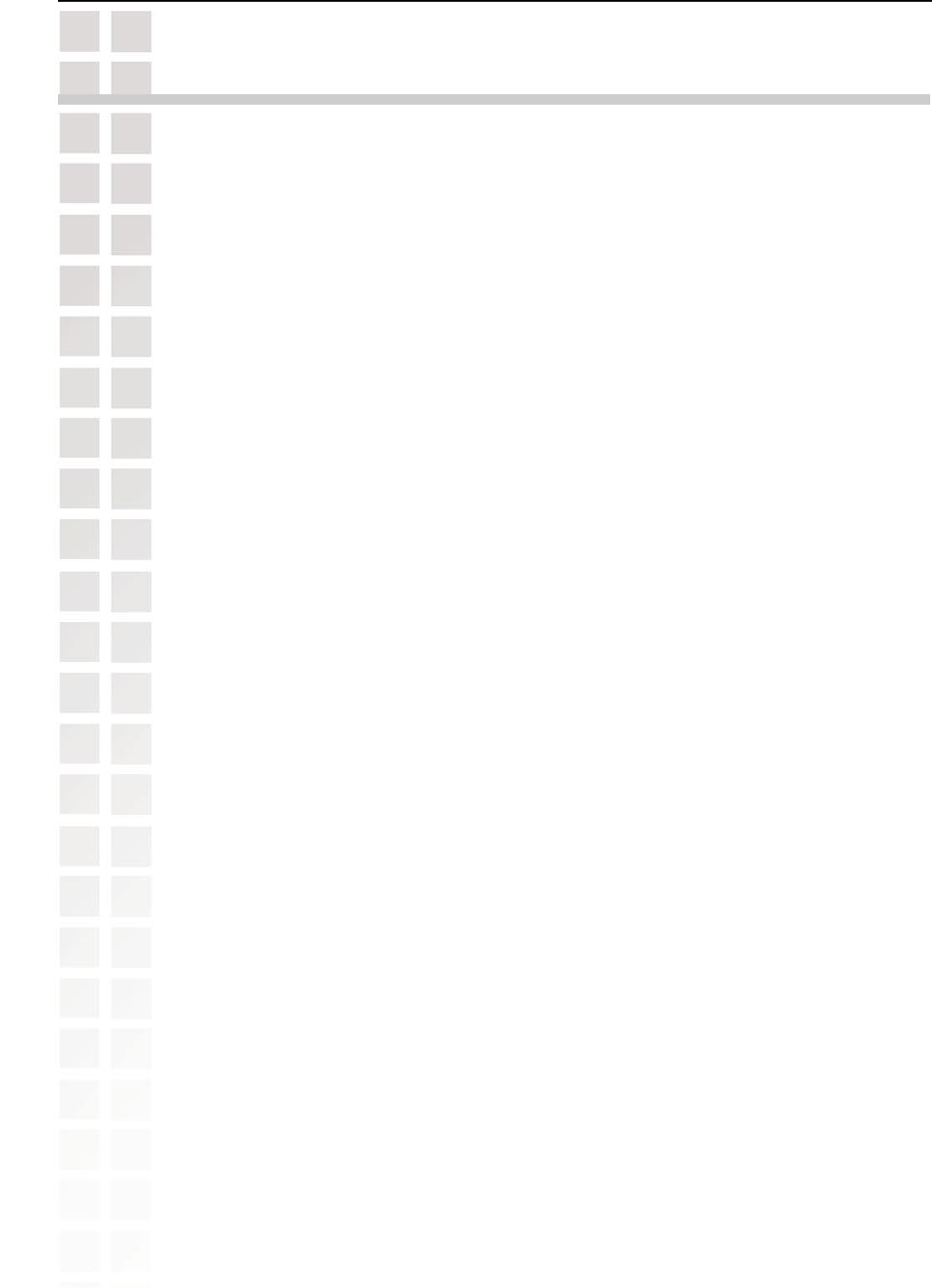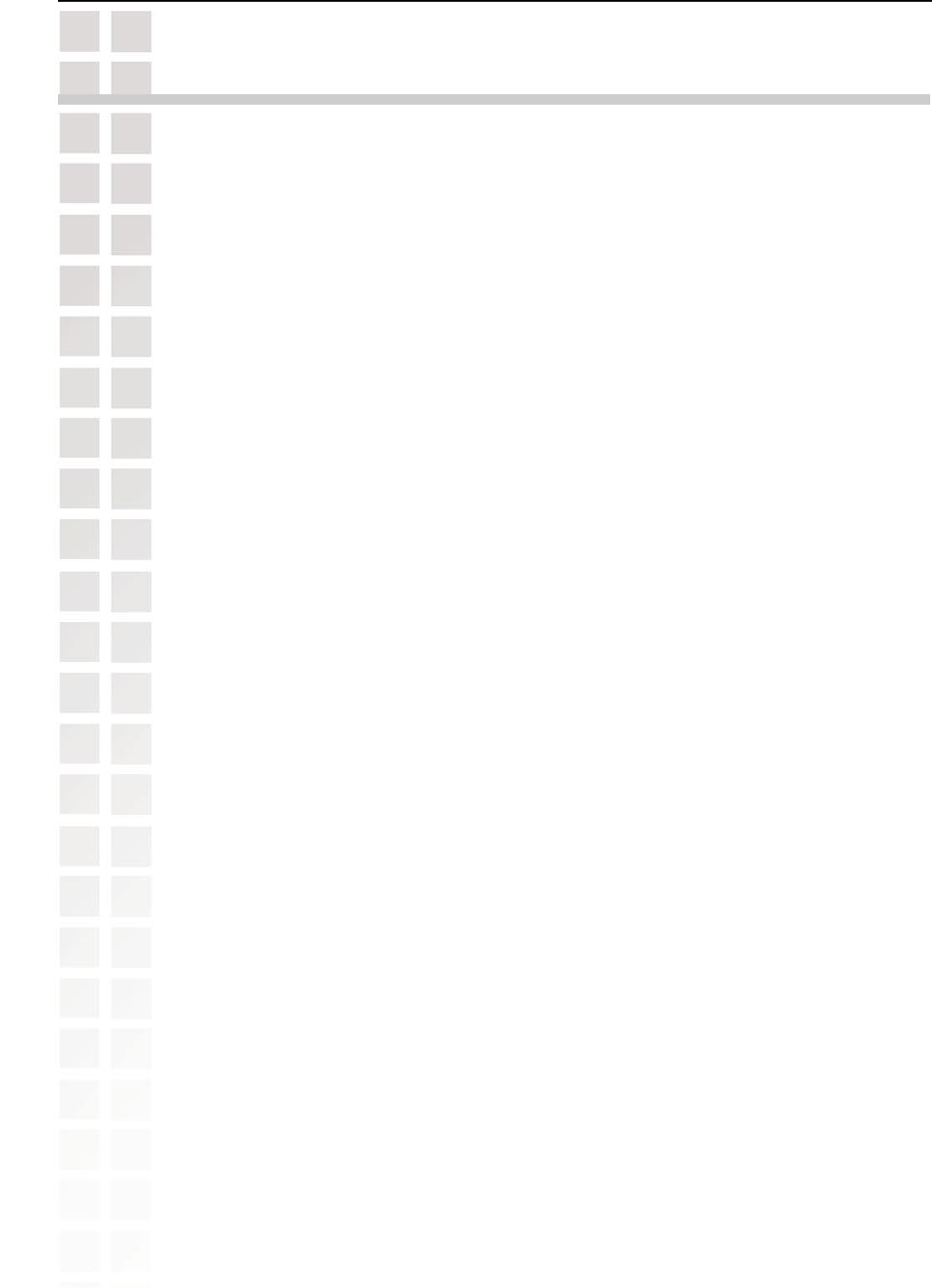
28
DCS-6620 User’s Manual
D-Link Systems, Inc.
Using and Configuring the DCS-6620 with a Router
D-Link’s DCS-6620 is a versatile and cost effective PTZ Internet Camera offering both video and
audio monitoring. It can also serve as a powerful surveillance system in security applications.
The DCS-6620 can be used with any wired or wireless router. This section explains how to view
the camera from either the Internet or from inside your internal network.
Materials Needed:
• 1 DCS-6620 PTZ Internet Camera
• 1 Ethernet Cable
• A Wired or Wireless router such as the D-Link DI-624 Wireless Router
• Ethernet based PC for system configuration
SETTING UP THE DCS-6620 FOR USE BEHIND A ROUTER
Installing a DCS-6620 PTZ Internet Camera on your network is an easy 4-step procedure:
Assign a local IP Address to your PTZ Internet Camera
View the PTZ Internet Camera Using Your Internet Explorer Web browser
Access the Router with Your Web browser
Open Virtual Server Ports for Your Router (Enable Remote Viewing)
This section is designed to walk you through the setup process for installing your camera
behind a router and enable remote video viewing. For the basic setup of the DCS-6620, follow
the steps outlined in the Quick Installation Guide.
After you have completed the setup of the DCS-6620 outlined in the Quick Installation Guide you
will have an operating camera that has an assigned IP Address. Because you are using a
router to share the Internet with one or more PCs, the IP Address assigned to the PTZ Internet
Camera will be a local IP Address. This allows viewing within your Local Area Network (LAN)
until the router is configured to allow remote viewing of the camera over the Internet.
Run the Installation Wizard program from the CD included with the DCS-6620. Follow the steps
in the Quick Installation Guide to configure the DCS-6620. The camera will be assigned a local
IP Address that allows it to be recognized by the router.
Assign a Local IP Address for Your Camera
Using and Configuring the DCS-6620 with a
Router