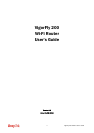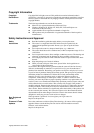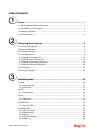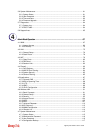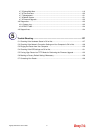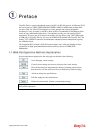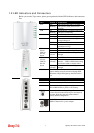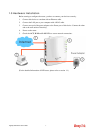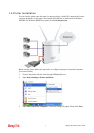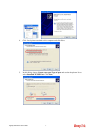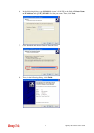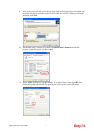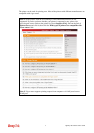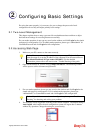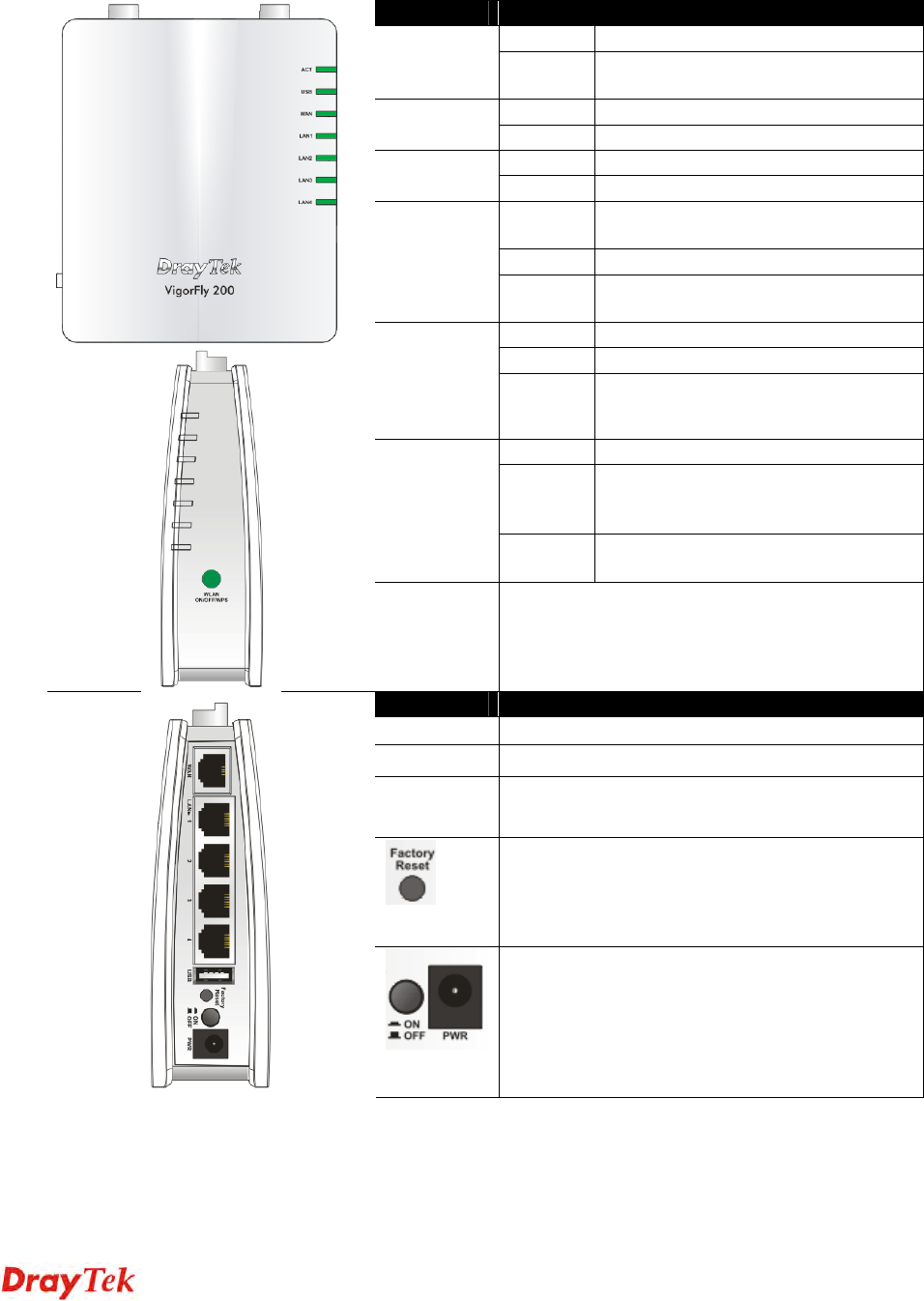
VigorFly 200 Series User’s Guide
2
1
1
.
.
2
2
L
L
E
E
D
D
I
I
n
n
d
d
i
i
c
c
a
a
t
t
o
o
r
r
s
s
a
a
n
n
d
d
C
C
o
o
n
n
n
n
e
e
c
c
t
t
o
o
r
r
s
s
Before you use the Vigor router, please get acquainted with the LED indicators and connectors
first.
LED Status Explanation
Off The system is not ready or is failed. ACT
Blinking The system is ready and can work
normally.
On A USB device is connected and active.USB
Blinking The data is transmitting.
On The WAN port is connected. WAN
Blinking It will blink while transmitting data.
On A normal connection is through its
corresponding port.
Off LAN is disconnected.
LAN 1 - 4
Blinking Data is transmitting
(sending/receiving).
On Wireless access point is ready.
Off Wireless access point is not ready.
WLAN
(Green
LED) on
WLAN
button
Blinking
(Green)
Blink when wireless traffic goes
through.
Off The WPS is off.
Blinking
(Orange)
Blink with 1 second cycle for 2
minutes - - WPS is enabled and waiting
for wireless client to connect with it.
WPS
(Orange
LED) on
WLAN
button
Blinking
(Orange)
Blink when wireless traffic goes
through.
WPS Button Press this button for 2 seconds to wait for client
device making network connection through WPS.
When the orange LED lights up, the WPS will be
on.
Interface Description
WAN Connector for accessing the Internet.
LAN (1-4) Connectors for local networked devices.
USB Connector for USB storage device (Pen
Driver/Mobile HD) or printer or 3G backup.
Restore the default settings. Usage: Turn on the
router. Press the button and keep for more than 10
seconds. Then the router will restart with the
factory default configuration.
ON/OFF: Power switch.
PWR: Connecter for a power adapter.