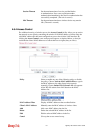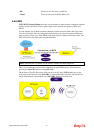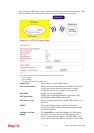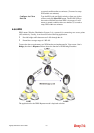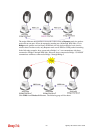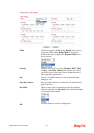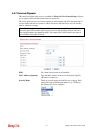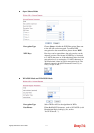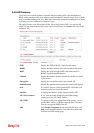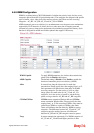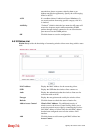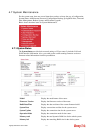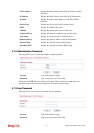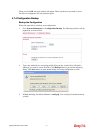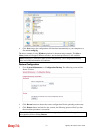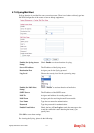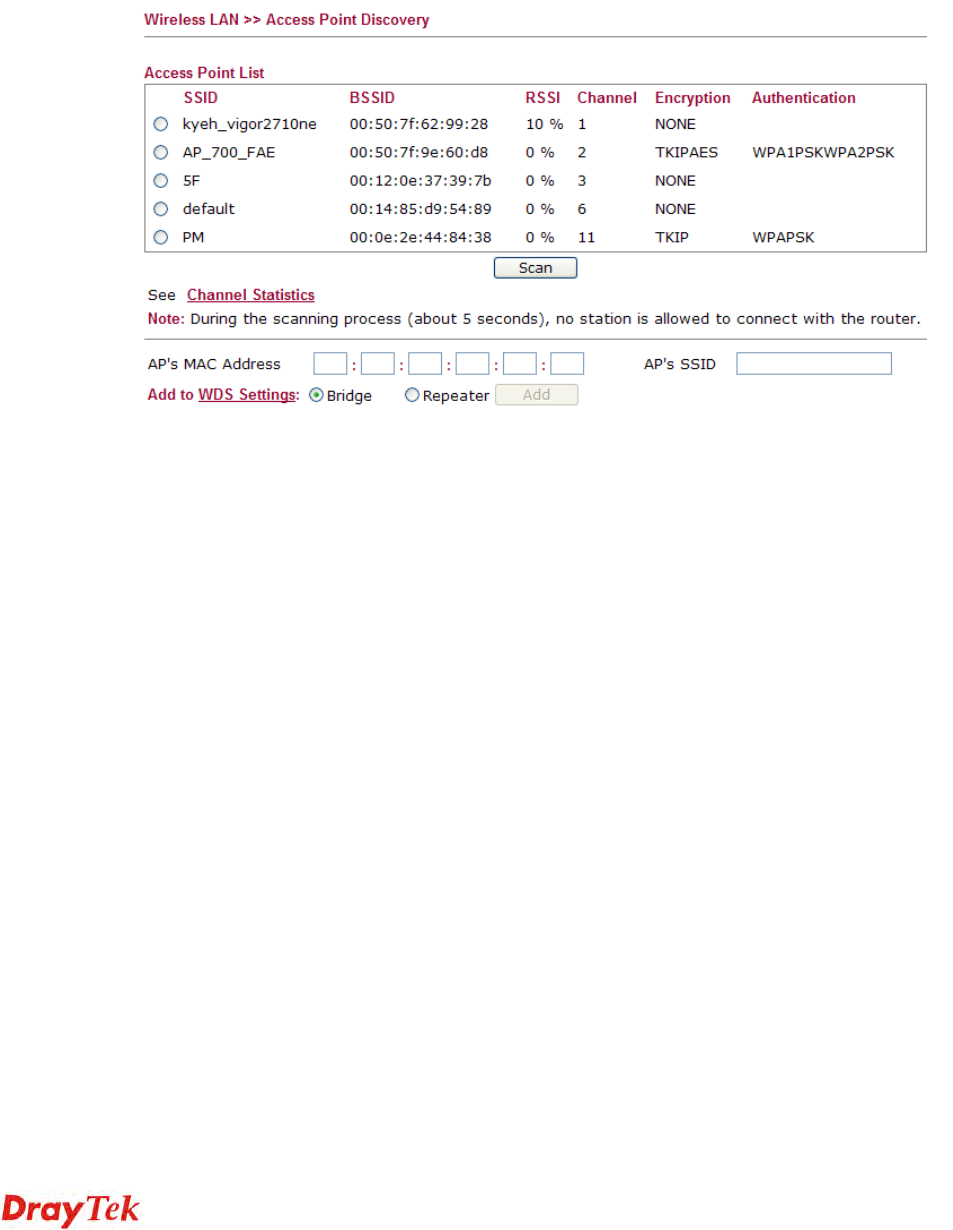
VigorFly 200 Series User’s Guide
112
4
4
.
.
6
6
.
.
8
8
A
A
P
P
D
D
i
i
s
s
c
c
o
o
v
v
e
e
r
r
y
y
Vigor router can scan all regulatory channels and find working APs in the neighborhood.
Based on the scanning result, users will know which channel is clean for usage. Also, it can be
used to facilitate finding an AP for a WDS link. Notice that during the scanning process (about
5 seconds), no client is allowed to connect to Vigor.
This page is used to scan the existence of the APs on the wireless LAN. Yet, only the AP
which is in the same channel of this router can be found. Please click Scan to discover all the
connected APs.
SSID
Display the SSID of the AP scanned by this router.
BSSID
Display the MAC address of the AP scanned by this router.
RSSI
Display the signal strength. RSSI is the abbreviation of
Receive Signal Strength Indication.
Channel
Display the wireless channel used for the AP that is scanned
by this router.
Encryption
Display the encryption mode for the scanned AP.
Authentication
Display the authentication type that the scanned AP applied.
Scan
It is used to discover all the connected AP. The results will
be shown on the box above this button
Statistics
It displays the statistics for the channels used by APs.
AP’s MAC Address
If you want the found AP applying the WDS settings,
please type in the AP’s MAC address.
AP’s SSID
To specify an AP to be applied with WDS settings, you can
specify MAC address or SSID for the AP. Here is the place
that you can type the SSID of the AP.
Add
Click Bridge or Repeater for the specified AP. Next, click
Add. Later, the MAC address of the AP will be added and
be shown on WDS settings page.