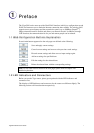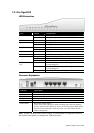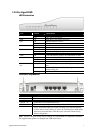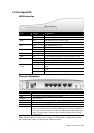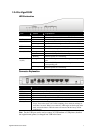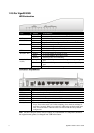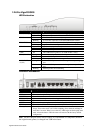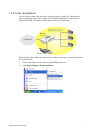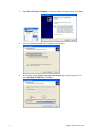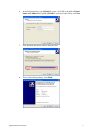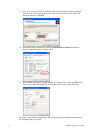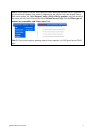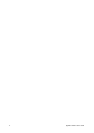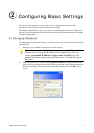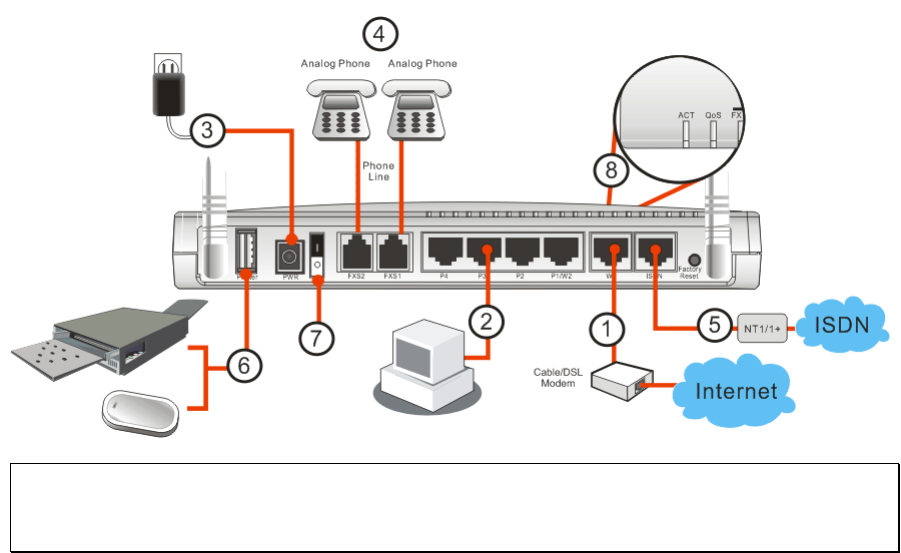
Vigor2910 Series User’s Guide
8
1
1
.
.
3
3
H
H
a
a
r
r
d
d
w
w
a
a
r
r
e
e
I
I
n
n
s
s
t
t
a
a
l
l
l
l
a
a
t
t
i
i
o
o
n
n
Before starting to configure the router, you have to connect your devices correctly.
1. Connect this device to a router/modem with an Ethernet cable.
2. Connect one port of 4-port switch to your computer with a RJ-45 cable. This device
allows you to connect 4 PCs directly.
3. Connect one end of the power cord to the power port of this device. Connect the other
end to the wall outlet of electricity.
4. Connect the telephone sets with phone lines (for using VoIP function). For the user of
the model without VoIP ports, skip this step.
5. Connect the ISDN NT1/1+ box with ISDN cable. This connection is available for
Europe only.
6. Connect the printer/3.5G modem (e.g., Huawei E220 HSDPA USB Modem) to the
router with the USB cable and connect the power cord if requried. If you do not have a
printer/3.5G modem for using, skip this step. For detailed configuration of printer, refer
to section 1.4; detailed configuration of 3.5G modem, please refer to section 3.1.
7. Power on the router.
8. Check the ACT LED to assure network connections.
(For the detailed information of LED status, please refer to section 1.1.)
Caution: Each of the FXS ports can be connected to an analog phone only. Do not
connect the FXS ports to the telephone wall jack. This connection might damage your
router.