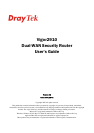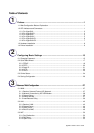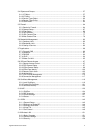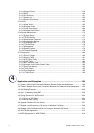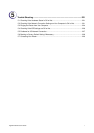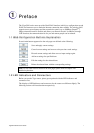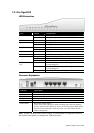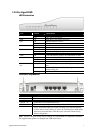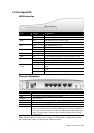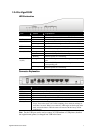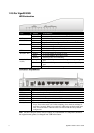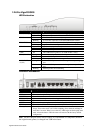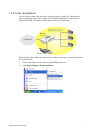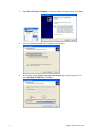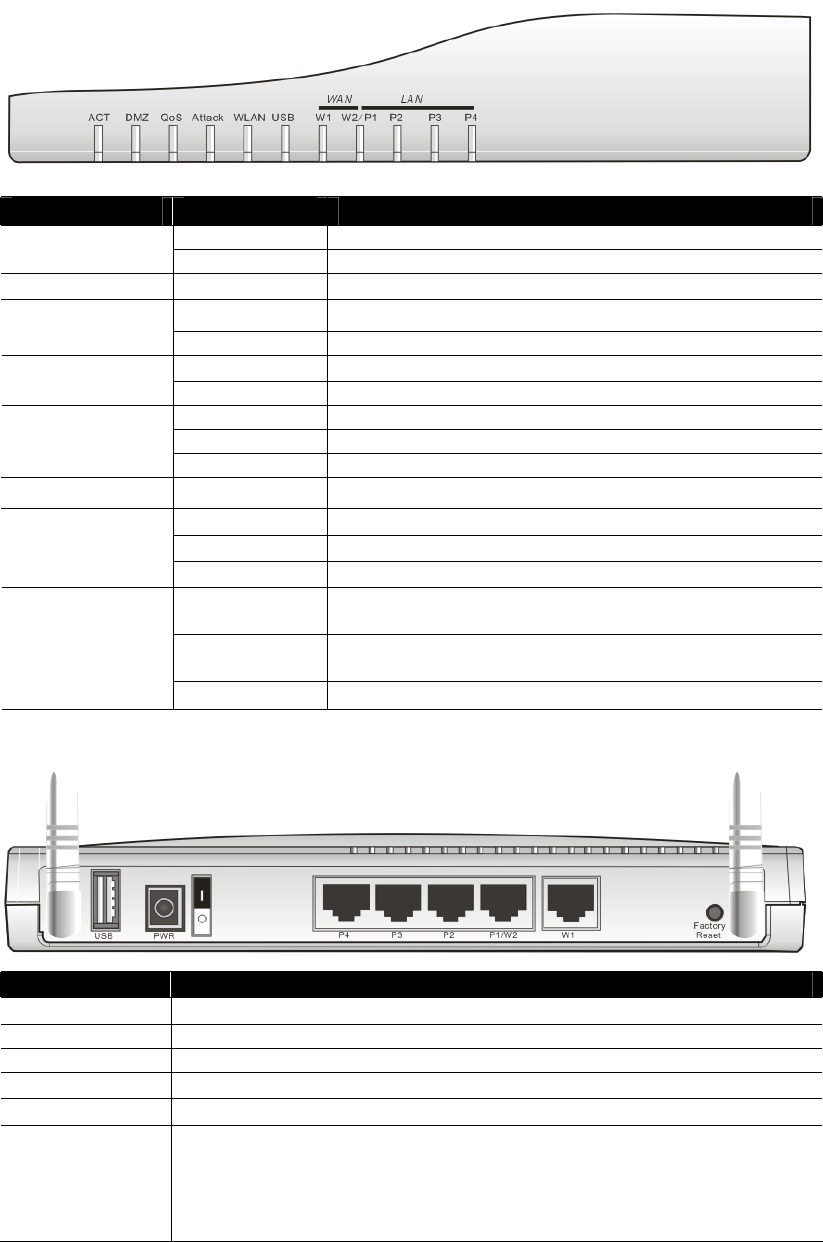
Vigor2910 Series User’s Guide
3
1
1
.
.
2
2
.
.
2
2
F
F
o
o
r
r
V
V
i
i
g
g
o
o
r
r
2
2
9
9
1
1
0
0
G
G
L
L
E
E
D
D
E
E
x
x
p
p
l
l
a
a
n
n
a
a
t
t
i
i
o
o
n
n
LED Status Explanation
Blinking The router is powered on and running properly. ACT (Activity)
Off The router is powered off.
DMZ On DMZ Host is specified in certain site.
On The QoS function is active. QoS
Off The QoS function is inactive.
On DoS Defense function is active. Attack
Blinking An attack is detected.
On Wireless access point is ready.
Blinking Wireless traffic goes through.
WLAN
Off Wireless access point is turned off.
USB * On The USB interface printer or 3G USB modem is ready.
Orange A normal 10Mbps WAN link is ready.
Green A normal 100Mbps WAN link is ready.
WAN(W1-W2)
Blinking Ethernet packets are transmitting.
Orange A normal 10Mbps connection is through its corresponding
port.
Green A normal 100Mbps connection is through its
corresponding port.
LAN (P1, P2, P3,
P4)
Blinking Ethernet packets are transmitting.
C
C
o
o
n
n
n
n
e
e
c
c
t
t
o
o
r
r
E
E
x
x
p
p
l
l
a
a
n
n
a
a
t
t
i
i
o
o
n
n
Interface Description
USB* Connecter for a USB printer or 3G USB modem.
PWR Connecter for a power adapter with 12-15VDC.
ON/OFF Power Switch.
LAN P4 – P1 Connecters for local networked devices.
W2/W1 Connecter for accessing Internet with the ADSL,ADSL2/2+ line
Factory Reset Restore the default settings.
Usage: Turn on the router (ACT LED is blinking). Press the hole and keep
for more than 5 seconds. When you see the ACT LED begins to blink rapidly
than usual, release the button. Then the router will restart with the factory
default configuration.
Note: For the USB port can be used to connect 3G USB modem or USB printer, therefore
the original name (printer) is changed into USB in the future.