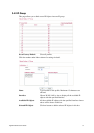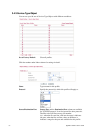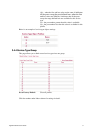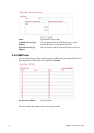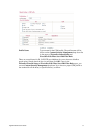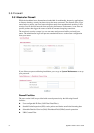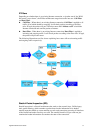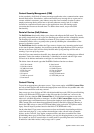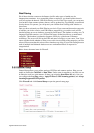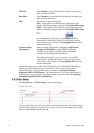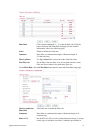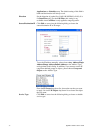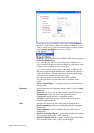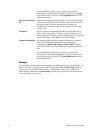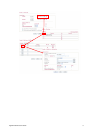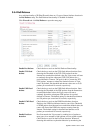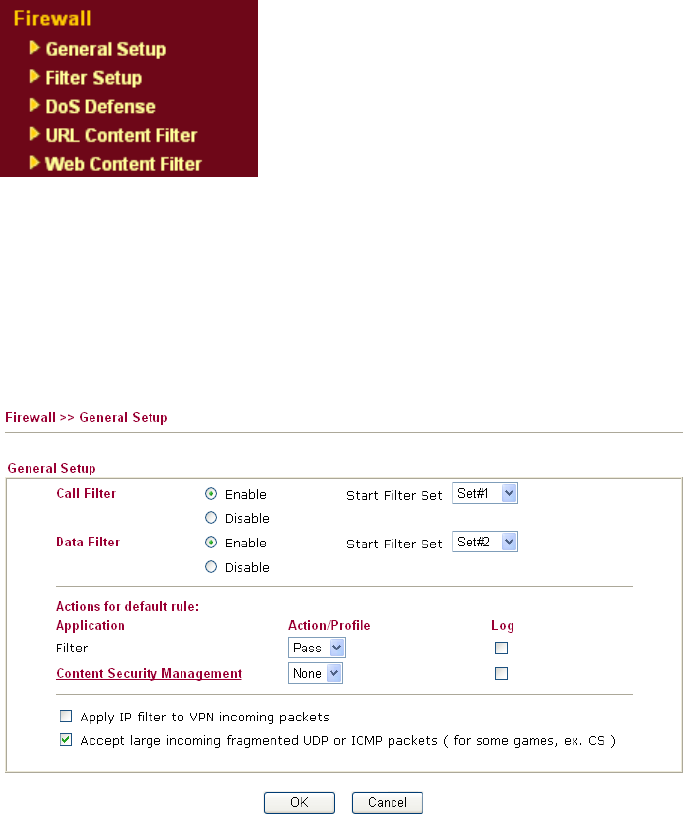
Vigor2910 Series User’s Guide
67
W
W
e
e
b
b
F
F
i
i
l
l
t
t
e
e
r
r
i
i
n
n
g
g
We all know that the content on the Internet just like other types of media may be
inappropriate sometimes. As a responsible parent or employer, you should protect those in
your trust against the hazards. With Web filtering service of the Vigor router, you can protect
your business from common primary threats, such as productivity, legal liability, network and
security threats. For parents, you can protect your children from viewing adult websites or
chat rooms.
Once you have activated your Web Filtering service in Vigor router and chosen the categories
of website you wish to restrict, each URL address requested (e.g.www.bbc.co.uk) will be
checked against our server database, powered by SurfControl. The database covering over 70
languages and 200 countries, over 1 billion Web pages divided into 40 easy-to-understand
categories. This database is updated as frequent as daily by a global team of Internet
researchers. The server will look up the URL and return a category to your router. Your Vigor
router will then decide whether to allow access to this site according to the categories you have
selected. Please note that this action will not introduce any delay in your Web surfing because
each of multiple load balanced database servers can handle millions of requests for
categorization.
Below shows the menu items for Firewall.
3
3
.
.
5
5
.
.
2
2
G
G
e
e
n
n
e
e
r
r
a
a
l
l
S
S
e
e
t
t
u
u
p
p
General Setup allows you to adjust settings of IP Filter and common options. Here you can
enable or disable the Call Filter or Data Filter. Under some circumstance, your filter set can
be linked to work in a serial manner. So here you assign the Start Filter Set only. Also you
can configure the Log Flag settings, Apply IP filter to VPN incoming packets, and Accept
incoming fragmented UDP packets.
Click Firewall and click General Setup to open the general setup page.