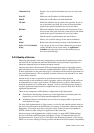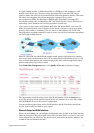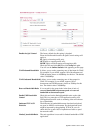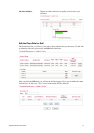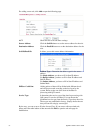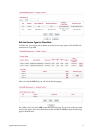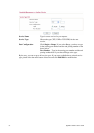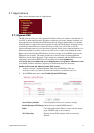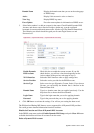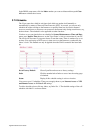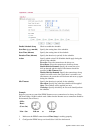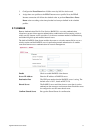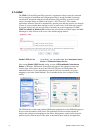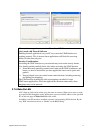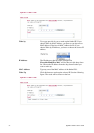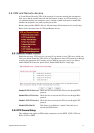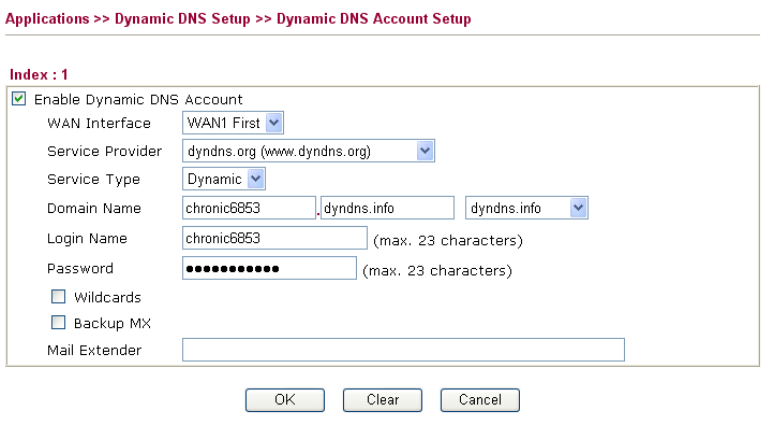
Vigor2910 Series User’s Guide
90
Domain Name Display the domain name that you set on the setting page
of DDNS setup.
Active Display if this account is active or inactive.
View Log Display DDNS log status.
Force Update Force the router updates its information to DDNS server.
3. Select Index number 1 to add an account for the router. Check Enable Dynamic DNS
Account, and choose correct Service Provider: dyndns.org, type the registered
hostname: hostname and domain name suffix: dyndns.org in the Domain Name block.
The following two blocks should be typed your account Login Name: test and
Password: test.
Enable Dynamic
DNS Account
Check this box to enable the current account. If you did
check the box, you will see a check mark appeared on the
Active column of the previous web page in step 2).
WAN Interface Select the WAN interface order to apply settings here.
Service Provider Select the service provider for the DDNS account.
Service Type Select a service type (Dynamic, Custom, Static). If you choose
Custom, you can modify the domain that is choosen in the
Domain Name field.
Domain Name Type in a domain name that you applied previously. Use the
drop down list to choose the desired domain.
Login Name Type in the login name that you set for applying domain.
Password Type in the password that you set for applying domain.
4. Click OK button to activate the settings. You will see your setting has been saved.
The Wildcard and Backup MX features are not supported for all Dynamic DNS providers.
You could get more detailed information from their websites.
Disable the Function and Clear all Dynamic DNS Accounts
In the DDNS setup menu, uncheck Enable Dynamic DNS Setup, and push Clear All button
to disable the function and clear all accounts from the router.
Delete a Dynamic DNS Account