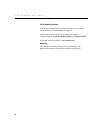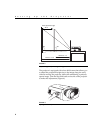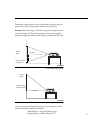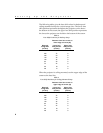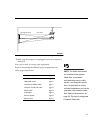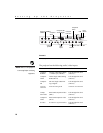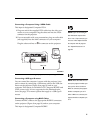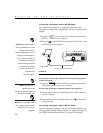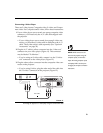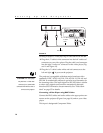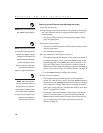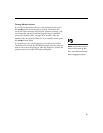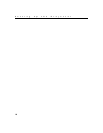11
Connecting a Computer Using a VESA Cable
This input is designated Computer VESA.
NOTE: If you are connecting an
older Macintosh computer that
has a 2-row 15-pin connector, you
must use a Mac adaptor between
the computer and the projector.
See “Optional Accessories” on
page 50.
1
Plug one end of the supplied VESA cable into the video con-
nector on your computer. Plug the other end into the VESA
connector on the projector.
2
If you want audio with your presentation, plug an audio cable
(not supplied) into the audio connector on your computer.
Plug the other end into a In connector on the projector.
FIGURE 9
Connecting the projector to a computer using a VESA cable
NOTE: When all 5 BNCs are con-
nected, the projector handles sepa-
rate synch on H and V. When 4
BNCs are connected, the projector
handles a composite sync on H.
When 3 BNCs are connected, the
projector handles a composite sync
on G.
Connecting a USB type B mouse
You can control the computer’s mouse with the projector’s key-
pad or remote by connecting a USB mouse cable to the USB con-
nector on the projector (Figure 8 on page 10) and on your
computer. This feature is available for PC Computer RGBHV and
VESA sources only. It is not supported on the Macintosh plat-
form. See page 37 for menu options that apply to a USB type B
mouse.
Connecting a Computer using BNC Cables
Connect the BNC cables to the appropriate RGBHV connectors
on the projector (Figure 8 on page 10) and on your computer.
This input is designated Computer RGBHV.
L L
Inout InIn
L
BNC BNC
R RR
A
0
A
0
R
s
R
G
G
B
B
VESA cable