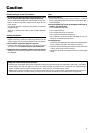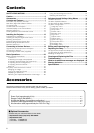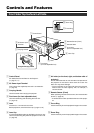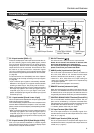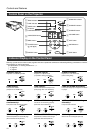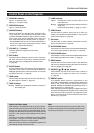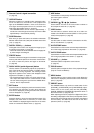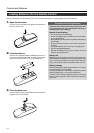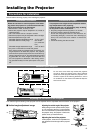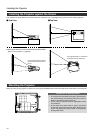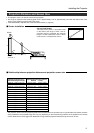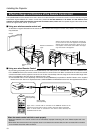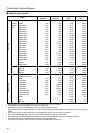13
Controls and Features
1 Remote Control’s signal transmitter
(☞ page 18)
2 OPERATE button
When the projector is in standby mode, pressing this but-
ton for one second or more will turn on the projector and
light up the OPERATE indicator. Press it one second or
more again and the projector will turn off, cool down and
finally enter the standby mode. (☞ page 25)
* The OPERATE button will not work for approximately 1
minute from when the light-source lamp is turned on. Wait
approximately 1 minute before pressing.
3 SCREEN button
Each time you press this button, the selection alternates
between wide screen size (16:9) and standard screen size
(4:3). (☞ page 31)
4 DIGITAL ZOOM ª / · buttons
This digital zoom function can magnify the image by up to
four times on the screen. (☞ page 28)
* There will however be some inevitable loss of image qual-
ity when images are enlarged.
5 FREEZE button
This button allows the image to be retained in the projector
memory and stills the picture on the screen. Press the but-
ton once to freeze the picture and again to de-freeze.
(☞ page 29)
6 QUICK ALIGN. (quick alignment) button
Use this button to automatically adjust the projected im-
age’s (i)horizontal and vertical position, (ii) Width and dis-
play area, etc. During alignment, the message “Quick
Alignment” appears on the screen and disappears when
alignment is complete. (☞ page 31)
* The ‘Quick Alignment’ function only works when the sig-
nal is input from either the PC1 or PC2 terminal. It does
not work when the signal is input from the VIDEO IN ter-
minal or the Y/C input terminal.
7 EXIT button
Press this button to display the previous hierarchical menu
(For example, from sub-menu to main menu). When the
main menu is displayed, pressing this button will cause the
menu to disappear. (☞ page 35)
8 ENTER button
Press this button to show the next hierarchical menu (For
example, from main menu to sub menu). It is also used
when “ENTER” is displayed against the item on the menu
screen or to select the “Reset” menu. (☞ page 35)
9 HIDE button
Use this button to temporarily halt the audio and visual out-
put. Press again to resume.
(☞ page 29)
p CURSOR ( ᮡ/ ᮢ / ᮤ / ᮣ ) buttons
These buttons are used in the menu mode to select an
item, adjust the value etc. (☞ page 35)
q VIDEO button
Use this button to select a device such as a video con-
nected to the VIDEO IN terminal (VIDEO or Y/C Input ter-
minal) of the projector. (☞ page 25)
w PC button
Use this button to select a device connected to the PC1,
PC2 or PC3 terminal. (☞ page 26)
e H-KEYSTONE button
Use this button to remove the horizontal trapezoidal distor-
tion of the image projected on the screen. (☞ page 30)
r V-KEYSTONE button
Use this button to remove the vertical trapezoidal distortion
of the image projected on the screen. (☞ page 30)
t VOLUME ª / · button
Use these buttons to adjust the sound volume.
(☞ page 27)
y FOCUS button*
Use this button to adjust the focus of the projected image.
(Only for Fixed Lens Models)
u MENU button
Use this button to enter or exit the menu mode. When the
main menu is displayed, press this button and it will disap-
pear. (☞ page 35)
i PRESET button
This PRESET button only works as a reset button for the
[VOLUME], [V-KEYSTONE] and [H-KEYSTONE] adjust-
ments done on the control panel and the [VOLUME],
[DIGITAL ZOOM] and [SCREEN „] adjustments done on
the remote control. (☞ page 28, 30)
When adjusting the volume, keystone or digital zoom (when
the setting is displayed on the screen) the adjusted value is
reset to that which was set when the projector was shipped
from the factory. This button does not work for the menu
(submenu) items. (☞ page 35)