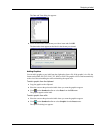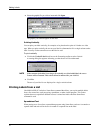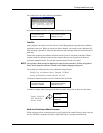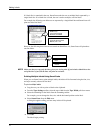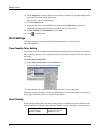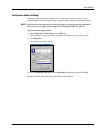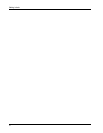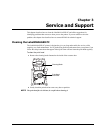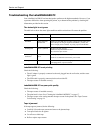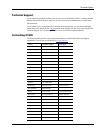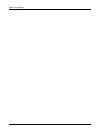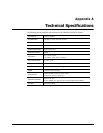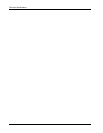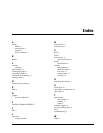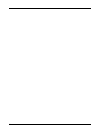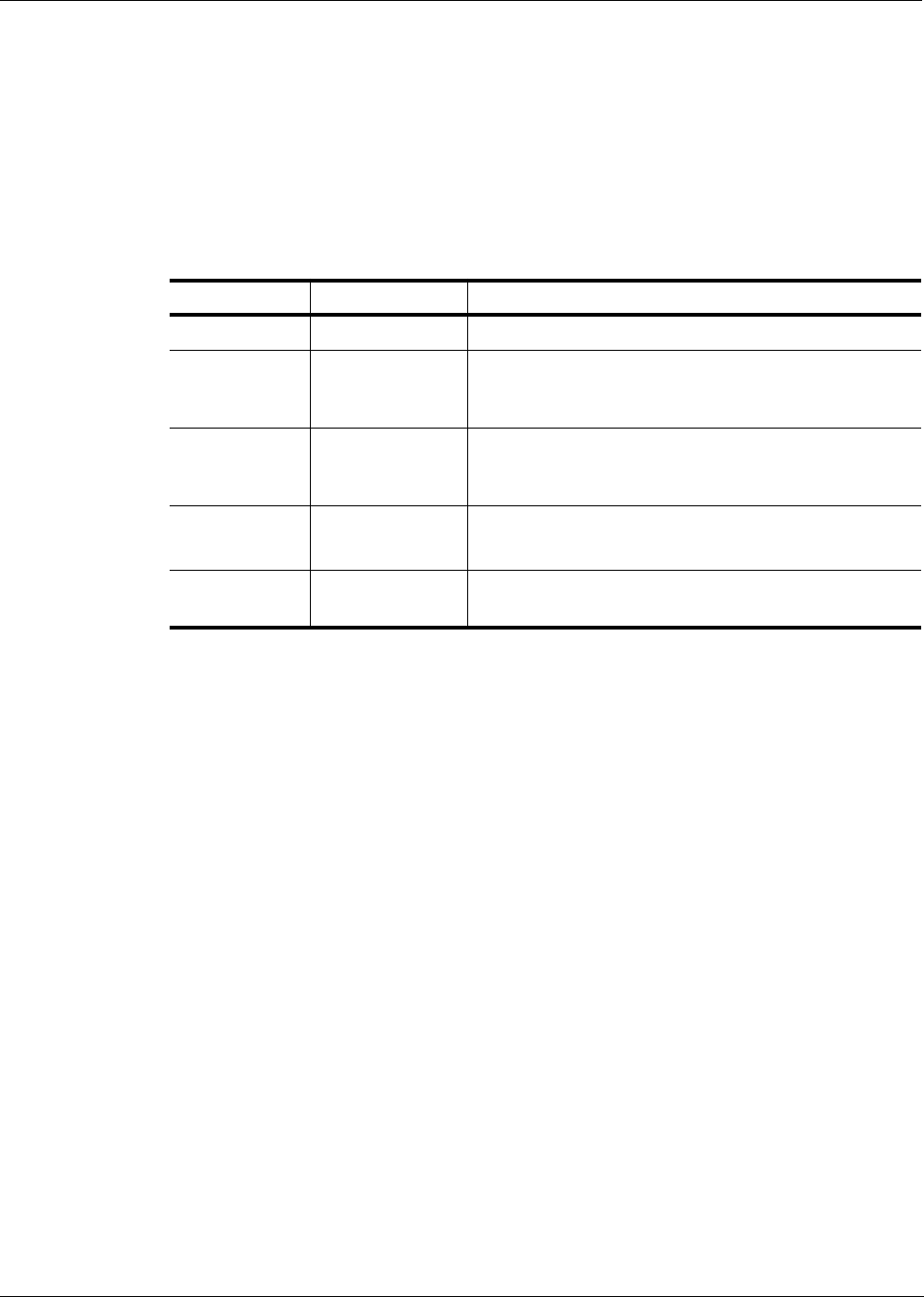
Service and Support
18
Troubleshooting the LabelMANAGER PC
Your LabelMANAGER PC has been designed to perform to the highest standards. However, if you
experience difficulties when operating the printer, try to determine the problem by checking the
information provided in this section.
The status light is not green
The table below shows the status light conditions and the action that will correct the problem.
LabelMANAGER PC is not printing
Check the following:
• The AC adaptor is properly connected to the unit, plugged into the wall outlet, and the status
light is green.
• The USB cable is properly connected to the unit and the PC.
• The tape cassette is installed correctly.
LabelMANAGER PC has poor print quality
Check the following:
• The tape cassette is installed correctly.
• The print head is clean. See “Cleaning the LabelMANAGER PC” on page 17.
• The tape cassette color setting matches the tape cassette in the printer. See “Tape Cassette
Color Setting” on page 14.
Tape is jammed
If the tape appears jammed, do the following:
1 Carefully lift out the tape cassette and remove the jammed tape.
2 Turn spool clockwise to tighten.
3 Cut off excess label tape.
4 Refit or replace tape cassette.
Color Meaning Action
Green Normal state No action.
Solid Red USB connection
not detected
Make sure the USB cable is tightly connected to the printer and
the USB port. If using an unpowered USB hub, you may not
have enough power available. Try using a powered USB hub.
Flashing Red Motor is jammed Remove the tape cassette.
Make sure tape and ribbon are taut.
Re-insert the tape cassette.
Alternating Red
and Green
Communications
Error
Unplug the power cable from the printer.
Wait 10 seconds and reconnect the power cable.
No Light No power Make sure the power cable is tightly connected to the printer
and plugged into a powered outlet.