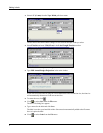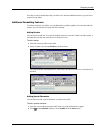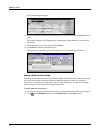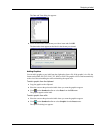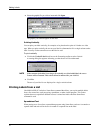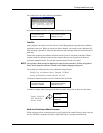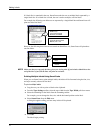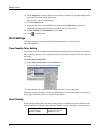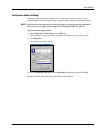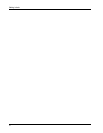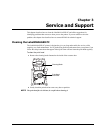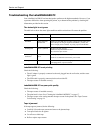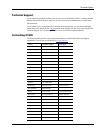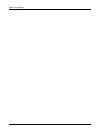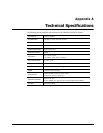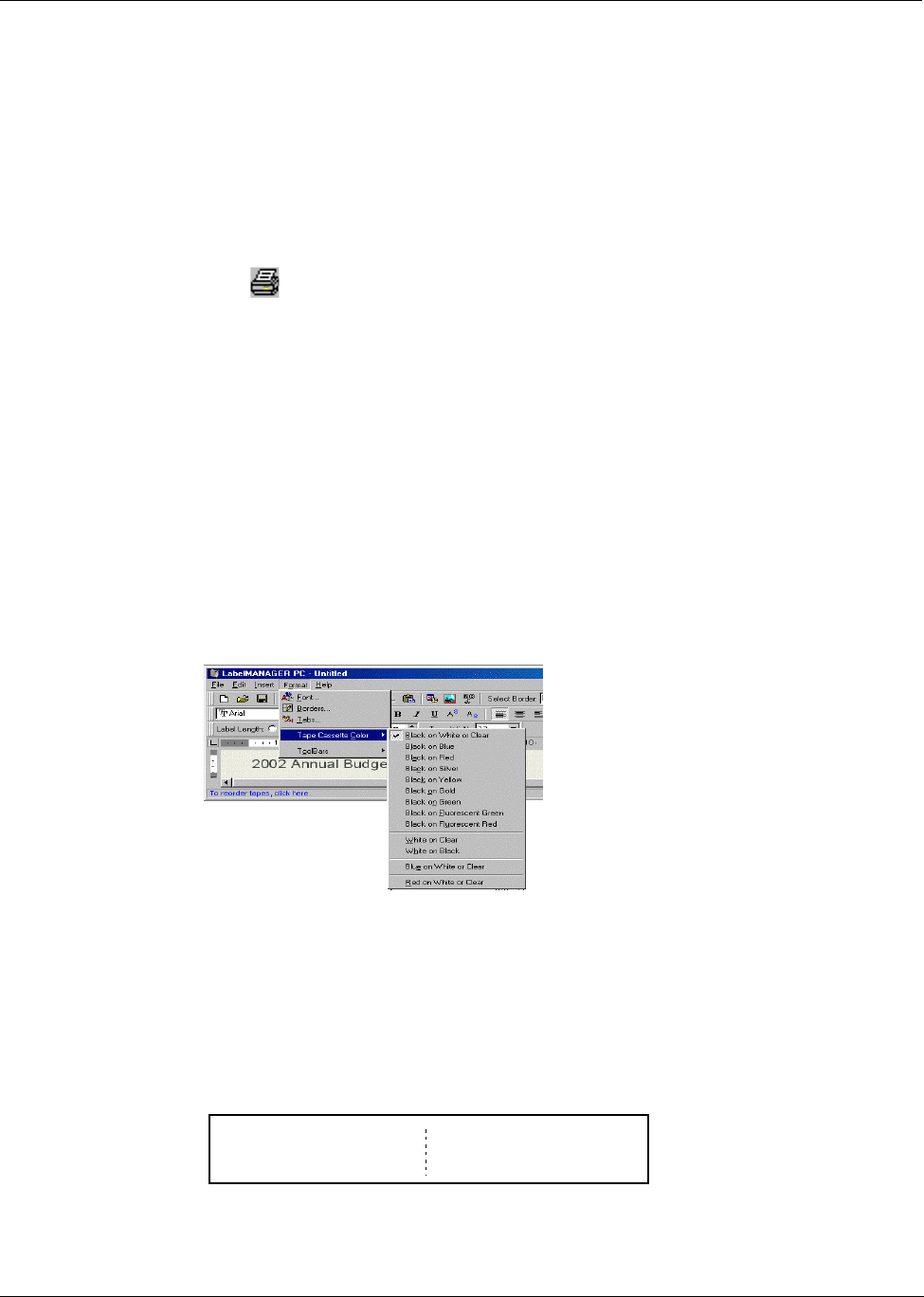
Making Labels
14
5 On the Margins tab, enter the margin values for the top, bottom, left, and right margins based
on the labels you have loaded in the printer.
Refer to Table 1 for the correct settings.
6 Click the Paper Size tab.
7 Select the label size you have loaded in the printer from the Paper size drop-down list.
The width and height values should now match the values given in Table 1.
8 Select Landscape under Orientation and click OK.
9 Click to print the label.
Print Settings
This section discusses several printer settings that may optimize your printing with
LabelMANAGER PC.
Tape Cassette Color Setting
The LabelMANAGER PC adjusts its print settings based on the color of the label tape. To optimize
the print quality, make sure you set the tape cassette color setting to match the color of the tape in
the printer.
To set the tape cassette color
1 Select Tape Cassette Color from the Format menu.
A list of possible tape color combinations appears.
2 Select the tape color combination that matches the tape cassette in the printer.
Depending upon the selection you make, the background color in the main window may change so
that you get a better idea of how your printed label will look.
Chain Printing
When printing multiple labels, the chain printing feature will automatically print a dashed cut-line
between each label to indicate where each label should be cut. Chain printing is always turned on.
DYMO Corp.
44 Commerce Road
Stamford, CT 06902
Esselte
48 South Service Road
Melville, NY 11471